How to Copy Any Text in Windows
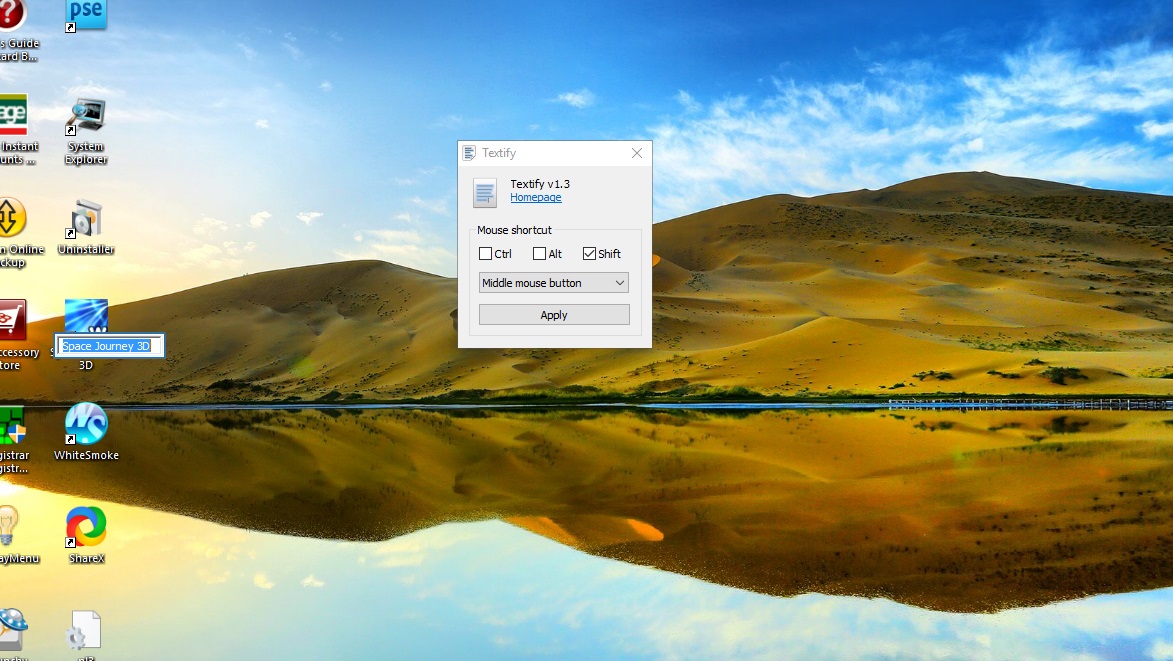
You can’t copy text from anything with the standard Ctrl + C hotkey. For instance, can you copy shortcut titles on the Start menu? Can you copy hardware specifications on the Windows 10 System Info window? Can you copy text from your browser tabs? For all those you wouldn’t be able to copy anything to the Clipboard. As such, Textify 1.3 is a handy tool that you can copy text from software packages with which the Ctrl + C hotkey can’t.
The software is compatible with Windows platforms from XP up. Save the program’s installer by clicking the Download Textify button on this page. The site isn’t in English, but the download button is clear enough. Then run the Textify – CHIP-Installer to add the software to Windows.
Open the Textify window by clicking its system tray icon. That opens the window directly below. There you can adjust its keyboard shortcut, which by default is the Shift + middle mouse button.
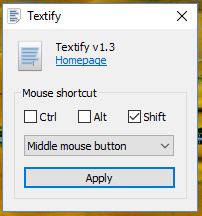
So let’s copy some text with Textify. Select a tab in your browser and press the Shift and middle mouse button. That will then open the small window shown in the shot below. That contains the tab text which you can now copy by selecting it in the box and pressing Ctrl + C. Now open a text editor and press Ctrl + V to paste that tab text into it.

There’s so much more text you can copy and paste now! Open the Start menu and hover the cursor over any tile or shortcut. Press Shift + middle mouse button to open the Textify text box that will include the shortcut text. Note that the text box opens behind the Start menu, so you’ll need to close the menu. Then copy the text with Ctrl + C.
So this program can certainly come in handy. Previously there was no way you could copy text on software tabs and menus. Textify is a nifty tool that enables you to copy any text. To copy multiple text snippets with it, check out some of the great Clipboard software covered in this article.
















