How to Schedule Auto Shutdown in Windows 7
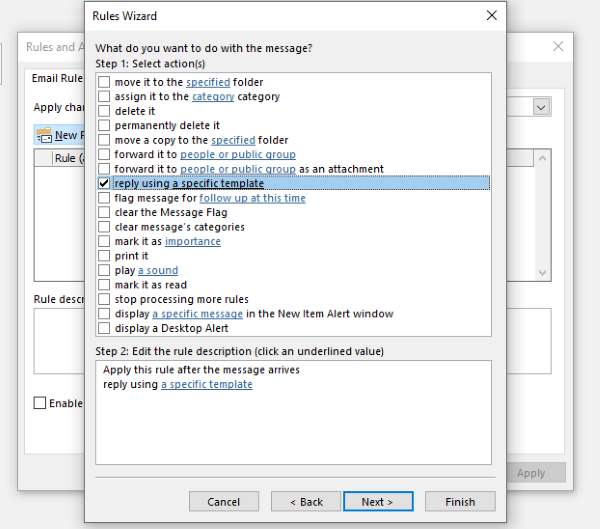
Your antivirus software is scanning your computer or you are downloading or installing a program. You know that it will take some time but you cannot wait for it to finish, so you can shut down your computer.
This is where a program called Auto-Shutdown comes in.
You just set the time at which you want your computer to shutdown and it will shutdown automatically at your chosen time. It is a very useful program and is very easy to make. You don’t need to install any additional software. Basically, we are going to use Task Scheduler for this purpose.
Here is the step-by-step guide on how to set up auto-shutdown in windows 7.
- Go to start menu and open Control Panel.
- Click on Administrative Tools.
- You will see many options. Click on Task Scheduler.
- Click on Create Basic Task in the right-hand pane.
- Write a suitable task name and description. For example,
Name: Auto Shutdown.
Description: Shutdown my computer automatically at 1:30 am. - Click next. Task Trigger screen will open.
- Choose the number of times you want this task to take place. For example: If you choose daily, your computer will shutdown daily at 1:30 am. Similarly, if you choose weekly or monthly, your computer will shutdown automatically at 1:30 am every week or month. I want to shutdown windows just once, so I’ll choose “one time”. However, you should choose the option according to your needs. Now, click next and choose the time and date for your computer to shutdown automatically and click next.
- Choose Start a Program and then, click next.
- Type C:WindowsSystem32Shutdown.exe in the Program/script and type /s in Add arguments and click next.
- Review your information and click Finish. You’re almost done!
- After clicking Finish, the Task Scheduler window should open again. Now we’ll just check our task. Keep scrolling down, till you find the Auto Shutdown Task.
You’re done! Your computer will now shut down at the mentioned time and day.
Akber Gowani is a professional author with 10 years experience as a writer and copy-editor. He has a specialization in the field of Information Technology. His good command of English language, exceptional communication, analytical and writing skills have earned him much distinction and respect in his field.
Image Credit: Big Stock















