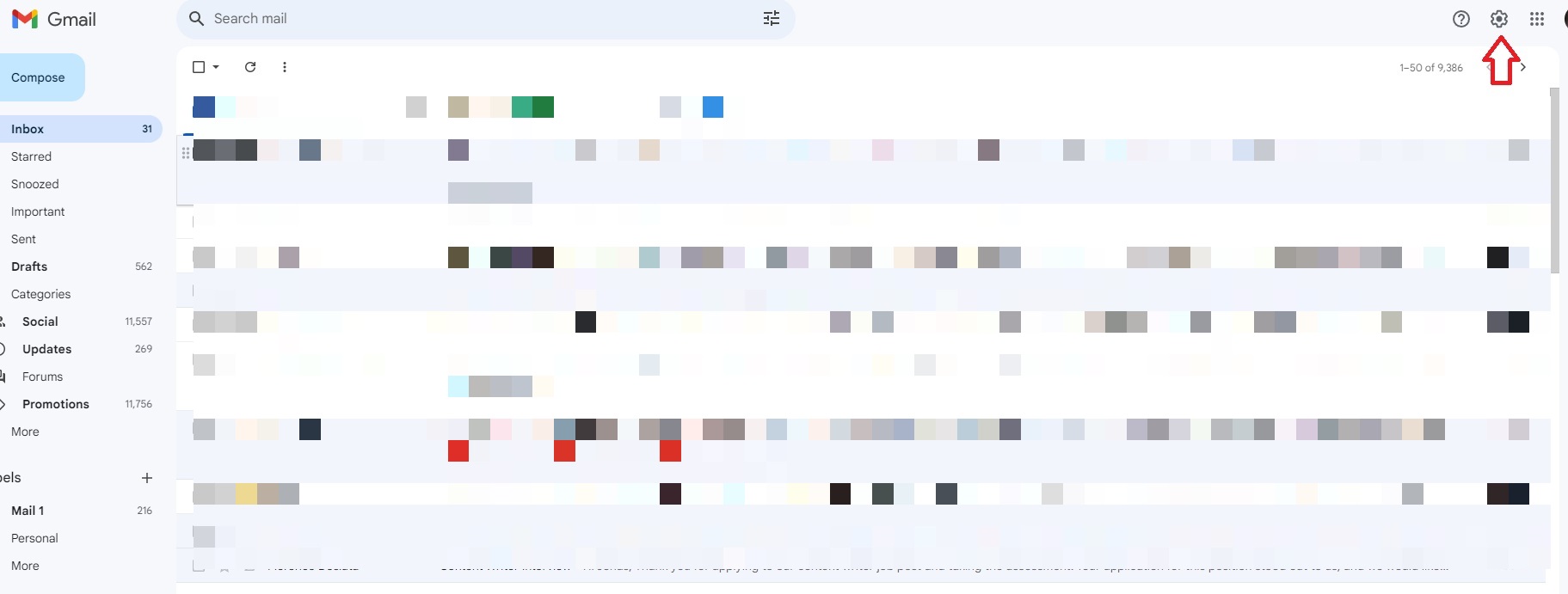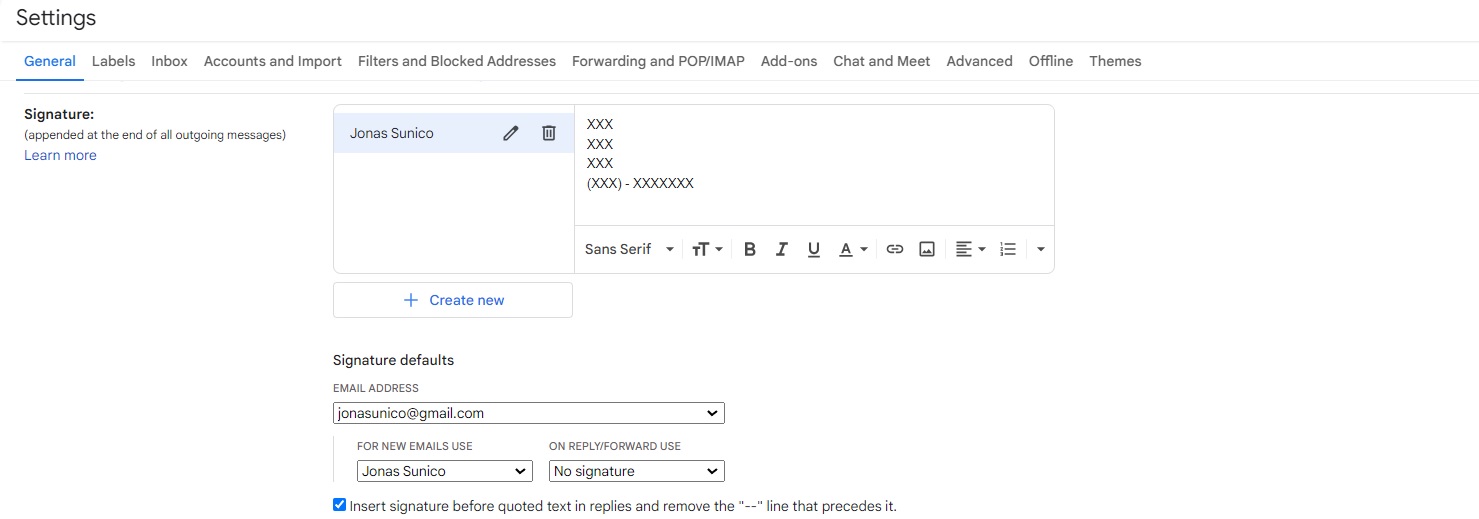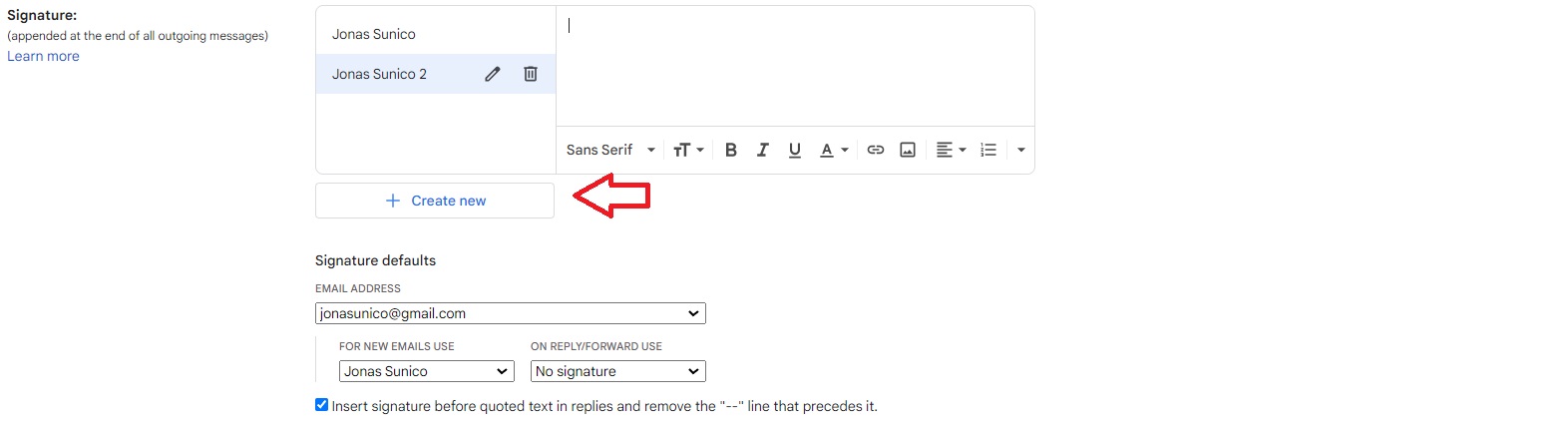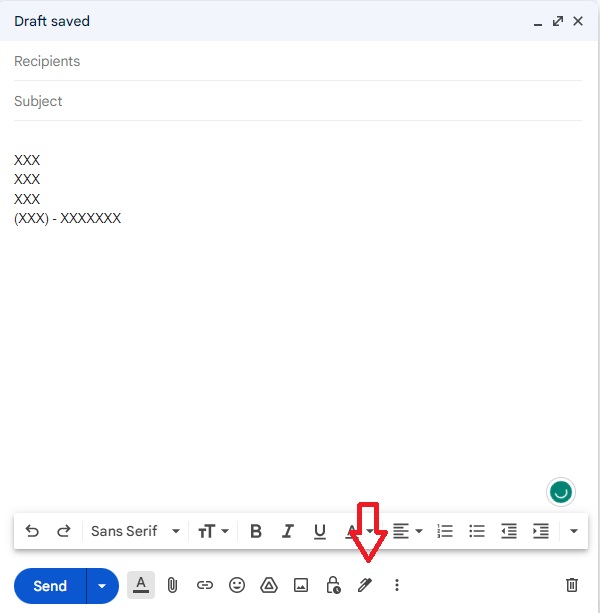How to Create and Add a Signature in Gmail
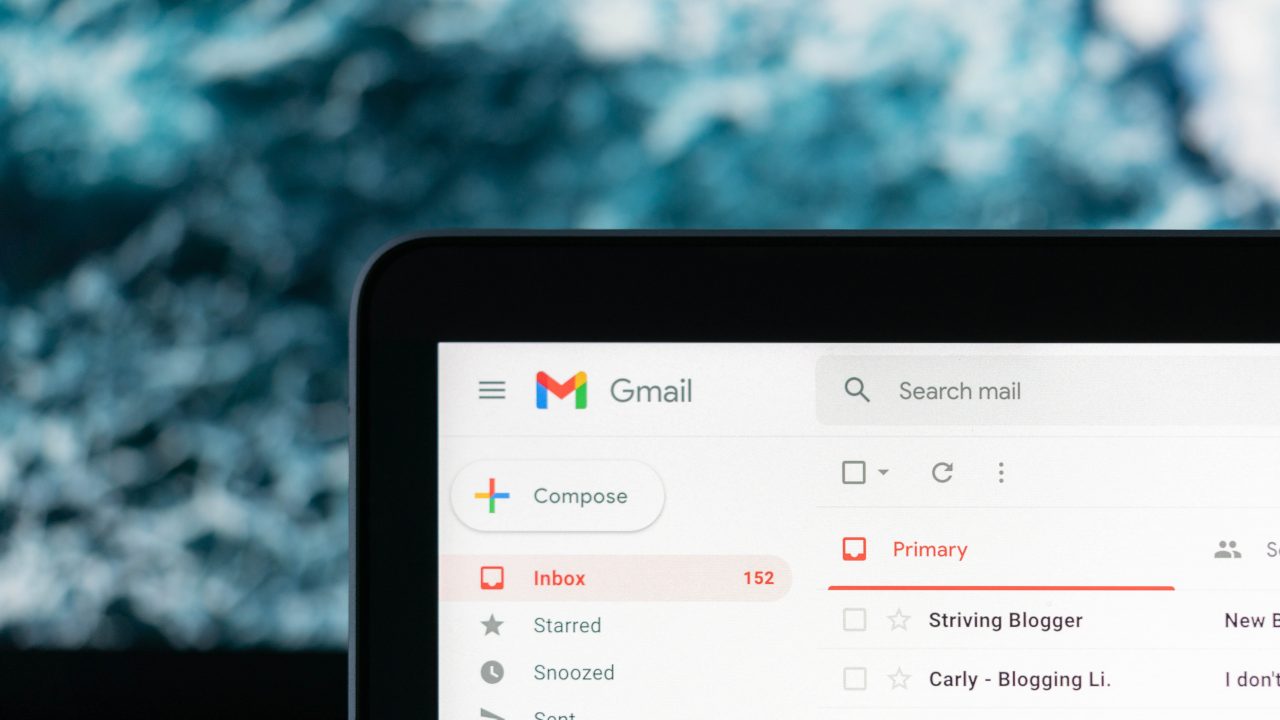
Have you ever been on a Gmail thread with someone, and you see that there’s always something written at the end of their message? This is called a signature. It can be functional or purely artistic, but what’s important to know is that everyone can use it. Here’s how you can add a signature in Gmail and add it to all your emails.
What Is A Signature In Gmail?
A signature in Gmail is a line of text or image added at the bottom of emails. For businessmen or salespeople, for instance, the signature can be their company name and contact details. This makes it easier for the recipient to reach out to that person other than by replying to their email. Signatures can also contain images, so they can also have company logos.
Many people prefer to put a farewell greeting to make their emails more sincere and formal. Others put in a quote that expresses themselves. What you put in your signature is entirely up to you. If you can’t choose what to put in, check out these great and timeless Gmail signature templates.
How To Create A Signature In Gmail
Adding a signature in Gmail is relatively easy. You can follow the below steps when using Gmail on the web.
- Open your Gmail account.
- Click the gear icon at the top right ad

- In the General tab, scroll down to Signature.
- Click on Create new.
- Enter a name for your signature. This will not show up at the bottom of your emails. This is only the name you are giving to your signature.

- You can then add whatever you want as your signature.
- Scroll down and click on Save Changes.
How to Manage Multiple Signatures in Gmail
You can have multiple signatures under your account. To manage them, do this:
- From the Signature menu, select Add New.

- Give a name to your new Signature and put in whatever you please.
- Scroll down and click on Save Changes.
Keep in mind that Gmail’s signatures can only hold up to 1000 characters, including images.
How To Add A Signature To Your Emails in Gmail
- Compose a new mail.
- Your email will have a signature automatically.
- If you want to erase or change the signature, click the pen icon beside the three-dot option at the bottom of the email composer.

- Select the signature you want.
A Signature Can Make Your Emails Better
Having a signature can help make your emails a tad better. It can also save you time because you no longer need to always type in your contact details. It’s best for salespeople and probably just about everyone else. If you want more tips to optimize your Gmail experience, here’s how to clear out those pesky promotional emails in Gmail.