How to Create a Distribution List in Yahoo Mail

It can be overwhelming to remember and manage the email addresses of your important contacts, especially if you have an ever-growing contact list. However, you can create a distribution list in Yahoo Mail to keep important people separate from the noise. To keep your list(s) updated, you can add or remove contacts anytime you want. So, let’s go through how you can create and maintain a distribution list in Yahoo Mail to eliminate turmoil and how you can use it to send a group email.
What is a Distribution List in Yahoo Mail?
A distribution list in Yahoo Mail is like a contact list with all important contacts in one place, letting you quickly send emails to them. Using a distribution list, you make a group of recipients and send individual or group emails to everyone in that group.
This is a handy feature, as instead of manually adding each contact to an email every time, you add the distribution list and send them an email in one go.
You can send a group email to all contacts in a distribution list using the “To” field. To send each of them an individual mail, use the “Cc” field.
How to Create a Distribution List in Yahoo Mail
Before you create a distribution list, remember that sending out an email to a large list of contacts may trigger spam filters at the recipient’s end. To be on the safe side, avoid creating a distribution list with an overwhelming number of email addresses.
- Open your preferred web browser and navigate to your Yahoo Mail inbox.
- Go to contact list icon at the top right.

- Click on Create list under Lists.

- Add a name for your distribution list under List name field.
- Enter a contact name or email ID under Add contacts to search for and add contacts. Select all the contacts you want to add this way.
- Click Save at the bottom right to create your distribution list.

You can modify a list after creating it to add or remove contacts. Use the Edit List option for this. To remove an address, click the X sign next to their email ID.
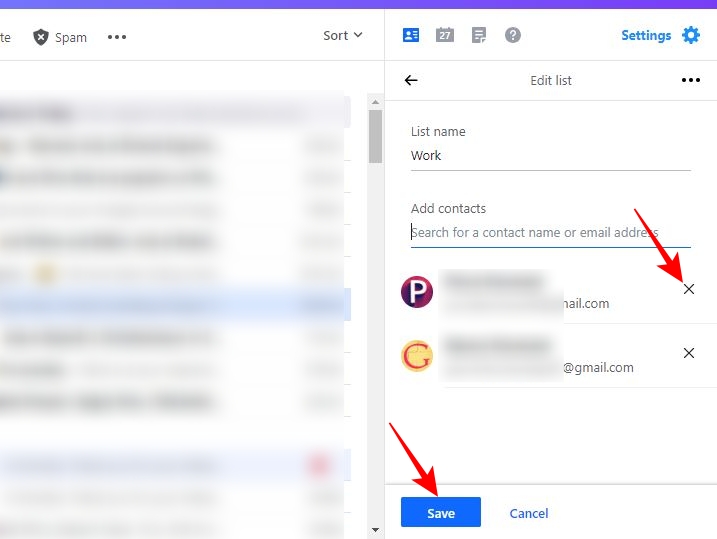
If you want to add Google contacts to a Yahoo distribution list, add your Gmail account to Yahoo Mail and then import contacts. However, the lists you create in Yahoo Mail will not be available for use on any third-party email client such as Outlook.
How to Use Yahoo Mail’s Distribution List to Send a Group Email
Once you have your distribution list ready in Yahoo Mail, you can use it to send an email to all the added recipients.
- Open Yahoo Mail on your PC.
- Click Compose at the top left.
- Go to the To field or Cc field.
- Type the name of your distribution list in the text field.
- Choose the distribution list from suggestions to email all contacts in that list.

From Yahoo Mail on the web, you can also go to the Contacts icon > List > Email this list to open the compose tab with the list of contacts added in the To field. However, following the above steps and adding the recipients to the Cc field is better.
If you are using Yahoo Mail’s Android or iPhone app, tap the compose icon at the top right of the app and type the distribution list name in the Cc field to find it under suggestions.
How to Delete a Distribution List in Yahoo Mail
You can always remove and add contacts to a distribution list. However, it’s better to delete the list if you no longer need to email most contacts in the distribution list.
- Go to your Yahoo Mailbox.
- Click the contacts icon at the top right.
- Go to lists.
- Click the dropdown menu icon and choose a list.

- Select Edit list.
- Click the ellipses icon alongside the Edit list.
- Select Delete list.

- Click Ok on the Delete list popup to permanently delete a distribution list.
Manage Your Distribution List In Yahoo Mail
When you have a long distribution list or a set of lists to manage, filtering out contacts as and when needed is important. However, remember you can have up to 100 recipients for a single email while adding contacts. That means your list should have up to 100 contacts to successfully send out an email to all individuals on that list.
If you no longer use a list to send group emails, consider deleting it. But remember, while you can recover deleted emails in Yahoo Mail, there is no way to recover a deleted distribution list. So, ensure you don’t delete a list you may need later.
FAQs
A. To find your contact list, go to your Yahoo Mail inbox. Click the contacts icon on the sidebar and go to Lists to view all your contacts lists in Yahoo. You can also use the search bar on the contacts sidebar to look for a specific contact.
A. To add a new contact in Yahoo, open a person’s email who you want to add to your contact list. Hover on the sender’s email ID and click on + add to contacts to add it to your Yahoo contact list.




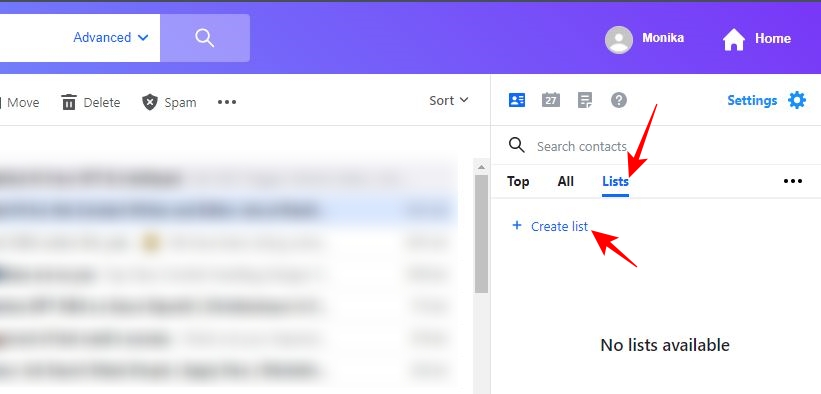
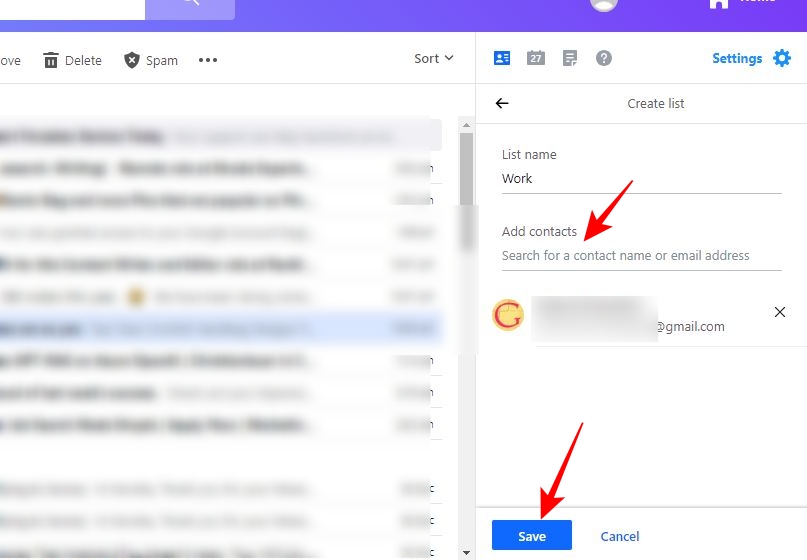
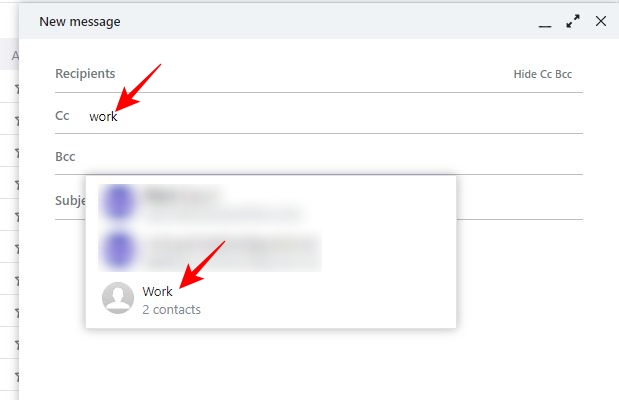
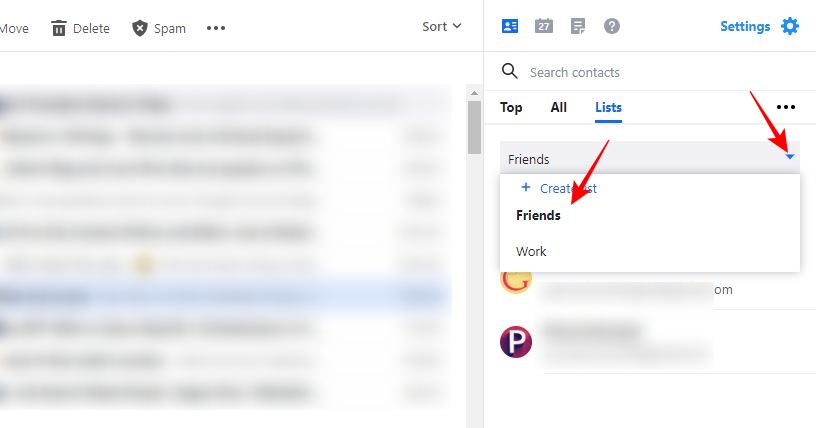









2 thoughts on “How to Create a Distribution List in Yahoo Mail”
There is no such icon.
Useless.