Yahoo Mail: How to Change Your Sender Name and Account Name
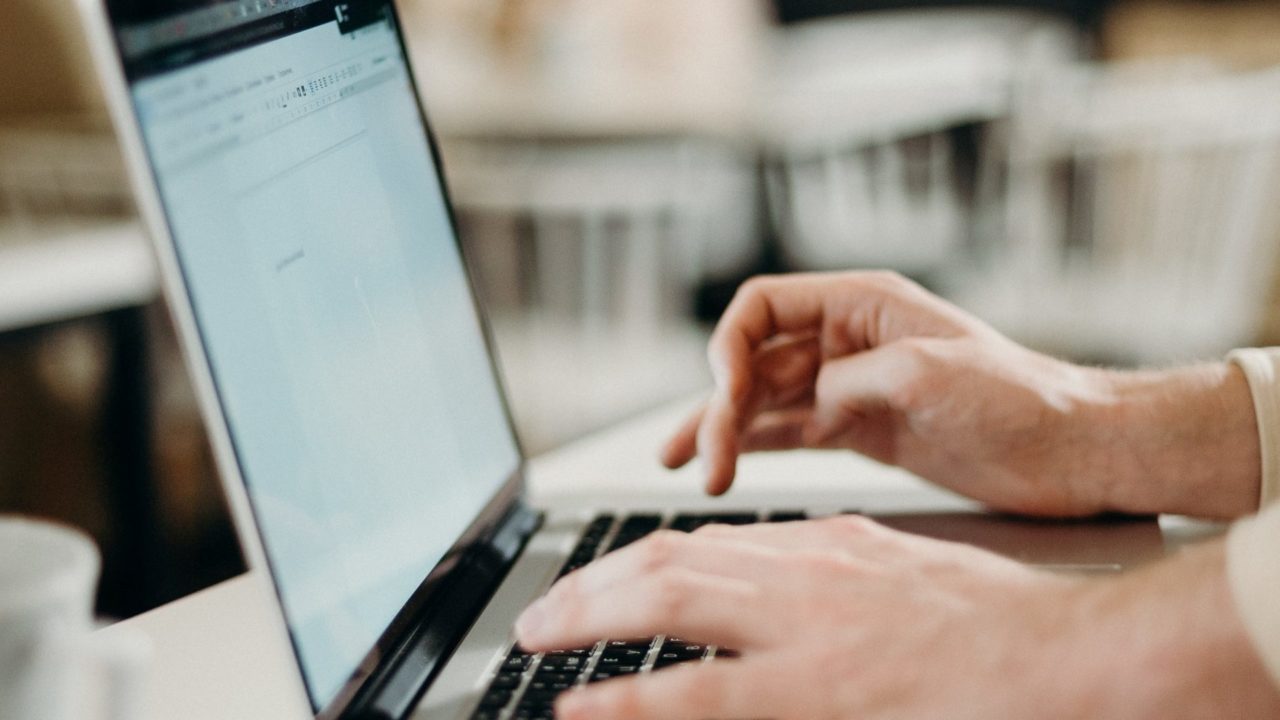
Yahoo is still loved for being a freemium email service offering 1 TB of storage space. While it can’t compete with Gmail’s interface, security, and integration capabilities, Yahoo’s email service has some advantages. It allows you to archive and monitor emails, recover deleted emails, and even change your name. You can change your sender and account name and even add a nickname. But what’s the difference between these three, you ask? Also, how often can you change your name in Yahoo Mail? Let’s find out!
What Are Sender Name, Account Name, and Nickname in Yahoo Mail?
Your Yahoo account’s sender name, account name, and nickname serve different purposes. The sender name appears in the “From” field when you send emails to others. This name is what the recipients will see when they receive your emails. On the other hand, your account name is the name associated with your Yahoo account. It is what you enter when creating your account and is displayed on the main screen when you log in.
You can integrate up to 50 mailboxes into your Yahoo account and pick a dedicated sender name for each mailbox. However, your Yahoo account will only have one account name that houses all your mailboxes. Moreover, you can pick a nickname or a preferred name for your Yahoo account. It is the name by which you would like to be called and will be displayed on the account info page.
How to Change Sender Name in Yahoo Mail From the Web
The sender name of your account helps the recipient identify and recognize your emails, which is why you may need to change it at times.
- Open the web browser on your PC.
- Go to Yahoo Mail and log in to your account if you haven’t already.
- Click Settings in the upper right corner.

- Go to More settings on the popup menu.
- Select Mailboxes from the left-hand menu.

- Under Mailbox list, choose the mailbox for which you want to change your name.
- Delete the existing name under Your name and enter the new name you want displayed for all emails you send going forward.

- Click Save at the bottom to apply the changes.
Once you change the sender name, remember to change your email signature, if any, to avoid discrepancies between your sender name and email signature. Remember that you can have different sender names for various mailboxes linked to your Yahoo account.
How to Change Your Account Name and Nick Name in Yahoo Mail From the Web
Whether you have changed your name or picked your spouse’s surname after marriage, you can easily change your name or add a new nickname for your Yahoo account.
- Go to your web browser and open Yahoo Mail.
- Hover on your profile icon at the top right.
- Click Account info on the popup.

- Go to Personal info from the top menu.
- Select Update personal details under Your details.

- In the following popup, change your first name and surname in the respective fields. If you want to add a nickname, add it to the Preferred name field.
- Click Save updates to save your changes.

How to Change Your Account Name and Nick Name Using Yahoo Mail Android and iPhone App
Unlike Yahoo’s web version, the Android and iPhone apps don’t allow you to change the sender name of a mailbox. But you can change the account name and nickname.
- Open the Yahoo Mail app on your iPhone or Android.
- Go to your profile icon at the top left.
- Tap Settings from the popup menu.
- Choose Manage accounts under Accounts & Security.

- Select Account info below the email ID for which you want to change your name.
- Tap Personal info.
- Go to Edit on the next screen.
- Change your name as required and tap Done to save changes.
Avoid Changing Your Name Frequently in Yahoo Mail
While it is easy to change your account name or sender name in Yahoo Mail, it is recommended to avoid changing it frequently. That’s because frequent changes can create unnecessary confusion for the receiver, and your email may appear spammy even if you are on their safe senders’ list. Also, remember that repeated name changes for any email service could be viewed as suspicious behavior, which may lead to account restrictions and other security measures.
If you are new to Yahoo’s mail service, learn how to create a distribution list in Yahoo Mail to send emails to your frequent contacts easily.
FAQs
A. You can change your account or sender name from Yahoo Mail’s web version. This is not possible from the Android or iPhone app.
A. To change your sender name for a Yahoo mailbox, login to Yahoo Mail on your PC and go to Settings > More settings > Mailboxes > Mailbox list. Under the Mailbox list, click the email ID for which you want to change the sender name. Make changes to the name as needed and click Save at the bottom.




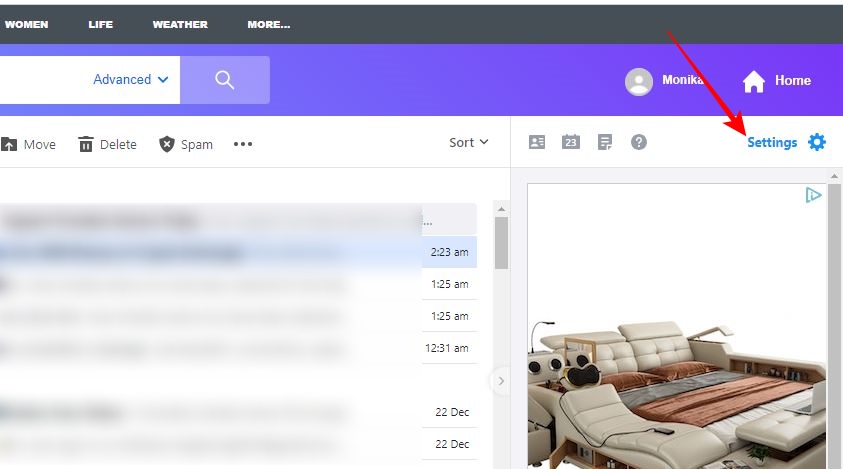
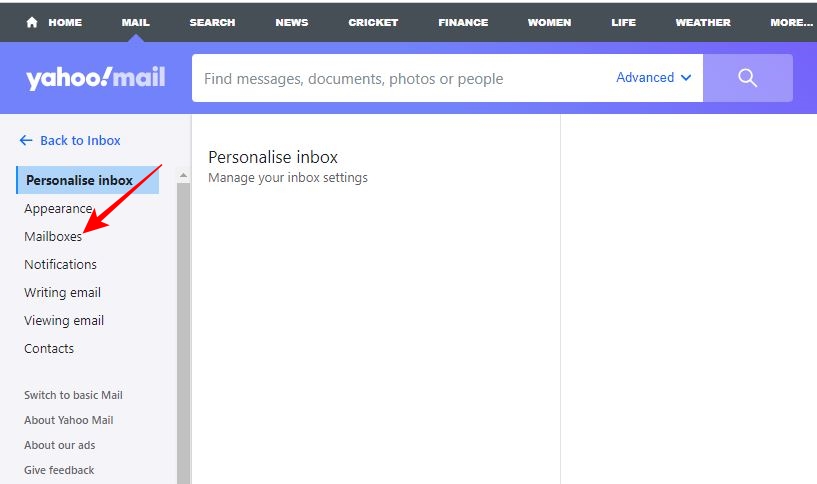
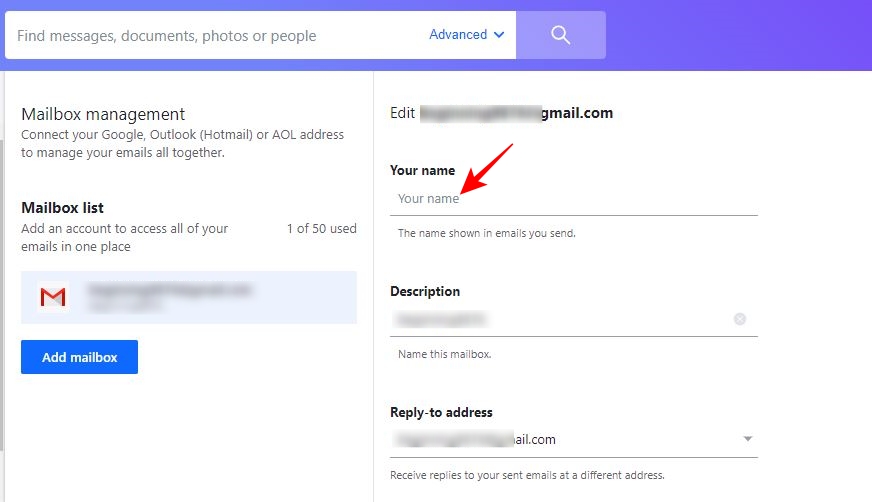
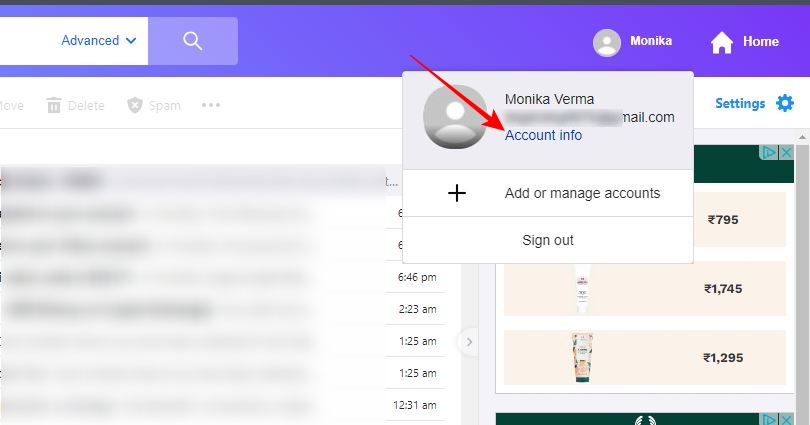
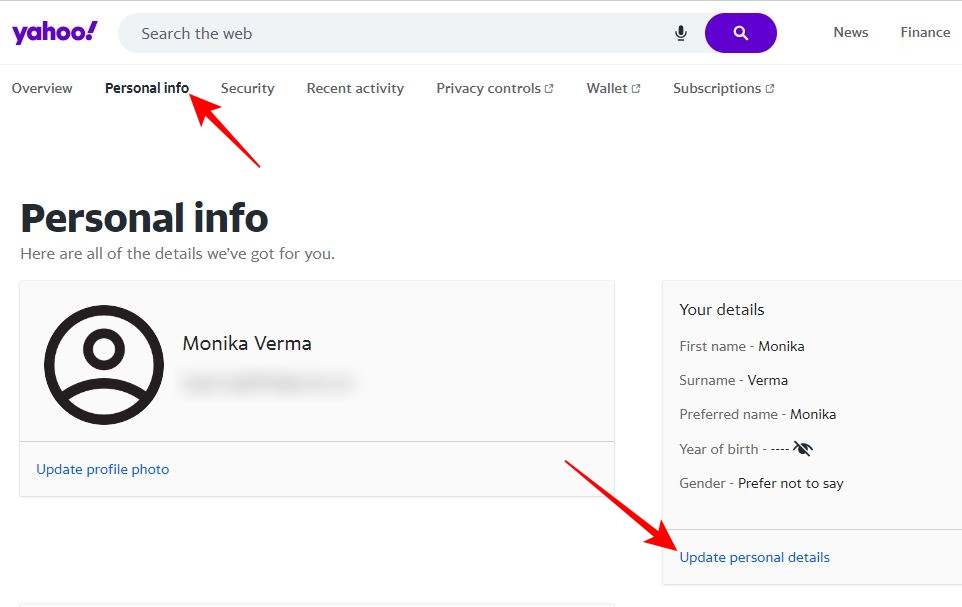
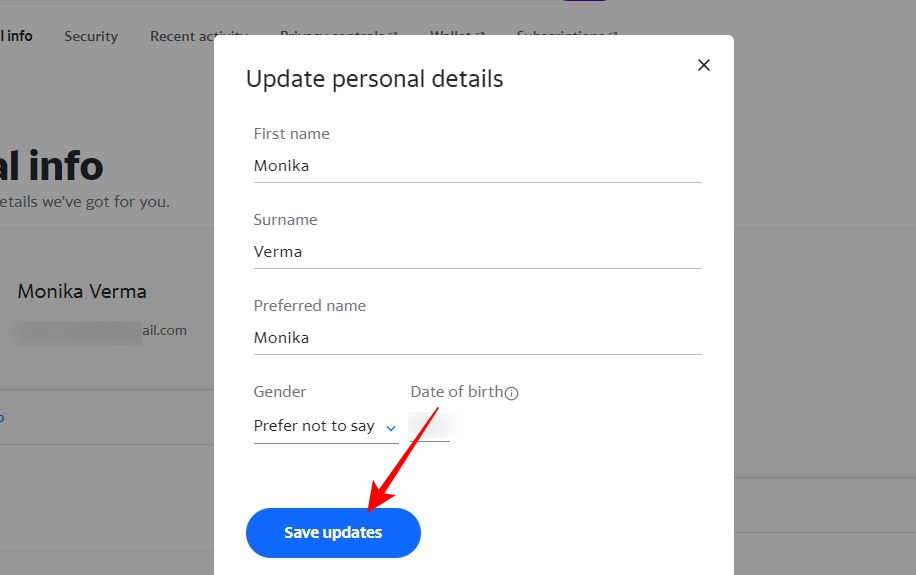
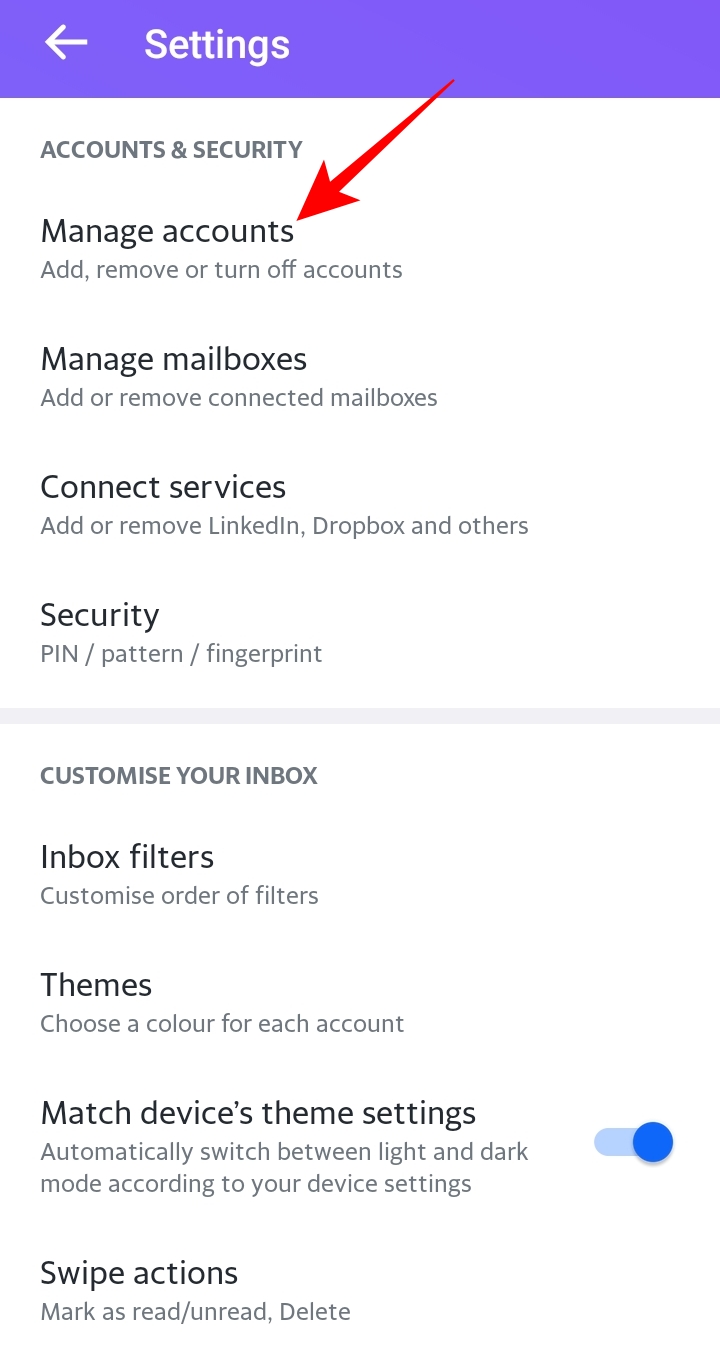









One thought on “Yahoo Mail: How to Change Your Sender Name and Account Name”