How To FIx Bluestacks Black Screen On Windows And Mac
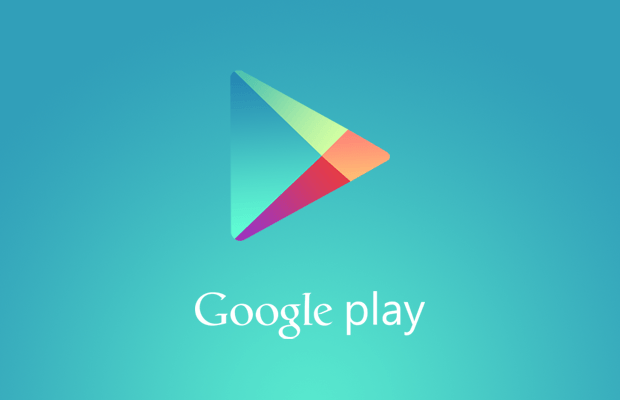
Many people have asked about how to fix Bluestacks black screen problem on both Windows and Mac. This is a follow up to the article about how to fix Bluestacks when Market Not Found Search Web for Installation Recipe error shows up. This issue is with the Bluestacks black screen problem on Windows and on a Mac, we’ll explain below how to fix the Bluestacks black screen from happening again.
Bluestacks market is a software that lets Android users install and run applications and games that are available in the Google Play Store. Using the Bluestacks marketplace tool, users can search and install any of the application from the Play Store. If the correct system requirements are not used for running Bluestacks, then a black screen problem can happen. This problem happens when an app is run using bluestacks, then bluestacks gets struck somewhere and starts to show a black screen. Since there different ways to fix these bluestacks black screen problems, we’ve provided two different ways to fix the bluestacks black screen error. The follow are two different ways to fix the Bluestacks black screen on Mac OS X.
Recommended: Best Bluestacks Alternative
Bluestack Black Screen Problem Fix Method 1:
The main reason that bluestacks black screen happens is because the app that it’s running suddenly fails. This would mean that the black screen error on bluestacks is only specific for a particular app and not for everything. To fix this issue, click on the home button of bluestacks which is present at the bottom center to restart bluestacks. Another method would be to restart bluestacks and try running other apps. If bluestacks is running other apps correctly, then the issue is with that specific app. If this is the case, then uninstall the app and then download and install that app again. If that still doesn’t fix the bluestacks error, then method 2 should help.
Bluestack Black Screen Fix Method 2:
If the method above does not work, another option would be to update the Graphics Driver on the computer. The best way to update the graphics card driver is by going to the official website of the graphics card and downloading the latest driver. Then uninstall the old driver and install the new driver. After that new driver has been installed, restart the system and then try running bluestacks to fix the black screen error.
















