How to Limit Battery Charging on Laptops

When it comes to laptops, there’s nothing better than having a fully charged battery ready to tackle the day’s work. But is that also a bad thing? Some battery experts, and maybe even a few of your colleagues, point out that a fully charged lithium-ion battery may not be the best for its overall lifespan.
You might be surprised but having a less-than-full battery might actually be ideal in the long run. In this article, we’ll be showing you how to limit battery charging on your laptop.
Why Charge Your Battery Less?
Science and common sense don’t see eye to eye on the question of laptop batteries and charging. In fact, the now accepted wisdom is that lithium-ion batteries should stop being charged when they reach around 80%. While it can seem annoying at first – especially if your battery starts to run low and you’re not near a power source – the research shows that this can actually improve the longevity of your laptop’s battery. But why?
Lithium-ion batteries are only designed with a limited lifespan, or in battery-speak, a certain number of charging cycles. Higher-end products like smartphones can last about 800 cycles, and a laptop’s battery can be recharged anywhere from 300 to 1000, depending on the model and age. Over time, a battery’s ability to reach “full capacity” will diminish.
Charging a battery to full capacity puts strain on the cells, which in turn accelerates their degradation and capacity. By reducing the level of charge, you remove strain from your battery and give it a much longer life. In the same way, it’s a good idea not to let your battery drain completely, and you should begin charging with about 20% power left.
How to Limit Battery Charge on Laptops
So now that you know what’s at stake, how do you ensure your laptop charges only up to 80%? There’s always the manual option of unplugging your laptop cable yourself every time you reach that limit, but that can be exhausting.
Depending on your manufacturer, your steps in getting your machine to limit the charge will differ. Let’s take a look at some major methods.
Via an App
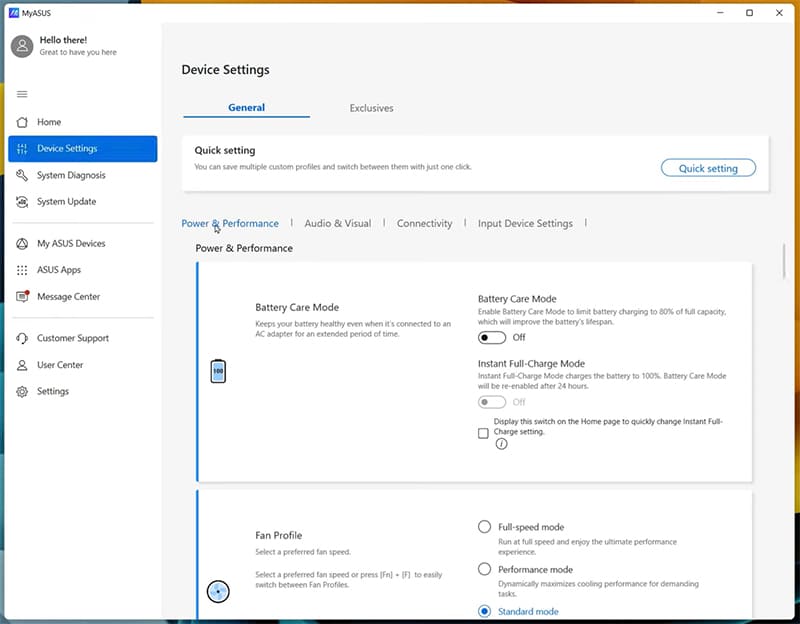
Some manufacturers have apps that help with hardware support and system diagnosis for their users. Some of these apps usually offer ways to limit battery charging to prolong lifespans. Major apps include:
- MyASUS for all ASUS machines
- Vantage for Lenovo laptops and notebooks
- HP Support Assistant for all machines
- Dell Power Manager
- The Surface app for all Microsoft Surface devices
- The Acer Care Center
MacBook users can limit their battery charge through the built-in feature Battery Health Management.
The odds are good that your laptop (especially if it’s prebuilt) will come with the relevant app included. If not, you can download them easily and for free either from the Microsoft Store or through the manufacturer’s website in some cases.
Via the UEFI or BIOS
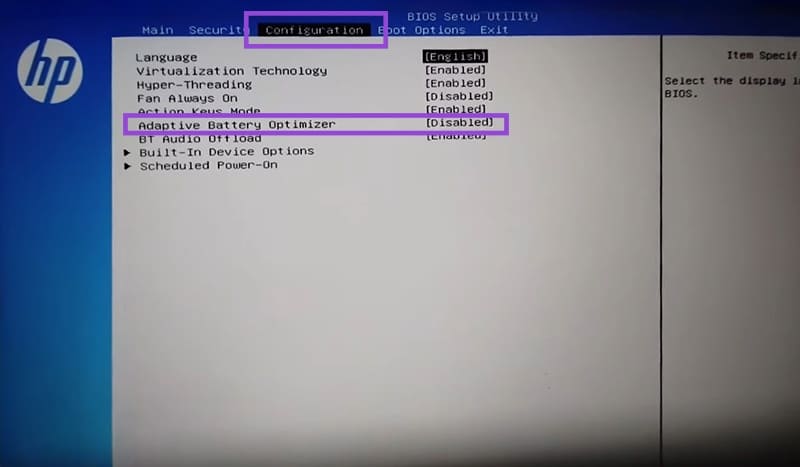
A more complicated, but no less effective approach is to change your battery charge settings in the BIOS or UEFI menus before your laptop even boots up properly. Once again, the specifics will vary between manufacturers. In some instances, you can control the percentage directly, while in others, you’ll have to enable the optimization. A rough guide would go as follows:
Step 1. Restart your machine and press the designated key (usually Function or Delete) to enter the BIOS on boot.
Step 2. Head to the Advanced or Configuration section and look for a submenu or option relating to power settings.
Step 3. Find an option that talks about battery charging and enable it or set your desired charge amount.
Step 4. Save your settings and exit.
















