How To Enable and Download Themes in Windows 10
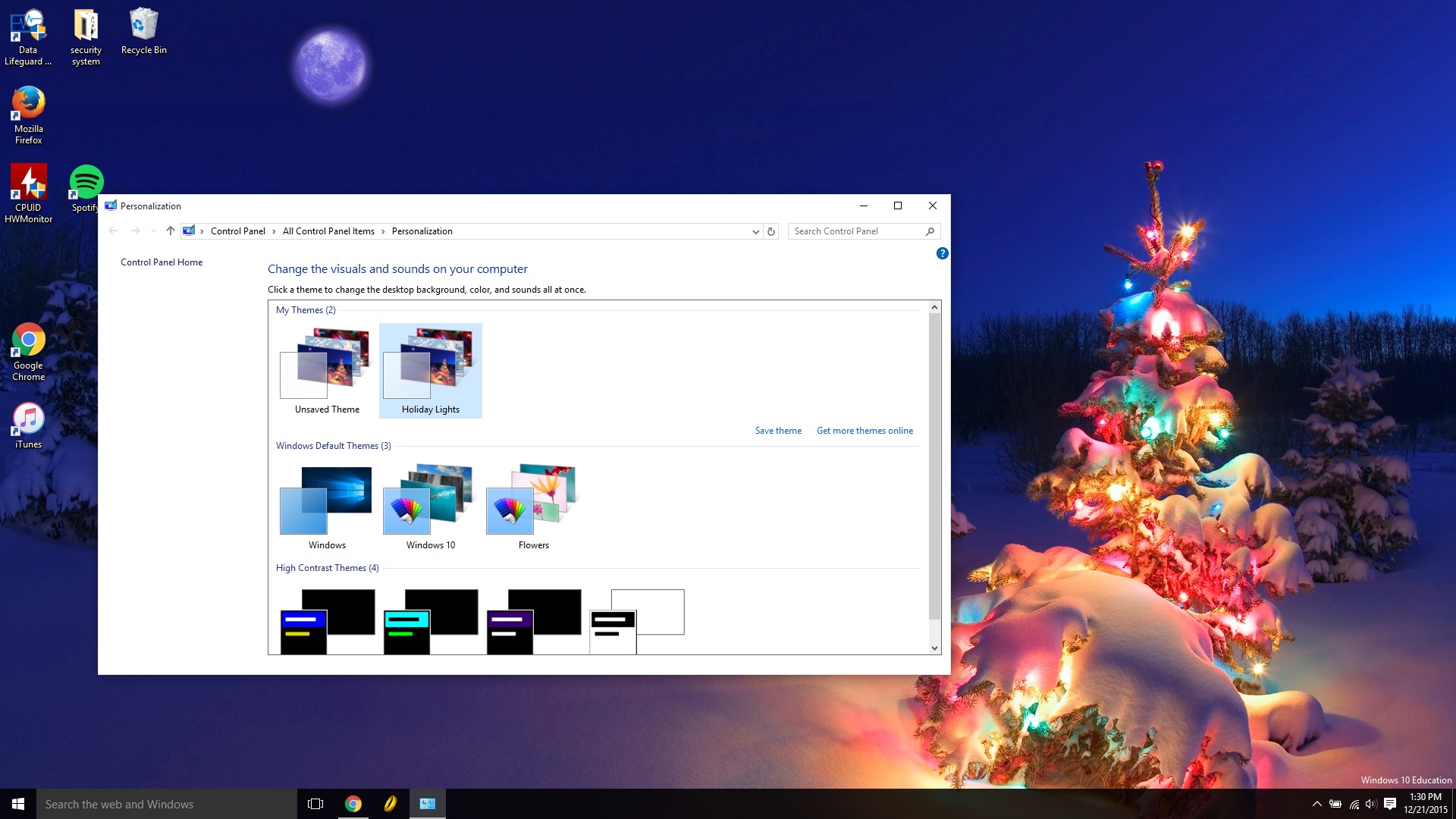
If you’ve been wondering how to give your PC a fresh new look, Windows 10 has a built-in theme engine (as has earlier versions of Windows) that’ll give your desktop that much-needed pop! In this week’s tip, we’re going to show you not only how to download themes to use, but also how to enable them as well.
Downloading Themes
Downloading themes for Windows 10 is relatively easy. Just head over to the Windows 10 Themes download page (link here), select a category you want a theme from, and click the download button. In this case, I downloaded the Holiday Lights theme pack.
Once downloaded, head into the file location. In my case, I kept it in my Downloads folder. Once you navigate to the file, double click it, and it’ll be added to your Themes library. This will also automatically set it as your desired theme.
Enabling Themes
I have a couple of holiday themes downloaded that I like to switch between. However, it isn’t convenient to re-download it and double click it to set it as my theme. Instead, click the Settings option in the Start menu.
Next, select the Personalization option.
Finally, click the Themes tab. From there, select the Theme Settings option. This will take you to your theme library.
Once there, you can simply select which theme you want to use by clicking on them. In this case, I clicked on the Holiday Lights theme to enable it.
If you have any questions, comments, concerns, or need some additional help, be sure to leave a comment below or join the discussion in the PCMech Forums!




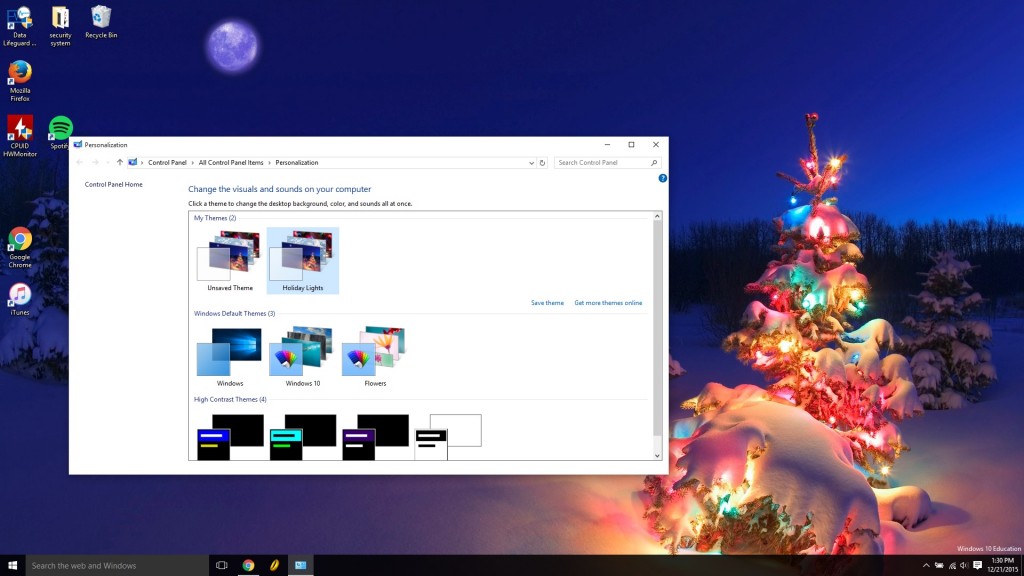
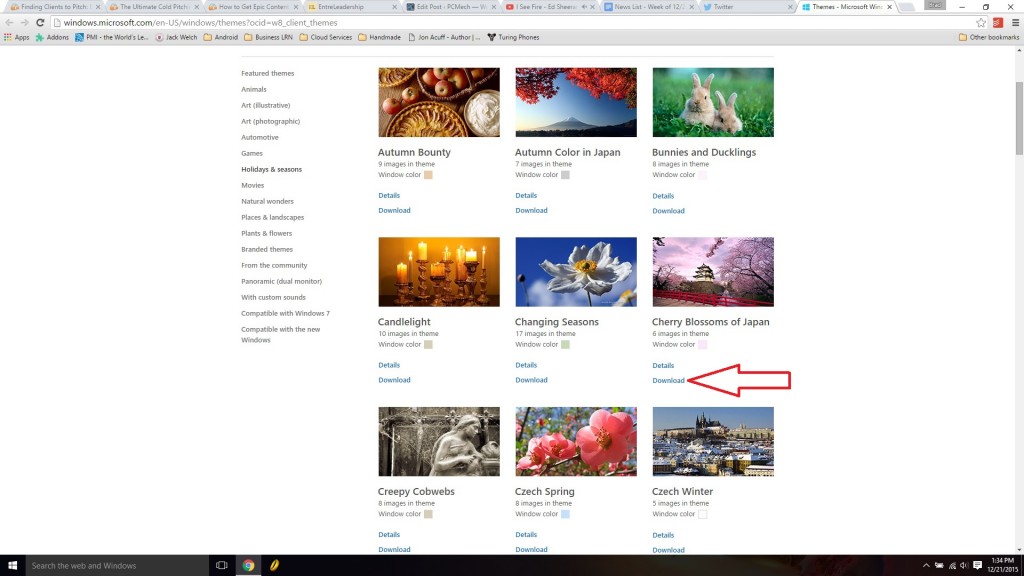
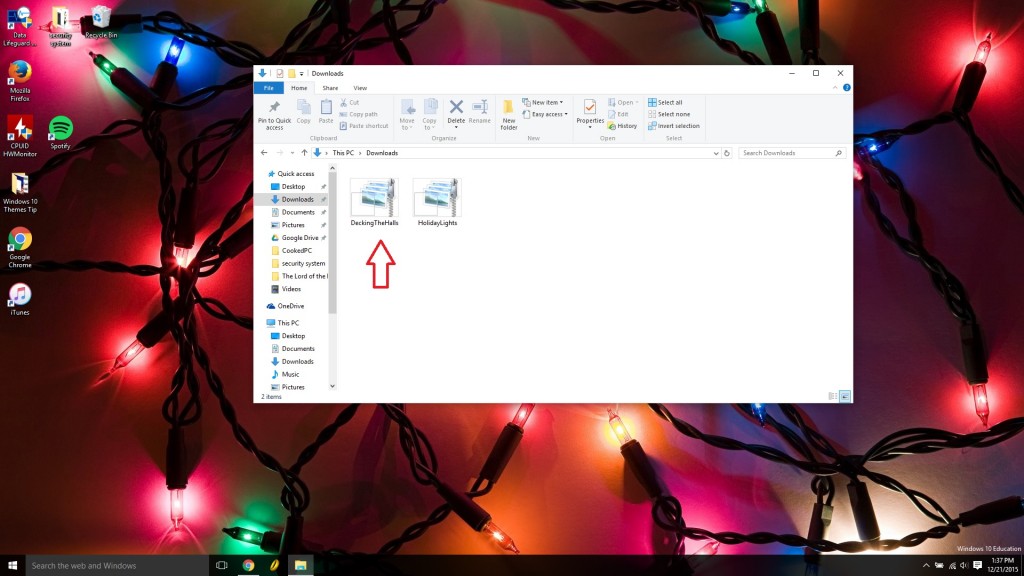
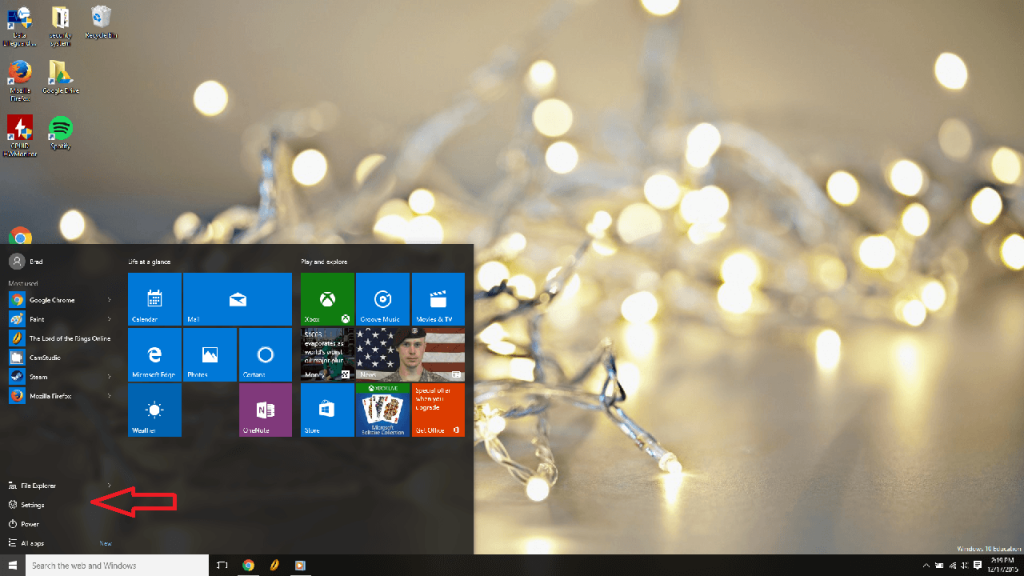
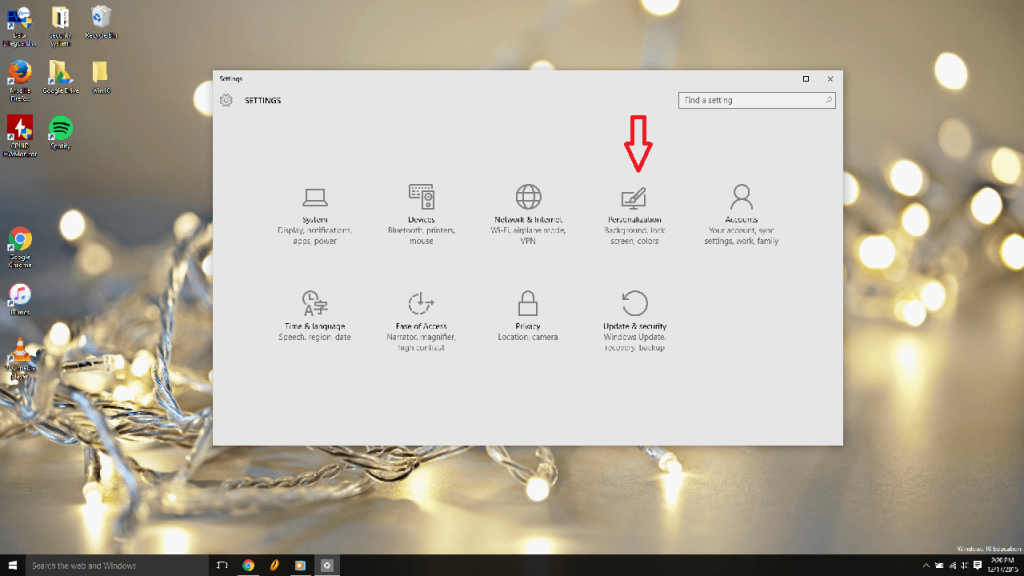
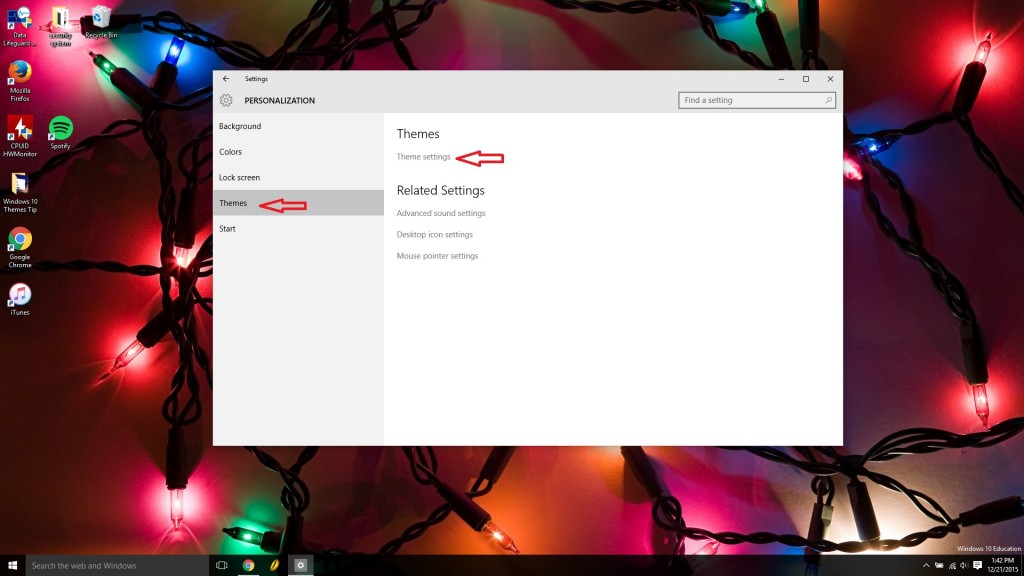
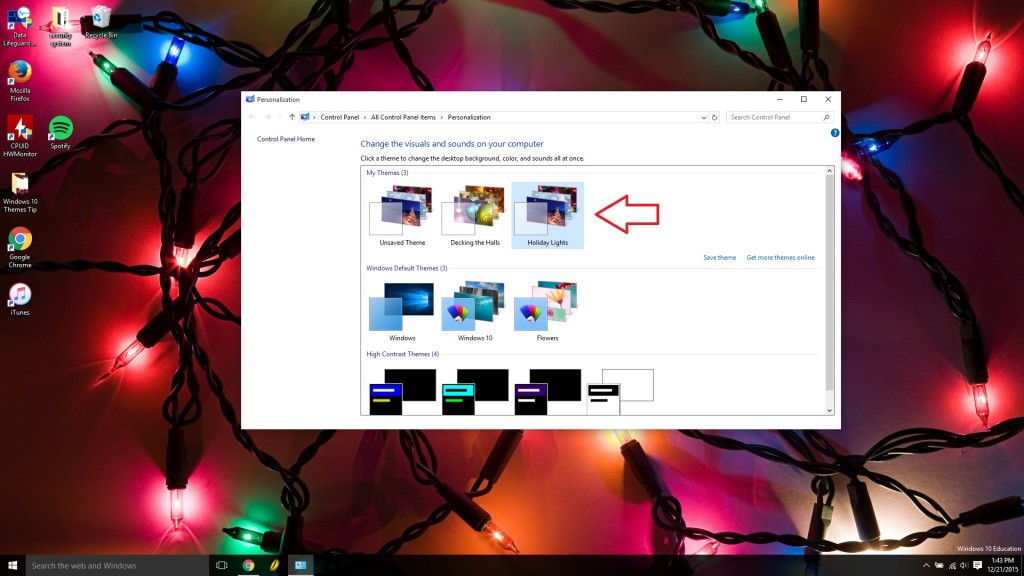













2 thoughts on “How To Enable and Download Themes in Windows 10”