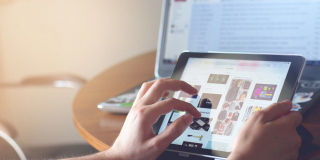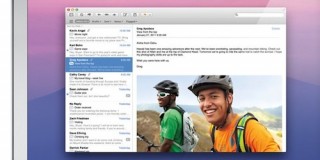How to Use One Mouse and Keyboard on Multiple PCs
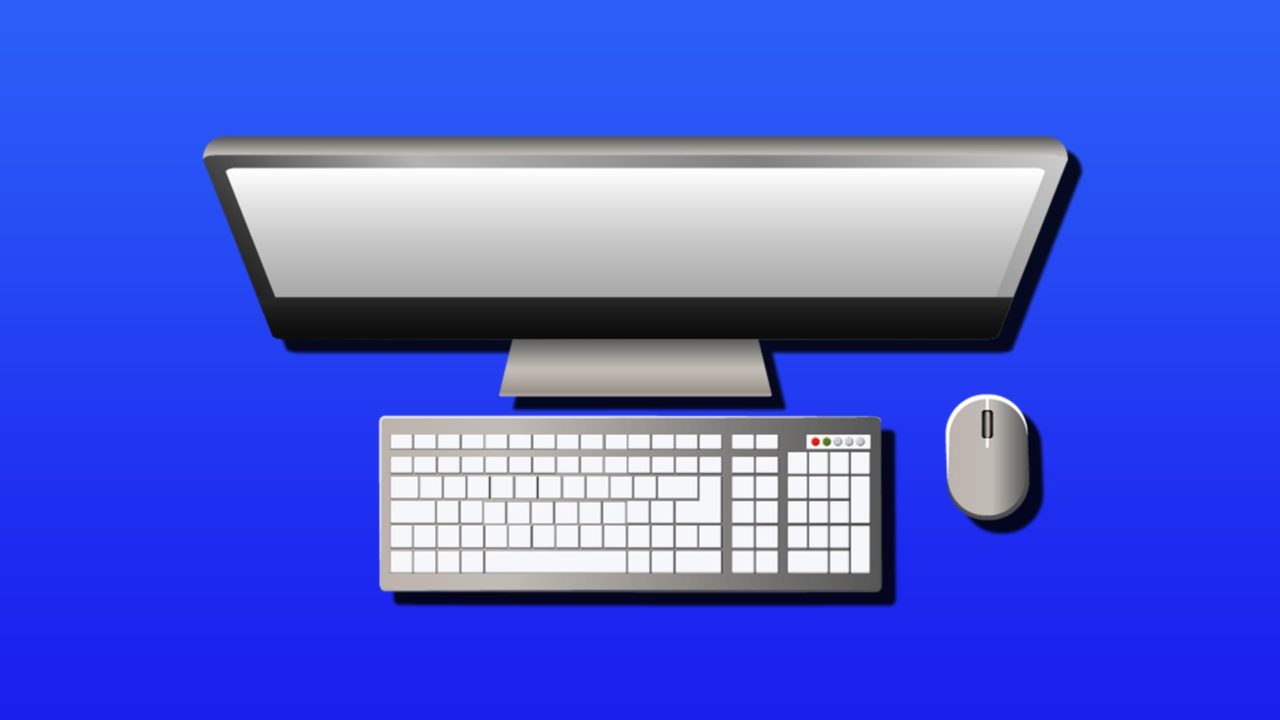
Managing a single computer is simple enough. However, power users, developers, network administrators, and professionals who juggle multiple machines face a common headache: constantly switching between different computes means going to different keyboard and mice setups.
Here’s how to use mouse and keyboard with multiple PCs with simple built-in Windows apps or other stellar third-party programs.
Use Microsoft Mouse Without Borders to Share Mouse and Keyboard Between PCs
PowerToys is a free Microsoft utility that includes “Mouse Without Borders” that allows multi-PC control without third-party downloads. The utility itself comes chock-full with other nifty features, so it should be a get-go for users who want to go the extra mile with their PCs. Note that PowerToys is available on Windows 10 and 11 only, so cross-system control beyond these will need a different solution.
Step 1. Download PowerToys from the Microsoft Store (you can search for it via the stock Store app). Install it on every PC you want to control.
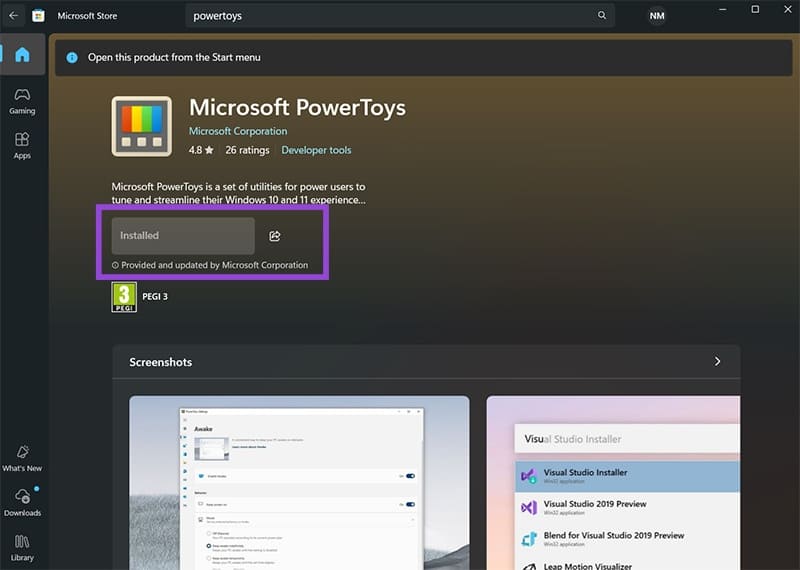
Step 2. Open PowerToys on both machines. By default, the utility auto-loads and sits in your taskbar icons.

Step 3. Go to “Input/Output” and select “Mouse Without Borders” from the sidebar, then toggle the feature on.Do this on both computers.
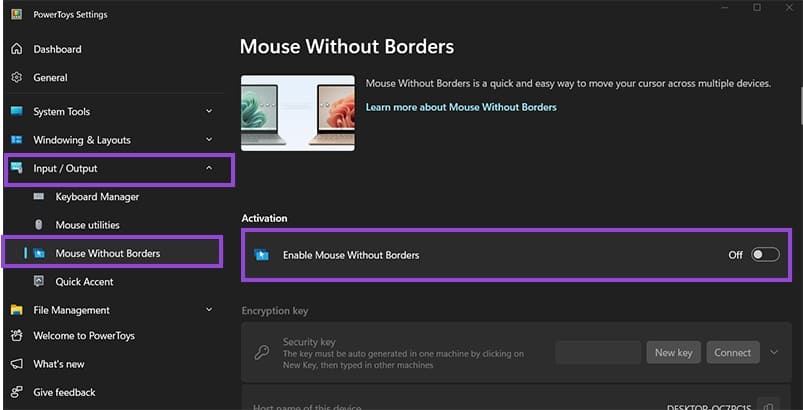
Step 4. Choose one PC to the main PC which will default the mouse and keyboard control. On it, scroll to “Encryption key” and click “New key.”
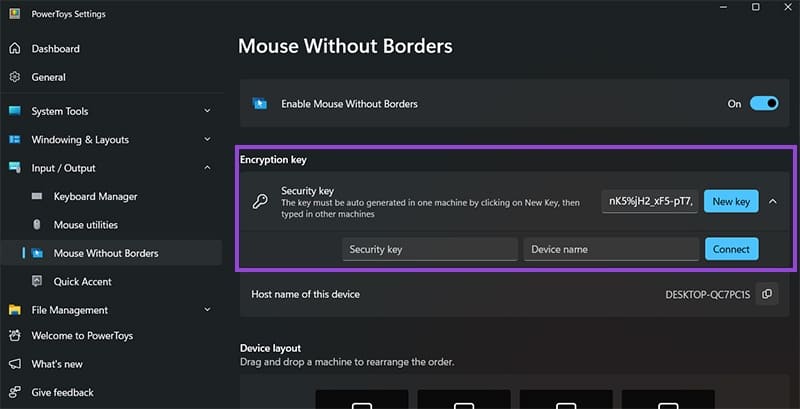
Step 5. Copy the security key that appears and the device name (“Host name of this device”). Forward both strings to your second PC using any method you prefer.
Step 6. Switch to your secondary computer. In the “Security key” dropdown, enter the key and device name from your main PC, then hit “Connect.”
Both PCs need to use the same Wi-Fi network, but don’t have to have an internet connection. In the “Device Layout” settings, you can change your computers to match their physical positions on your desk. You can connect up to four machines total.
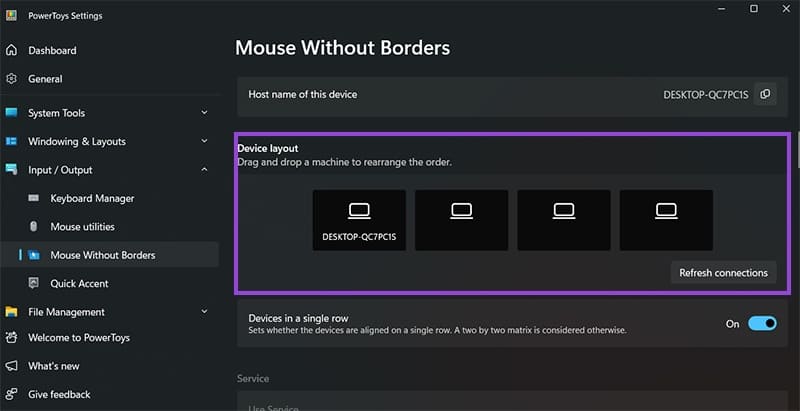
Once set up, the mouse and keyboard function as if your devices are a big continuous screen. Moving the mouse cursor on the edge of one device’s monitor will bring you to the next PC. The keyboard shortcuts will work on whichever PC is currently “selected” through the mouse.
Standalone Mouse Without Borders App to Use Mouse and Keyboard With Multiple PCs
If you want to link up older Windows versions, you can use Microsoft’s original Mouse Without Borders application. It provides identical core features in a much smaller package.
Step 1. Visit Microsoft Garage’s official download page to get the Mouse Without Borders installer.
Step 2. Run the installer on all target computers and follow the instructions.
Step 3. Launch the app on your primary machine. Choose “No” when prompted about other installations. Copy the security code and computer name and send it to other devices however you want.
Step 4. Open the app on secondary computers. Select “Yes” for other installations and enter the code and name from your main machine.
Step 5. Access “Other Options” to configure clipboard sharing and file transfers if needed.
Customization Settings to Share Mouse and Keyboard Between PCs
Here are some of the most common customizations for the setup:
- Device Layout determines how your machines connect logically. You can choose single-row arrangement for side-by-side computers or 2×2 matrix for desk setups with stacked displays.
- Wrap Mouse creates continuous cursor movement. Enable this to jump from your last computer back to the first by moving past the screen boundary.
- Share Clipboard synchronizes cut-copy-paste across all machines. Text copied on one computer pastes normally on any connected system.
- Transfer File enables drag-and-drop between computers. Copy files on one machine and paste them on another, but the file size is limited to 100 MB.
- Block Screen Saver prevents any connected computer from going to sleep mode while you’re working on any device.
Alternative Options
Microsoft’s solution works best for most Windows users, but you might need third-party options for different setups:
- Synergy supports mixed operating systems including Windows, macOS, and Linux distributions. Professional licenses unlock even more features, making it ideal for diverse computing environments.
- Input Director provides Windows-specific functionality with additional customization controls. This free alternative offers similar capabilities to Microsoft’s tools with different interface options.
- ShareMouse targets enterprise users with premium features like remote wake-on-LAN support and expanded device limits up to nine computers per network. It also functions cross-platform.