How To Use Realtek HD’s Loudness Equalization For Easy Volume Control

Although the Realtek HD sound card is now an obsolete product, there are many computers out there still using this audio workhorse for their PCs. The Realtek HD was built into millions of motherboards, and many of them are still in service. Chances are pretty good, if you have an older but still functional computer, you have a Realtek HD audio card in it. The Realtek HD was generally a pretty good card for basic sound playback.
Some quick notes about upgrading Realtek driver software
If you have a Realtek HD card, you probably already have the latest drivers for it. However, if your drivers have been corrupted or lost, it’s still possible to get the software online. Follow the instructions in this article and you should be able to get your drivers installed.
Using Realtek HD’s Loudness Equalization
Before telling you where this is and how to use it, I’ll explain what it does.
Loudness equalization is in simple terms a compressor and a hard limiter. The compressor boosts low volumes and the limiter establishes a ‘ceiling’ so things don’t get too loud. The end result is that just about everything pushed through the speakers has an even, consistent volume somewhat similar to how modern FM radio sounds.
Using Loudness Equalization
Launch the Realtek HD Audio Manager. This can be done by either double-clicking the orange speaker icon in the tray:
![]()
…or by searching for ‘realtek’ in the Control Panel if the icon isn’t present:
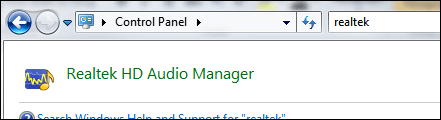
Enabling Loudness Equalization is only one checkbox. In the Realtek HD Audio Manager, click the Speakers tab, then the smaller submenu tab Sound Effects, and look for the checkbox Loudness Equalization:
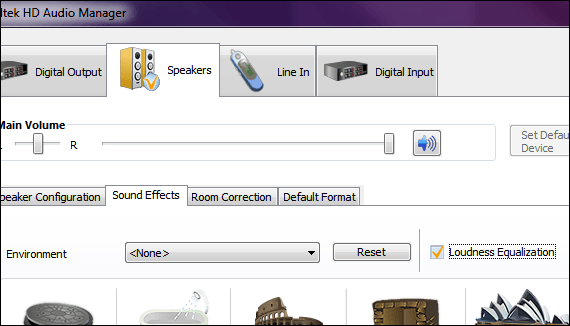
When checked, it’s enabled. When not checked, it’s disabled. Either happens instantly the moment you click with no reboots or software restarts required.
Where is Loudness Equalization useful?
Loudness Equalization is most useful when playing video, be it from video file, internet or DVD. Some clips/movies have audio mixed terribly where you can barely hear what’s going on in one scene, and then everything is way too loud in the next. With movies in particular, some are mixed loud and some soft where you constantly have to adjust the volume from film to film. With Loudness Equalization, just about all audio will have a consistent volume no matter what levels the original audio tracks used.
Does loudness equalization make audio sound better?
No. All it does is auto-adjust volume levels for consistency; it will not magically make crappy audio sound any better.
If you use your computer often to watch videos and movies with, you should get familiar with the loudness equalization feature if you have a Realtek HD audio card. It’s probably true you won’t need it all the time, but in a pinch it’s a nice thing to know so nothing audio doesn’t go from w-h-i-s-p-e-r quiet to BLARING LOUD and back again.

















10 thoughts on “How To Use Realtek HD’s Loudness Equalization For Easy Volume Control”
I checked every sound setting on this laptop, and could not find a way to disable it! So what I ended up doing was going into device manager and deleting the RealTek Audio device(DTS is bundled with it). I then went and reinstalled an older Realtek, v.2.81, and restarted the laptop.
The first thing I noticed was the tinny laptop speaker sound – which confirmed that the audio coming through them was no longer artificially ‘v-shaped’, but was in fact flat, and secondly, I could no longer open the DTS manager. So no more global graphic EQ on this laptop, but, pure, accurate sound when I’m recording!
Why on earth would they label this switch “Loudness” when that already means low volume EQ and has for 60 years?
It’s stupid!
I can tell that there is really a compressor in there and I just want the damn thing off!
Oh well….
By the way, I’m not completely convinced that this actually disables the volume limiting function.
I’ll have to play with it some more. I wish the company would weigh in on this