How To Open RAR files on a Mac
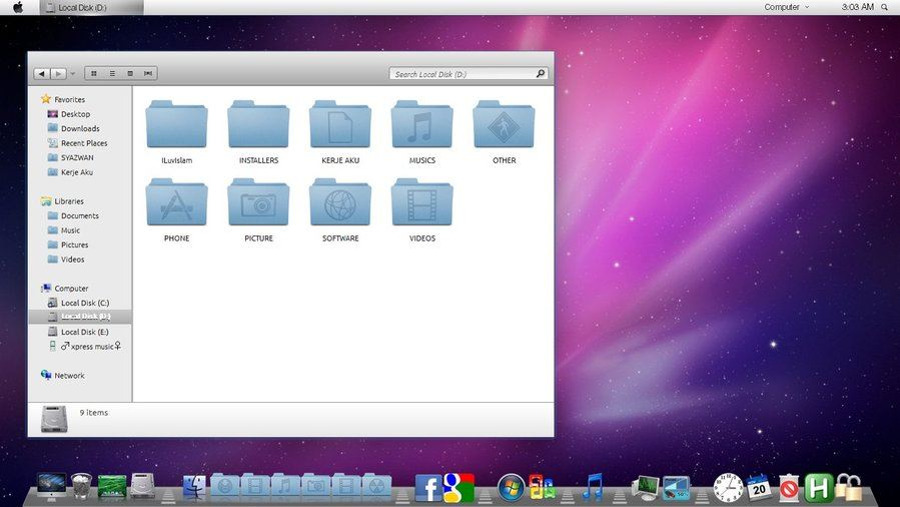
RAR files are compressed files like ZIP files. Macs have native tools to work with ZIP but not with RAR, so how can you open RAR files on a Mac? You need a third-party tool. There are a few on the market but as usual, some are better than others. I have tried around a dozen apps that work with RAR files and the ones on this page are what I think are the best.
What is a RAR file anyway?
RAR files (.rar) are Roshal Archive files named after their inventor, Eugene Roshal. They are the primary compressed file type used on the internet. Alongside ZIP files, they enable us to shrink files to make them easier and faster to download. As many of us live entirely on our phones with limited data plans, that’s a good thing.
How file compression works
RAR file compression is one of many techniques for shrinking files. There are two types of compression, lossless and lossy. If you play around with digital audio, you will already know those terms. Lossless compression shrinks file sizes by removing redundant data. Lossy compression sorts the data and removes the bits it thinks it doesn’t need to still provide a good experience.
RAR files use lossless compression to shrink file sizes. As data storage uses a lot of redundancy such as storing the same information in multiple places, listing data literally instead of efficiently and indexing every single piece of data, tidying all that data up can save a serious amount of space.
To repeat a much-used example, if a file includes the following data bits: AAAABBBBCCCCDDDD, this is how it would be stored without compression. If you added that data to a RAR archive it would be compressed to A4B4C4D4. This refers to the fact there are 4 As, 4Bs, 4Cs and 4Ds. As you can see from that super-simplified example, a lot of space can be saved. Multiply that by millions of bits in an average file and you can see how RAR compresses files.
To RAR a file, the application will compress it into an archive and append it with the .rar extension. To be able to use the file, you will need to decompress it back to its original state with a tool that can work with .rar files.
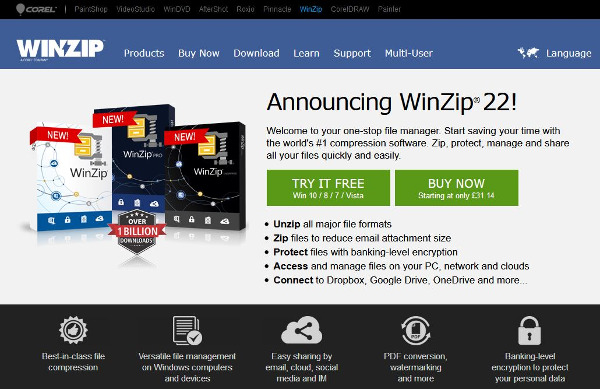
Open RAR files on a Mac
The original question was how can you open RAR files on a Mac? If you have downloaded a file or been sent one from a trusted source, how can you decompress it so you can access what’s inside?
WinZip
WinZip began life as a Windows ZIP compression tool, hence the name. There is a Mac version too which works with RAR files. It is lightweight, installs quickly and has a very small footprint.
- Install WinZip on your Mac from here.
- Right click your RAR file and select Services then Unzip.
- Set a location for the extracted files.
The process is fast and simple. Using WinZip also has the benefit of working with ZIP files. While MacOS has that built-in, it’s nice to have options.
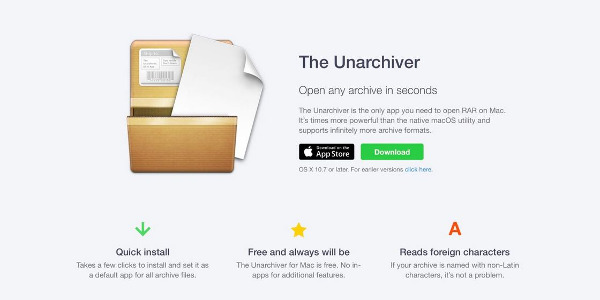
The Unarchiver
The Unarchiver is a Mac-specific tool available through the App Store. It works with most file compression formats and it a useful app to have around if you work with compressed files a lot. It is free and works like a charm.
- Download The Unarchiver from the Apple App Store. You can also download it directly from the developer from here.
- Drag and drop the RAR file onto The Unarchiver icon or right click it and select The Unarchiver.
- Set a download location and let the tool do its work.
The Unarchiver works well and gets the job done. I did have to uninstall the version from the App Store and reinstall the version from the developer for some reason though. Once done, The Unarchiver worked like a charm.
iZip
iZip does exactly what it says on the tin. It can decompress RAR files ready for use. It is free, easy to use and has a small footprint. It doesn’t do anything WinZip or The Unarchiver cannot do but it is a good alternative if you want one.
- Download and install iZip from here.
- Launch the application and drag the RAR file into it. Or right click and use the context menu to open with iZip.
- Set a location for the decompressed file.
Like the other tools in this list, iZip just works. It makes it easy to open RAR files on a Mac and just works.
Do you know of other ways to open RAR files on a Mac? Any other apps or programs that can do any better? Tell us about them below if you do!
















