How to Play PSP Games on Android
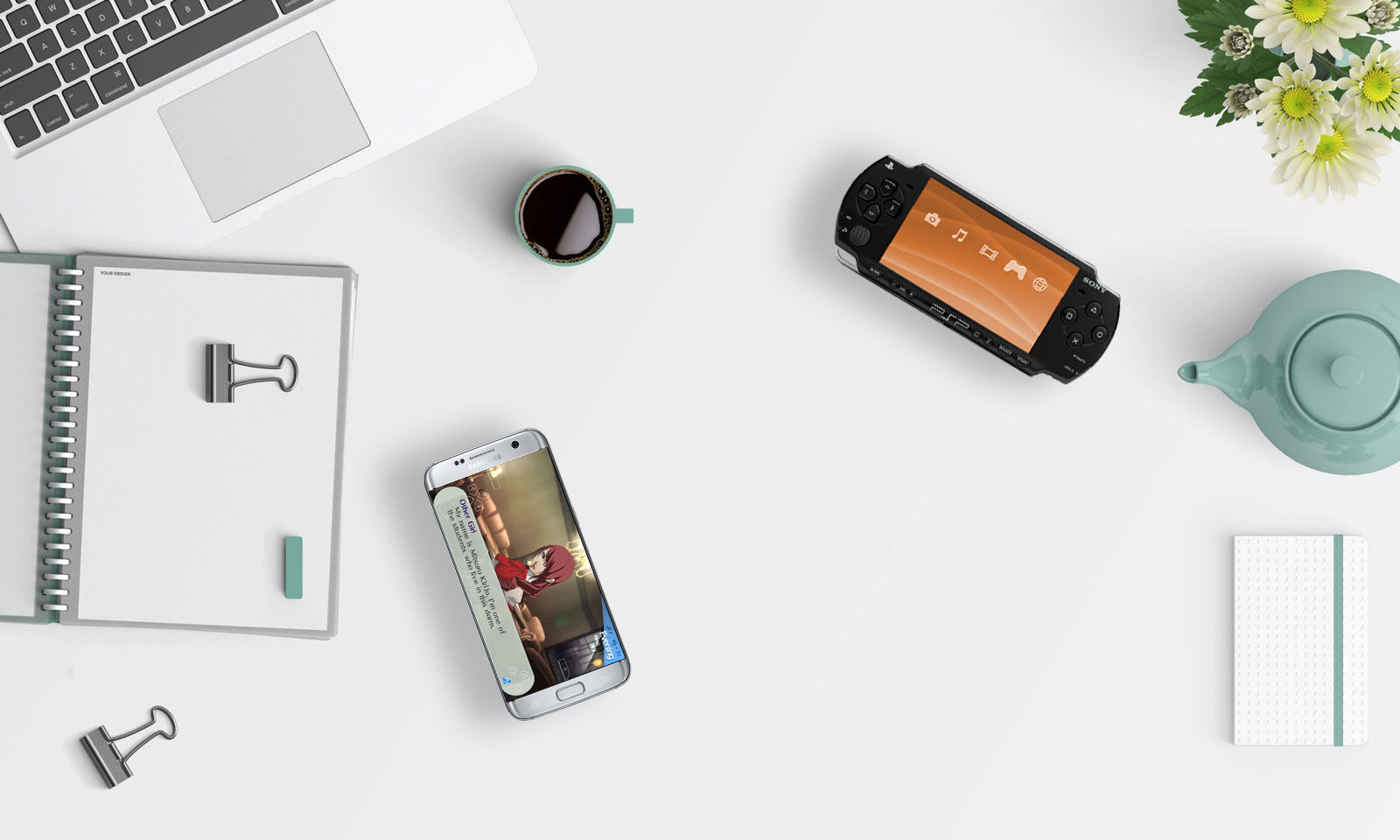
When you think about gaming handhelds, what pops into your head? Maybe the Gameboy Color or Gameboy Advance from your childhood, home to classic games like Pokemon Red Version and Blue Version or The Legend of Zelda: The Minish Cap. Maybe you think of the Nintendo DS, the successor to the Gameboy that held its popularity in the 2000s thanks to an incredible lineup of video games, featuring everything from huge hits like Mario Kart DS and Animal Crossing: Wild World to critically acclaimed niche titles like The World Ends With You or Radiant Historia. Perhaps your gaming history goes back even further, to 1979’s Microvision console or Nintendo’s Game & Watch series of dedicated handhelds. Or maybe you’re newer to video games, and when you think of a handheld system, your mind immediately jumps to Nintendo’s 3DS handheld, or their brand-new convertible system, the Nintendo Switch.
The handheld gaming market has long been dominated by Nintendo, but forgetting about Sony’s own handheld systems would be a huge mistake. Though both the Playstation Portable (or PSP) and the PS Vita weren’t seen as huge successes compared to Nintendo’s domination of the handheld market, both consoles have their own selection of critically-acclaimed games that any gamer would be remiss not to check out. While the Vita is still on sale today—despite a lack of first-party support from Sony—the PSP has long since been retired, and therefore, the emulation market for the device has grown stronger and stronger each year. Thanks to emulation, it’s easier than ever to play some classic PSP games on the go right on your Android device. The market for PSP emulators isn’t as strong as we’ve seen for emulators like the Gameboy Advance or even the Nintendo DS, but there are some great selections on the Google Play Store that can load your PSP games right on your device for perfect on-the-go gaming. Let’s take a look at the best emulator for gaming on the go, and how you can load your favorite games on your phone to play around your house or on your commute to work. Here’s how to play PSP games on your Android device.
Which Emulators to Use (and Which to Avoid)
One of the big advantages to using Android as your mobile platform of choice over iOS is the ability to download games and applications that might not be allowed in the Apple App Store for iOS. Case in point: emulators, which you can find in large numbers available on the Play Store for nearly every video game console from the 2000s and prior. In a general sense, an emulator is a piece of hardware or software that enables a computer system to act like another computer system. Though there are all sorts of emulators available for computer systems—MS-DOS emulators, Apple II emulators, even Windows 95 emulators that can run right in your browser or your Apple Watch—the most popular variety of emulators online today are in fact emulators that allow you to play your old video games on platforms they weren’t originally intended for. For example, you can use emulation to play The Legend of Zelda: Link to the Past on your Windows 10 computer, or Spyro the Dragon on your MacBook Pro. While there were some workarounds to run emulators on closed platforms like iOS, Android is truly the only mobile platform on the market today with an active emulation market.
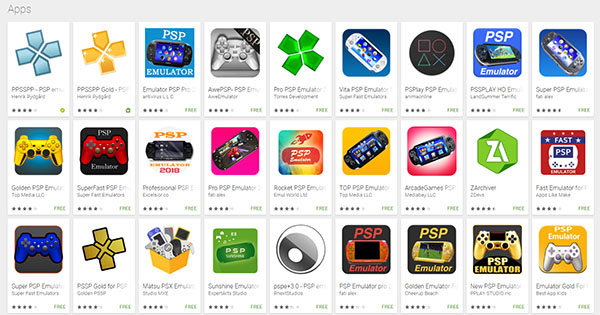
There are dozens of emulators on the Play Store, featuring everything from NES and SNES emulation to Gameboy Color and Gameboy Advance emulators. We’ve previously covered how to play Nintendo DS games using an emulator on Android, something you can read up on here. Overall, emulation on Android depends on the power of your phone or tablet; even in 2017, you’ll want to make sure you have hardware powerful enough to handle the intensity of emulation. Though you may look at older games and assume they don’t require much power to run, thanks to the power of emulation and your device being forced to run software not originally designed for it, you might be surprised how taxing emulation can be on your device. While modern technology can power older NES and SNES games without too much trouble, Playstation 2 emulation has remained locked to more powerful desktop computers, thanks to the strength needed to emulate the software (there is an early PS2 emulator in development on Android, but it isn’t listed on the Play Store and is incapable of smoothly running nearly any game).
The PSP happens to be a console that’s somewhere in the middle. It isn’t the hardest game console to emulate—not by a long shot—but it also isn’t the easiest to emulate, especially when you’re talking about playing these games on lower-end hardware. Emulating more graphically-intense games, like God of War: Chains of Olympus, can often cause wild amounts of slowdown or crashing, and make it difficult to play the game in full on your smartphone or tablet. That said, there’s a good amount of lower-end PSP games, including Final Fantasy Tactics: The War of the Lions, Persona 3 Portable, and Valkyria Chronicles 3 that are known to work well on emulators (albeit as long as you’re using powerful-enough hardware to do the job).
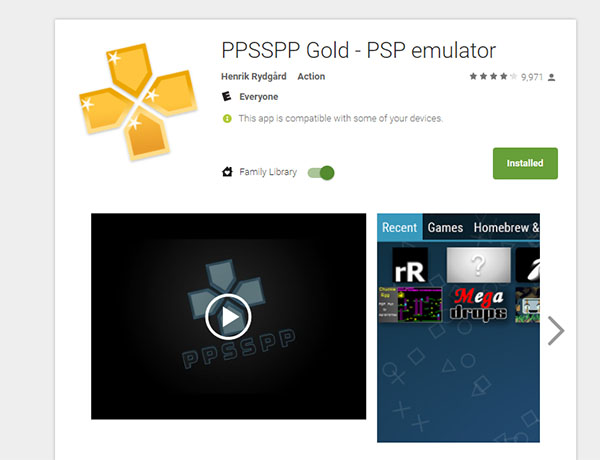
When it comes to choosing a PSP emulator, your choice in application is actually fairly limited. Searching for a PSP emulator on the Play Store will bring you back dozens of results, but most of those apps are of questionable quality at best, and outright dangerous to install on your phone at worst. Google has done a pretty great job in removing dangerous content from their online app store, but it’s still possible to find dangerous content on the Play Store or on third-party app stores if you aren’t careful. You should avoid this sort of content as much as you can when looking through the Play Store. For most users, we actually only have one major recommendation: PPSSPP, the gold standard in PSP emulation. PPSSPP has been around the emulation scene for years, first released to the public in 2012. It was the first PSP emulator on the Play Store, and one of the faster emulators you can download for Windows or MacOS, and it’s our top pick for emulating the PSP on your mobile device.
PPSSPP is available in two distinct flavors: Original and Gold. The normal, original version of PPSSPP is a free download that allows you to play your PSP games at full graphics settings, without limits and without ads. Meanwhile, the PPSSPP Gold edition gives you a new icon and helps support the PPSSPP developer continue work on the app. As far as we can tell (and this seems to be backed up by the developer), there is no difference between the standard and Gold editions of the app, so if you don’t have the cash to use the paid version of PPSSPP, you’ll still be able to use the emulator as you see fit. As with all emulators, PPSSPP does not and never will include games to use with your device. If you want to grab a game for your phone or tablet to use on PPSSPP, purchase the UMD (Universal Media Disk) of the game you wish to emulate, and dump the game files on your PC to turn them into .iso files readable by the emulator. We’ll talk more about copyright and the legal ramifications of emulation and piracy at the bottom of this article.
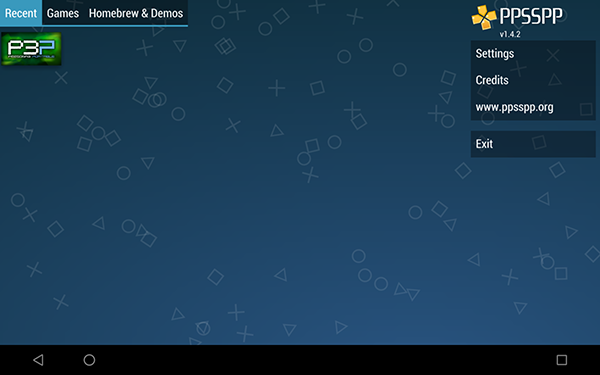
If PPSSPP isn’t your cup of tea, there aren’t a whole lot of other applications to use on Android for the Playstation Portable. We’ll discuss a couple other options at the bottom of this list, but considering the free price of PPSSPP, we recommend you use this trusted emulator before choosing a no-name emulator on the Play Store. Also make sure to avoid emulators on the Play Store that have very few reviews while maintaining a high score, apps that try to appear like PPSSPP in appearance, and emulators that feature poor or broken English in the description. For example, PSSP Gold has a near-identical name and logo to PPSSPP’s Gold application, but the photo descriptions show a Nintendo Switch, and the app reviews are all recent and don’t describe the app in any meaningful way. “PSP Emulator pro [sic] 2018” features a red PSP in its icon, a sparse description, and only three reviews averaging a 3.3 rating. Another example, Pro PSP Emulator 2018, uses screenshots from PPSSPP in the description to advertise the game. Needless to stay, you should stay away from nearly every emulator on the Play Store that isn’t PPSSPP.
How to Setup PPSSPP on Your Phone
We’ll be using the Gold version of PPSSPP for this review. At just $4.49, it’s a bargain for the support and features provided by the paid version of the app, and is by far our recommended choice for emulating the PSP. If you’re concerned how PPSSPP will run on your device, or whether or not it can play the dumped version of your PSP UMD collection, trying out the free version is a great idea before making the plunge on the paid version. As always, we support devs being paid for their hard work, especially on apps that are available for free without in-app purchases or advertisements, but you choose the version you can support with your wallet.
Settings to Change
When you dive into PPSSPP for the first time, you’ll want to first allow the app to access your device’s storage by selecting the prompt on the display. PPSSPP cannot work without this permission; the app will not be able to load or read a game on your device without you first granting permission to the app to allow it to read data from your internal storage or SD card. If your device does have a microSD card slot, it’s suggested that you use a microSD card to keep your games stored on your device, consider the level of storage they can take up in full. Most games are around a full gigabyte in size, so your phone or tablet can fill up with games pretty fast.
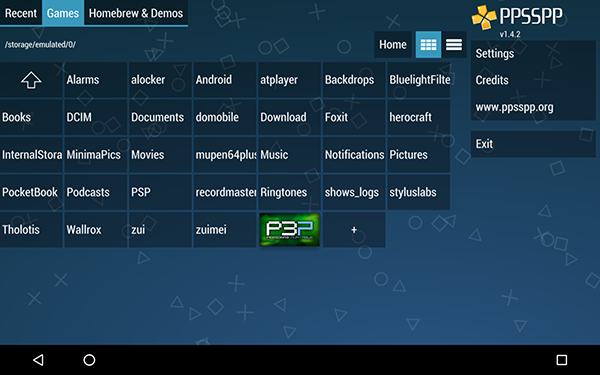
The best part about PPSSPP is the amount of settings it has in its menus to be customized and changed as you see fit. We’ll talk about increase the graphics or performance on your device below, but for now, let’s take a look at how you can customize your device using the settings on your Android phone or tablet. As with any emulator, the first thing you’ll want to change is the options for your controls, which can improve using virtual, on-screen controls all the better. Dive into your settings menu (accessible from the main display) and tap on the Controls option on the left side of the screen. Here you’ll find a ton of options, both for controls and touch-controls. You can map your controls to a physical controller using a Bluetooth-enabled controller, which we’ll cover in more detail below. For now, let’s focus on changing the virtual keys on the screen.
Select “Edit touch control layout” under “On-screen touch controls” in the settings menu to open the customization menu. Here you can change all of the options related to how your device looks when playing games. By default, the app is set to move the buttons as you move your fingers around the display, and you can move them to wherever feels comfortable on your device. The Resize option allows you to change how big or small each control unit is, and the Visibility option allows you to enable or disable all of the options on your controller, including specific hotkeys you can bind to commands. You can also reset your controls back to the default layout and configuration. Exiting this menu will also allow you to edit the opacity on your buttons (accessible by editing “Buttons opacity,” set by default to 65 percent) and can set up an auto-hide option for your buttons (set by default on 20 seconds). Finally, you can disable the on-screen buttons altogether if you’re using a controller and want a full-screen view of the video on display.
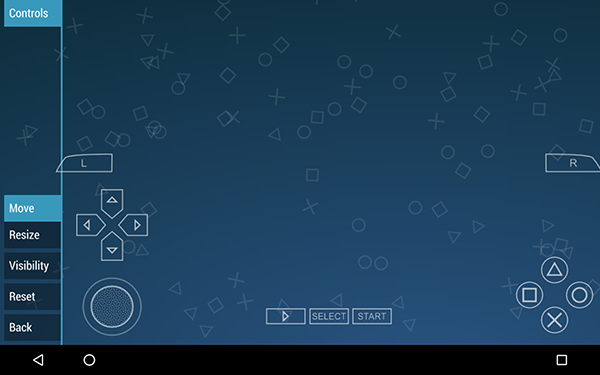
Other settings of note: the Audio options allow you to control the global volume, your audio latency options, and even allow for a Bluetooth-friendly buffer to slow the audio in order to decrease the lag that can happen when playing audio over Bluetooth. The Networking menu can allow you to participate in online games over local wireless (LAN), though we didn’t test this for the review. Tools allows you to export your save data, a major boon when trying to move your data from your phone or tablet to your computer or new device. Finally, the System options allow you to change the language of the UI, control the screen rotation, change the UI of your background, and even control the PSP model number of your device. Overall, PPSSPP is one of the most customizable emulators on the market, though you should be careful when tweaking settings you aren’t familiar with.
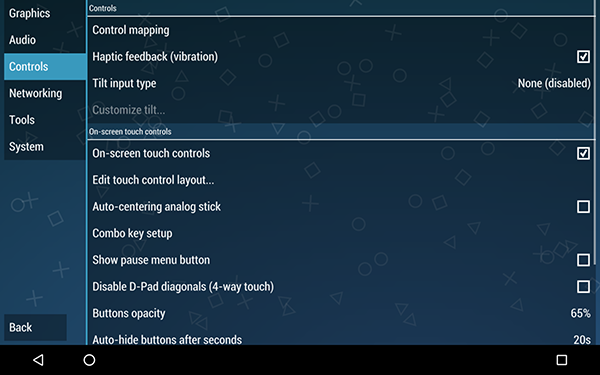
Playing Games
In order to play your PSP games legally on your smartphone or tablet using emulation, you’ll have to dump the files from your collection of UMDs in order to gain access to the .iso file on the disk. Distributing or downloading .iso files from the internet is illegal and considered piracy, and for that reason (among others) we do not condone the spread of pirated materials. Instead, you’ll have to have access to a PSP (or a friend’s PSP), and you’ll need to install custom firmware onto your device in order to, essentially, hack your PSP. PPSSPP doesn’t give a link to those instructions, and neither will we, but you can use Google to search how to install this custom firmware on your device. Once you’ve completed installing the new firmware on your PSP, you can move forward with extracting the game data from your disk. Using emulators, even for the games you own, is still somewhat of a grey area when it comes to their legality, but as long as you’re using games you own personally, no one can prove or show that you dumped the game of a UMD cartridge.

With the custom firmware installed on your device, insert the UMD of your choice into your PSP. If you’re looking for game suggestions to purchase through eBay or Amazon, we have some further below in this guide. Connect your PSP to your PC using the USB cable that links with your gaming handheld, and press select on your PSP. Thanks to the custom firmware installed on your device, you can select to sync your PSP as a UMD to USB Device, and then allow the USB connection to take place between your PSP and PC. This will open File Explorer (Windows) or Finder (MacOS) on your computer, with the folder opened containing a virtual ISO file. To copy the game to your PC, drag and drop the .iso file off of your disk and onto the hard drive of your computer. Once the file transfer is complete, you can eject your PSP from your computer and plug your smartphone or tablet into your PC. Transfer the .iso file onto your device’s storage, and you’ll be ready to play. You can find the games listed right in your storage using the emulator’s built-in file browser, and you can launch recent games from the recent menu. PPSSPP will automatically create an icon with art for your game downloaded from the internet; this can be changed in your settings.
Saving and Loading Game Files
When playing games with PPSSPP, you have two different options for saving and loading your gameplay back into the game during breaks. Thanks to the power of emulation, you can use save states to save your location in a video game no matter where you are. Here’s the difference between the two save options:
- Standard saves use the saving options included in the game you’re playing. This means you save and load games exactly how you would expect to when playing through the standard experience. For example, some games use save points to save their games, while other games have you save and quit to the menu to stop playing. Basically, using standard saves means you’ll be playing the game exactly as the developer intended you to, and there’s nothing wrong with that.
- Save states are an emulator-only option that allow you to take a “freeze frame” of where you are in the game that you can return to at any moment. For example, you could create a save state right before a big boss, only to die at the beginning of the fight. You could recreate the long trek through the game back to the boss, or you could just use your save state to return back to the beginning of the fight. Some gamers see save states as a cheat, a way to get through the game without “really trying,” but of course, whether you want to live up to that expectation is up to you.
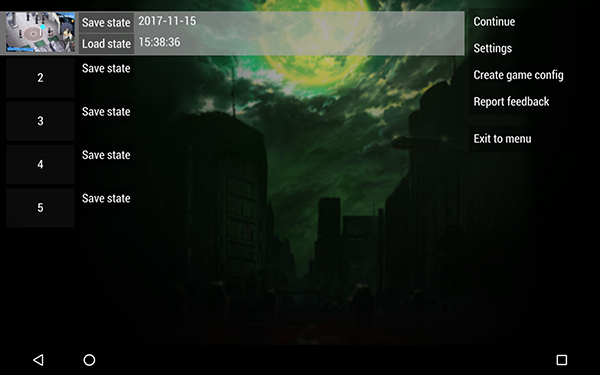
If you’re wondering which you should use between the two platforms, the truth is, we suggest both. Save states are certainly faster than typical saves and loads, but they can also be a little unstable from time to time. Also, it’s much easier to write over a save state than it is to write over a save in the game, so having a balance of both is a great suggestion. If something goes wrong with your game file and your data corrupts, you can use save states to restore your game back to where it was within the emulator. Using a combination of save states and traditional, standard saves is absolutely the way to go, and a great balance between security, ease of use, and challenge. Since you control the amount of save states you perform, you can set the difficulty to where you want it to be. To access the save state menu display, tap on the back icon on your tablet or smartphone. This will load the menu for save states and loading save states seen above.
Getting the Most Out of PPSSPP
Just because you can load a game into your emulator doesn’t mean you’re done learning how to use it. As with any other program, you’ll want to make sure you’re getting the most out of your new game-playing app—especially if you’re looking to go on the road with PPSSPP. If you want to know how to increase the look of your games, the performance of your emulator, what games to play on the PSP, or what controllers you want to use, you’ve come to the right place.
Improving Graphics, Resolution, and Performance
As with most emulators, PPSSPP allows you to harness the power of your more-modern device to make the graphics on your device look better than they might have otherwise. Upscaling and tweaking the graphics and resolution on your device is nothing new to emulators, but you also want to remember that, when playing PSP games on a mobile device, you might want to amp up and maximize your performance return by tweaking some of the settings in your menu. You can find a full guide here, but here’s the basic layout to getting the most out of your emulator:
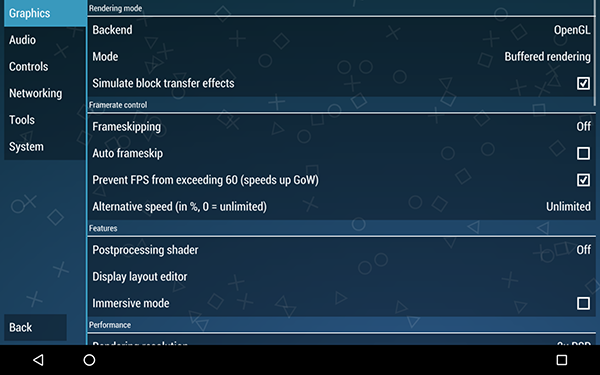
- Play only at 1x or 2x resolution: You can upscale your resolution to up to 5x the original resolution of the PSP, but if you’re trying to get the best performance from your device, leave it at 1x or 2x the normal resolution. By default, PPSSPP is set at 2x the resolution. You can also change the display resolution in your device, which is a hardware slider, but the rendering slider is the main utility to focus on.
- Keep upscaling off: Upscaling improves the look of the graphics on your games by increasing the poly count, but it also makes it more difficult to run your games at a full resolution. Keep this setting off for the best performance (it’s disabled by default) or bump it up to higher numbers for better graphics and an increased look to your games, assuming your device can handle it.
- Turn frame skipping on and set it to an odd number (1, 3, and 5 work best): Frame skipping can give you a major performance boost on mobile devices, since it makes it easier for your device to deliver a clean performance.
- Finally, make sure you enable Fast Memory under the System settings if it isn’t already enabled. Though it does say “unstable,” you shouldn’t have too much issue with using the device. Oh, and you should also enable multithreaded; despite being experimental, it’ll help you speed up your performance overall to make sure that the app is using all cores of your processor. If you experience crashing on a specific game, just disable it.
You can find many more in-depth tips at the link above, though those four tips above are the most important for both increasing your performance and making sure your graphics are setup to run at the best possible performance on your device.
What Games Should I Play?
If you’re new to the PSP, you might be looking for game suggestions in order to play on your mobile device. You can still purchase PSP games new and used on both Amazon and eBay, making it easy to use software to dump your games onto your computer to use the .iso file with your emulator. If you’re looking for which games you should pick up to the system to rip to your tablet or phone, here are some general ideas. This is by no means a comprehensive list or a review of these games, but the PSP library was large enough that it may be difficult to know where to start—especially since not every game runs perfectly on the PSP. We can’t guarantee that each of these games will load in your emulator (though you can search through the PPSSPP forums here for playable games to make sure they’ll work), but for the most part, PPSSPP emulation is pretty solid.

- Persona 3 Portable: There’s a chance you’ve never heard of Persona, or if you have, it only came with the recent high-profile release of Persona 5. That said, Persona 3 was truly the start of the modern era of the Persona series, games that combine the fun of high school simulation with a turn-based roleplaying game similar to Pokemon but with demons, monsters, and all sorts of nightmarish fuel. The story and gameplay of the Persona series are all top-notch, and P3P represents the best version of Persona 3. Just keep in mind, this game is a hard M for Mature. Definitely not for kids, despite the high school setting.
- Final Fantasy Tactics: The War of the Lions: You can actually purchase a port of this game on the Play Store, but if you already have the UMD lying around and you wish to play it on your device, it’s pretty easy to grab and use PPSSPP to play on the go. Final Fantasy Tactics has been praised for its storyline and its tactical combat, and the War of the Lions release adds in some extra features in the form of fully-animated cutscenes that look gorgeous, especially when upscaled with PPSSPP.
- Patapon: A strategy game mixed with a rhythm game, Patapon was universally-praised upon its release on the PSP, both for its unique combat and its art style that looks absolutely stunning, especially when played on an emulator. If you aren’t a fan of rhythm games, you might want to skip this, but for everyone else, you’re in for a real treat.
- The Legend of Heroes: Trails of the Sky: We won’t lie, we haven’t played this one yet. But we do read Kotaku, one of the most popular gaming websites on the web, and their resident JRPG-expert Jason Schreier loves talking about the game. It isn’t too resource-intensive of a game, so you shouldn’t run into any problems playing the game on your PSP emulator, but you should know that it’s fairly long. Look forward to playing this one for up to a hundred hours before you can complete it.
- Locoroco: In many ways, Locoroco and its sequels feel like mobile games that appeared before the smartphone revolution. In fact, if the PSP had featured a touchscreen upon its release in 2005, you can be damn sure Locoroco would’ve used the feature. Unlike Patapon, Locoroco is a platforming game through and through, where you control your blobs by using the shoulder buttons to move and rotate the environment. It’s a blast to play through, and if you’re looking for a platformer, you should absolutely check this one out.
There are other games, including Crisis Core: Final Fantasy VII, God of War: Chains of Olympus (and the other PSP God of War game, Ghosts of Sparta) and Grand Theft Auto: Vice City, that we would recommend for PSP users; unfortunately, those games typically have trouble running at a smooth and stable framerate even on modern devices, and you might be better off sticking to games that can run well on your phone. Look for games with sprites instead of games with expansive environments and 3D models, and you’ll see your experience improve greatly when playing games.
Bluetooth Controllers
PPSSPP has the benefit of fully supporting Bluetooth controllers that are made for smartphones. While you can play with virtual buttons on the display, most games wouldn’t argue that a physical controller just feels better, especially in games originally designed for the PSP. The developer recommends MOGA controllers on their website, largely because MOGA controllers are some of the best Android-compatible gaming controllers on the market today, but there are several different controllers you can use to make your gaming experience a little more enjoyable. Here’s a quick list of some of the controllers you can pick up to make gaming on the go all the better:

- GameSir G3s: With the best combination of price, performance, features, and build quality, the G3s is one of our favorite gaming controllers on the market today. It’s designed like a PS3 controller, albeit with the face buttons of an Xbox controller, which makes it ideal in the hand to replicate that classic Playstation feeling. At $29.99, the GameSir G3s has a solid 19 hours of battery life, connects over Bluetooth 4.0, and has an optional phone clip that attaches to the body of the controller. It’s perfect for gaming in the go when you might not have a kickstand or a place to prop your phone, and though it might feel heavy in the hand, it’s a full-size controller.
- PowerA MOGA Pro: A full-size controller with a fully-embedded clip in the middle of the product, the MOGA Pro comes with a strong recommendation from PPSSPP, and it’s easy to see why. The MOGA controllers from PowerA are well built, capable of long-lasting performance, and can even charge your mobile device during use—a must-have when using an emulator on your phone. The controller is shaped like an Xbox 360 controller, and for some people, that means gaming perfection.
- SteelSeries Stratus XL: This controller doesn’t have a phone clip to connect to your device, but its premium look and feel makes it one of our favorite additions to this list, and a great controller to use while playing through games on your emulator. SteelSeries is an established PC gaming brand, and this controller will work with both your Android device and your Windows computer, making it great for all sorts of games even outside your PSP emulation. It’s rather expensive at a $59.99 MSRP, but you can occasionally get it in the low $40s if you wait for a sale.
- Moto Mod Gamepad: At $79, it’s incredibly expensive, and will only work if you have a proper Motorola phone that supports mods (read: the Moto Z and Z2 line), but if you can afford to drop the cash and you have the proper hardware for it, the Gamepad will make your PSP experience top of the line. There’s no Bluetooth syncing, no fuss with wires, and you can still use the camera on your device thanks to the hole in the back of the gamepad. This device basically turns your Moto Z phone into a Switch-styled device, and it’s pretty damn neat.

All of these selections will make your gaming experience feel a little bit more premium, and a little bit more realistic. Of course, you don’t need a physical controller to play your PSP games, since on screen controls will work just fine, but for plenty of users, a physical controller is a must-have when it comes to playing games on the go.
Other PSP Emulator Options
If, for whatever reason, you look at PPSSPP and can’t stand how it plays your games, you do have a couple other options to choose from. We told users in our guide above that they should stay away from most of the PSP emulator apps on Google Play, thanks to the danger in using them, but that doesn’t mean that PPSSPP doesn’t have a single competitor on the Google Play Store. If you need or want an alternative to PPSSPP, you’re strapped for options, but there is one app that we can recommend to Android users that has managed to grow a following: AwePSP. AwePSP is a free, ad-supported emulator for Android that happens to be PPSSPP’s main competition on Google Play. The app has its fans; with more than a million downloads on Android, it’s the second-most popular Android PSP emulator on the Play Store today. It does have its fair share of pros versus cons, too: it’s updated more frequently than PPSSPP, which may lead to a more stable application in the long run. Unfortunately, the app also seems to be a close copy of PPSSPP, enough to make reviewers ask whether or not the app is in fact a direct clone in the comments of the app listing. When it comes to AwePSP’s performance, your mileage may vary. Overall, we still think all users should stick to PPSSPP, thanks to its developer support and it’s free price of entry.
***

The PSP wasn’t the biggest handheld success on the market when it was released in 2005, but it had a huge selection of must-play games that have kept the audience for the PSP alive more than a decade into its existence. Sony’s first crack at a portable Playstation device had its flaws, including the usage of fragile and slow UMDs and its reliance on Memory Stick Duos (a failed alternative to microSD and SD cards that was developed in-house by Sony and mostly used for cameras, among other gadgets in the 2000s) was a major letdown that Sony, unfortunately, didn’t learn from with the release of the Vita several years later. If you are interested in diving into the wide and wild world of PSP gaming, there isn’t a better way to do it than by using PPSSPP on your Android device. PPSSPP is one of our favorite emulators on the store, with a wide market of support and an easy way to load your games into the device. While you’ll still have to purchase UMDs online to dumb, it’s a great way to take your collection of games on the go, all wrapped up in a modern, sleek package. PPSSPP makes mobile gaming the equivalent of what we’ve seen from console makers, and while the games might be five to ten years old, it’s still a great way to play on the go.
















