How To Record Sound from a YouTube Video
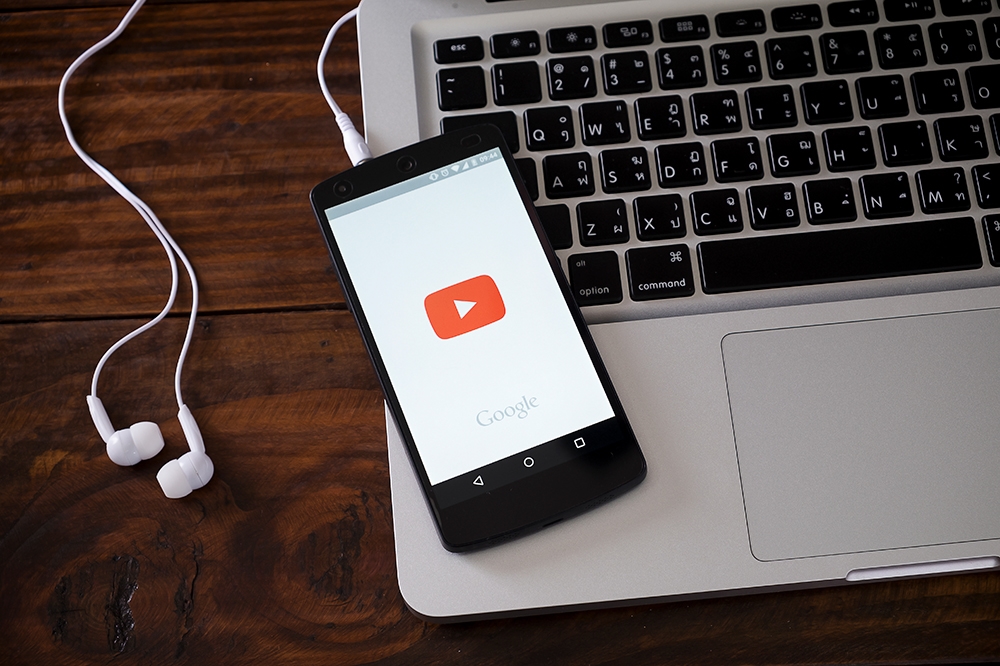
You can find a great deal of rare and vintage music on YouTube that’s otherwise very hard to download, not to mention unique recordings of live performances. Have you ever heard a song on YouTube and wished to save it to your computer? Luckily, this is easy to do. We will give you a few different methods you can use to record the audio from a YouTube video, and we’d like to hear your recommendations as well.
GenYouTube
Turning YouTube Videos into MP3 audio files doesn’t get easier than with GenYouTube. The app gets the job done quickly without any extra steps.
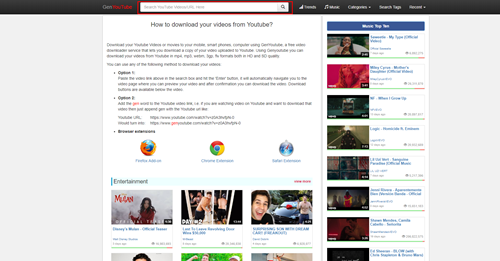
The program allows you to capture the audio from any YouTube video in three different ways:
- You can go to the GenYouTube site and paste the URL of the video you want to turn into an MP3 file.
- You can also go to the website and search for the video there.
- The latter method requires you to add the word “gen” in front of the word “youtube” in the URL.
When you copy the URL into the GenYouTube search bar, you will get a list of download options to choose from. You can save each audio file in the MP3 format, but you can also save the video in many other formats, including a wide range of video formats.
This is one of the easiest ways you can transform a YouTube video into an MP3 file.
Free Sound Recorder
If you want to keep the audio quality of the YouTube video you want to save, the Free Sound Recorder is an excellent choice. It’s a free program with integrated audio editing software that allows you to change the quality of each song directly.
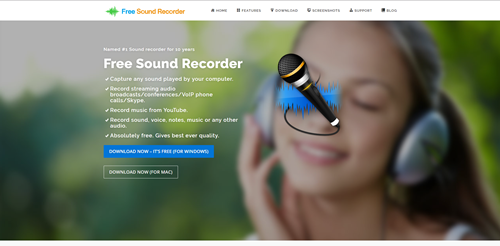
The program can provide you with much more than just downloading songs from YouTube. It offers support for over 500 streaming sites, and it has automatic recognition features for YouTube songs. Here is what you have to do:
- Download and install the Free Sound Recorder.
- Activate the program by clicking the “Record” button. You can also adjust all kinds of settings at this point.
- Specify the parameters for future downloads and set the output folder.
- Play the video you want to record on YouTube. Try loading the entire video first to eliminate possible disruptions.
- Hit “Start recording,” and the program will start recording the audio. Click “Stop recording” when the song ends.
- Export the audio files you saved together with information about the artist and the song.
Free Sound Recorder has many useful features that can help you record high-quality sound. You can also use the program to crop songs, and you can also add a wide range of effects.
MediaHuman YouTube to MP3 Converter
The MediaHuman converter is a small program you can use to convert YouTube videos to MP3 files, and it works on Windows, Mac, and Linux systems.
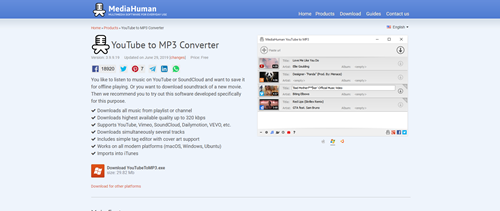
It made our list because it has some unique features. For example, it allows batch downloads and multi-link importing, so you can quickly download multiple files at the same time. If you combine that with the “start download automatically” feature, you will be able to simultaneously download many YouTube videos as audio files.
You can also use the program to download entire playlists, and it will save each song as a separate file. MediaHuman can also track playlists and download all videos that are added later automatically.
But that’s not all. There’s much more to this program than just turning YouTube videos into audio. It can also save each song to your iTunes profile, so you won’t even have to make the transfer yourself. The bandwidth control feature and custom bitrate settings are also handy. The auto-shutdown feature will turn the program off when it finishes all downloads. It supports downloads from other sources, including Facebook, Vimeo, and SoundCloud.
VLC Media Player
VLC Media Player is incredibly versatile, even though most of its users aren’t aware of that at all. Millions of people use the player to watch movies, without even knowing that it can download YouTube videos as MP4 files, which you can then convert to MP3 audio files.
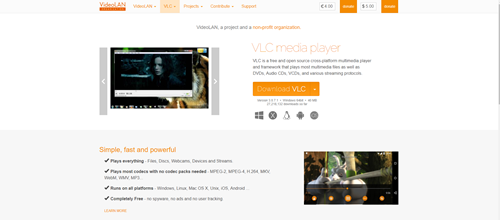
The program is free, and it is an excellent YouTube converter. Here is how it works:
- Download VLC Media Player.
- Open the “Network options” and navigate to Media > Open Network Stream.
- Paste the URL of the video into the “Network” tab.
- Hit “Play” to start the YouTube video.
- Navigate to Tools > Codec Information, and copy the long URL located at the bottom of the screen.
- Paste the URL into your web browser.
- Press “Ctrl + S” to save the video as MP4.
- Convert it to an MP3 file with any video converter.
Save Your Favorite Songs for Later
You can use any of the methods above to save any YouTube video as an audio file you can enjoy later. Some of the programs will save your files to iTunes automatically, and they offer a wide range of features you can use to customize each download. Some prioritize ease of use and they get the job done in a matter of seconds. Choose the one that suits your needs best, and you’ll be able to listen to your favorite YouTube songs without an internet connection.
How often do you convert YouTube videos into audio files? Which tools do you use to make the conversion? Share your thoughts in the comment section below.

















2 thoughts on “How To Record Sound from a YouTube Video”