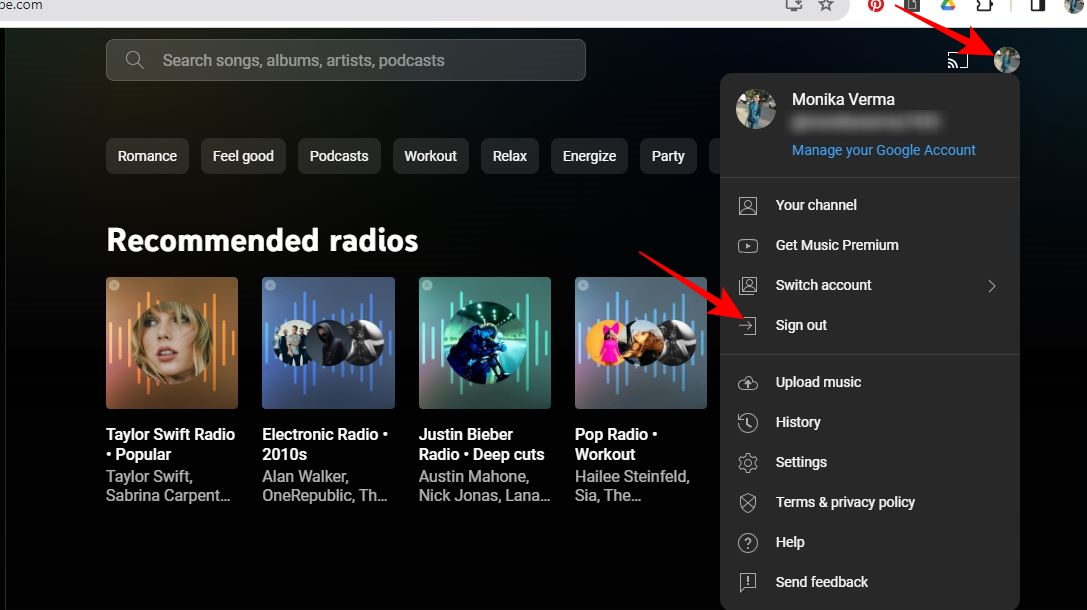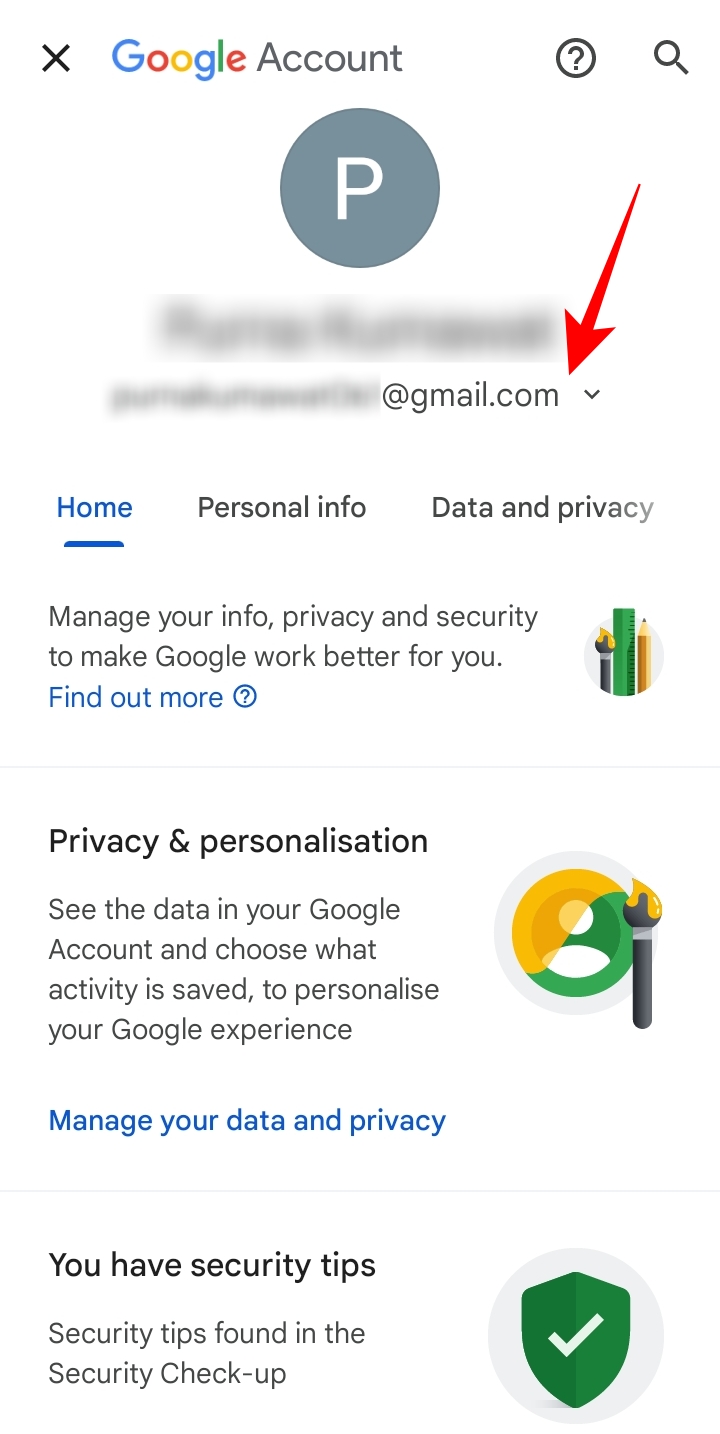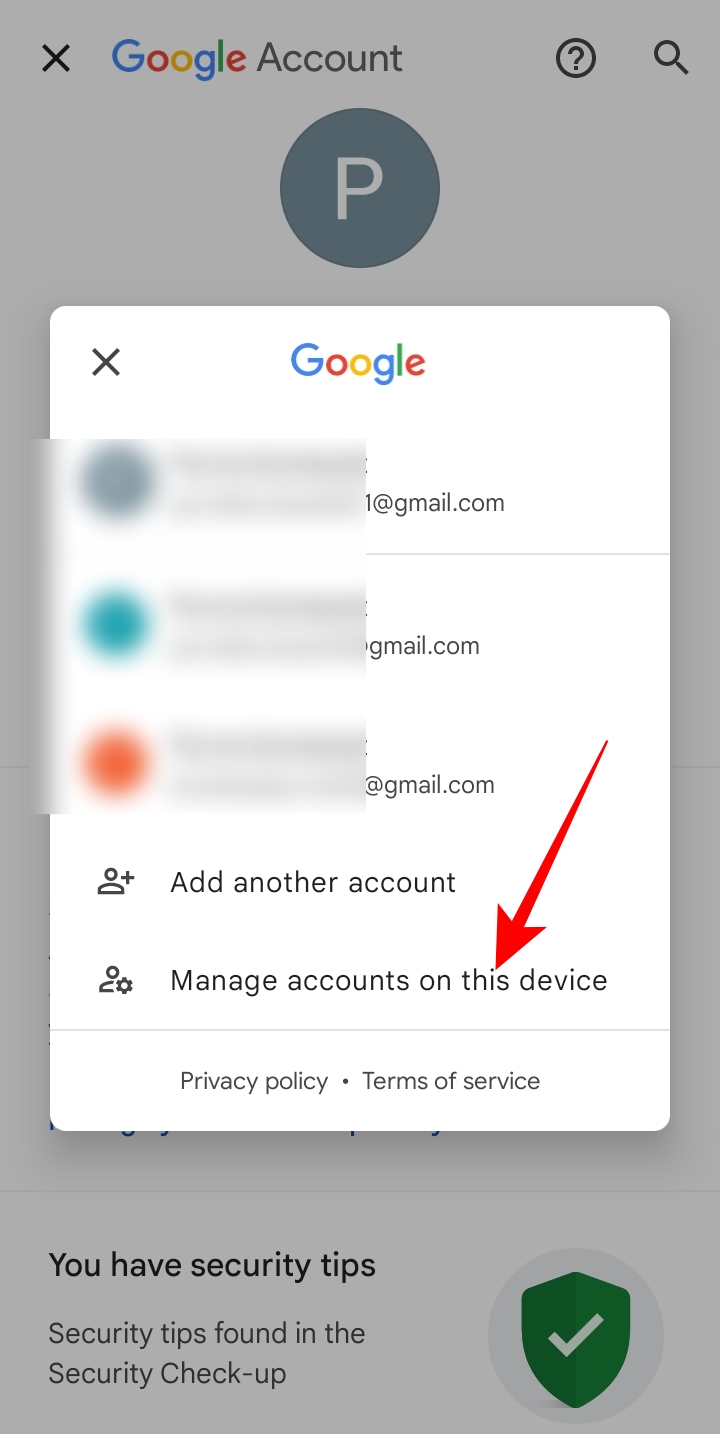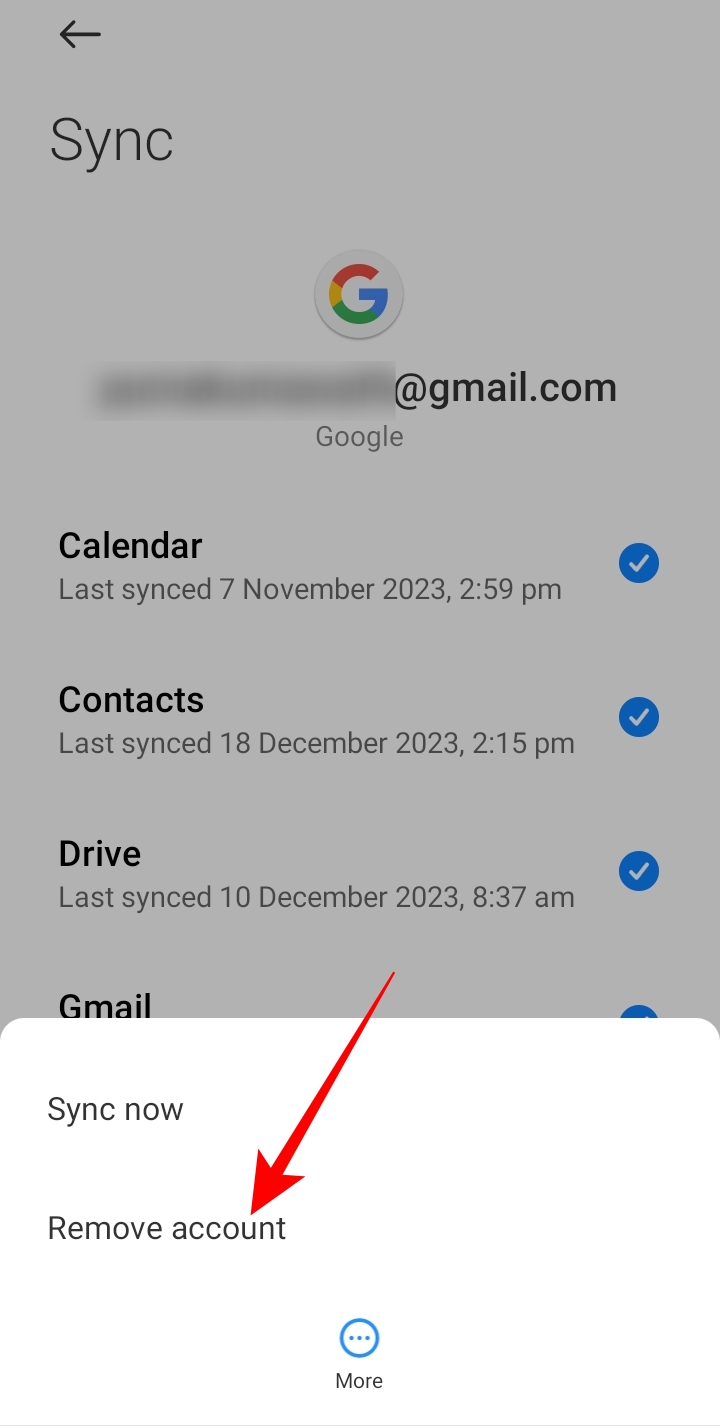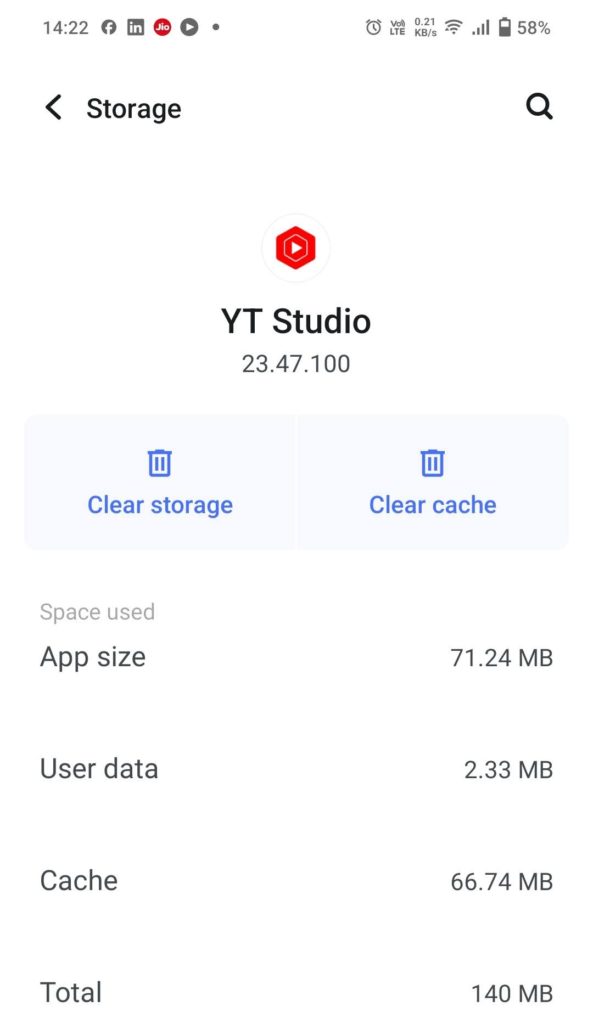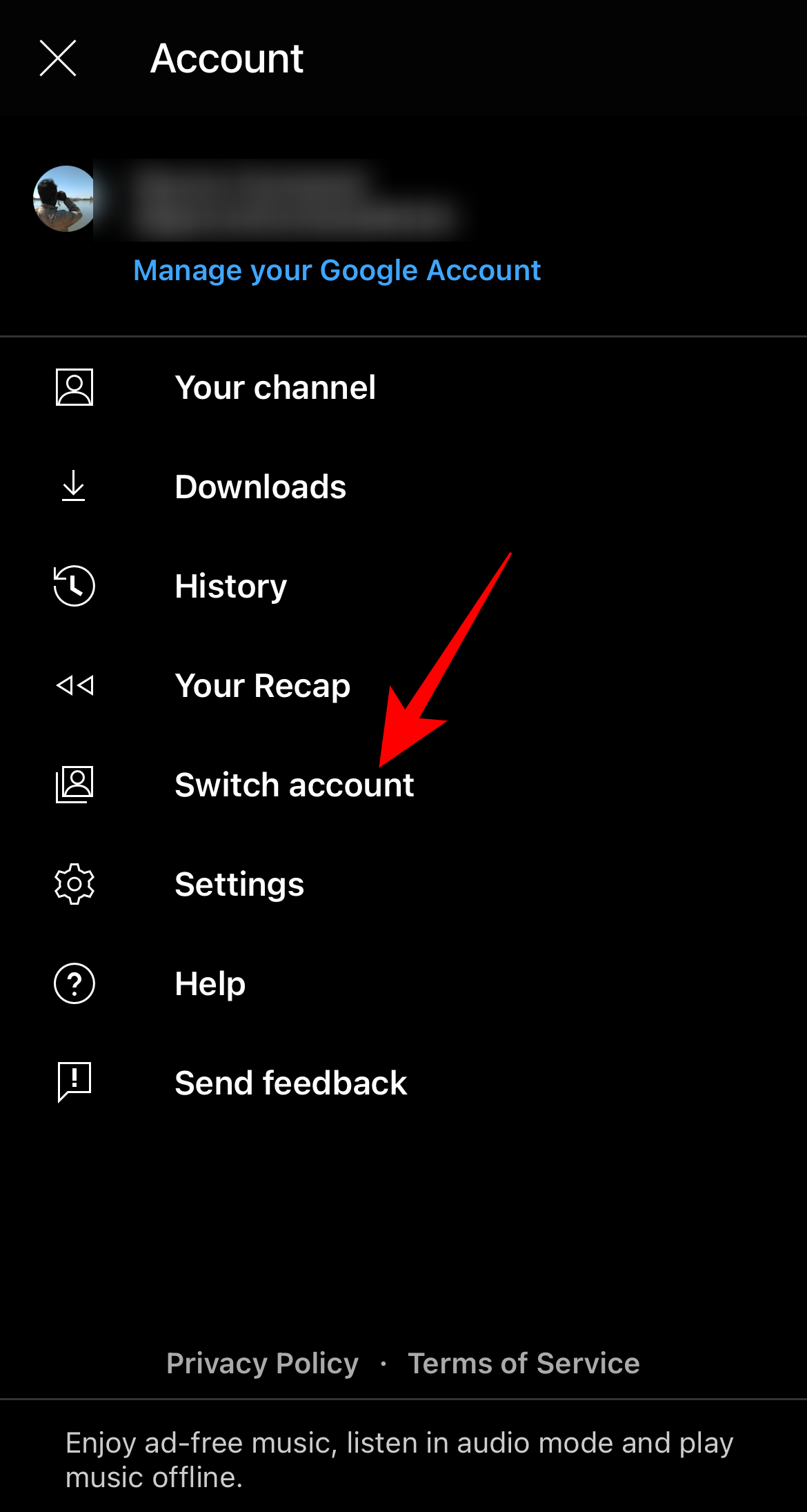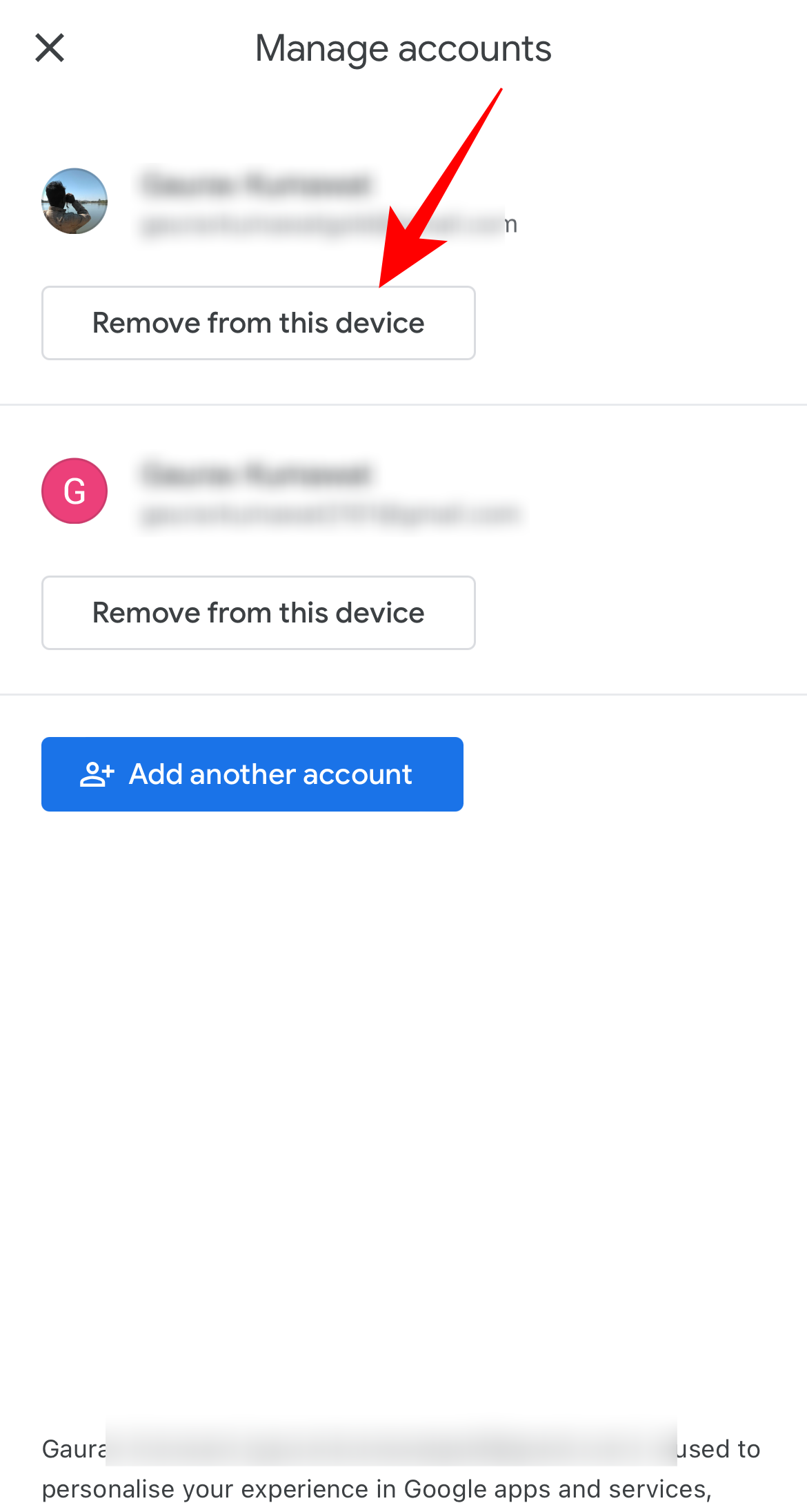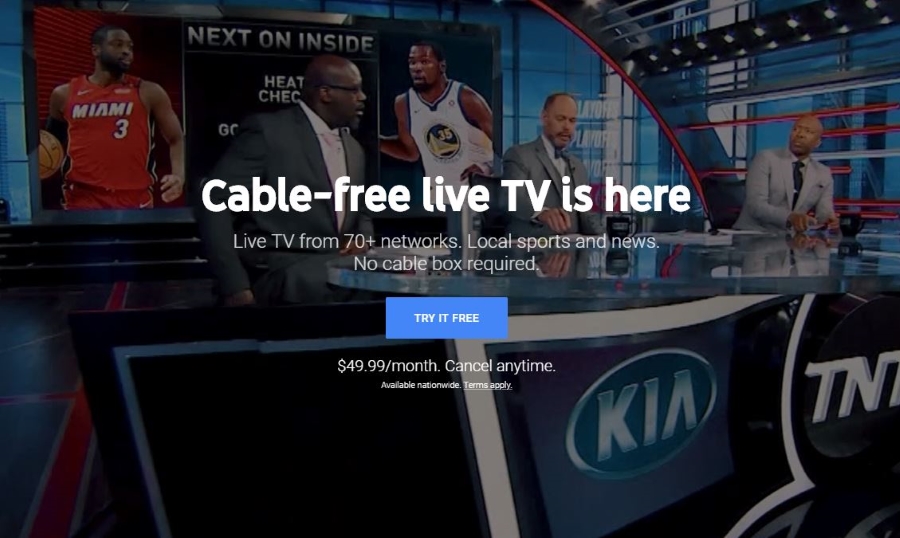How to Log Out of YouTube Music

YouTube Music might not pack as many features as Spotify, but the streaming service makes up for it with its expansive music library. Google’s music streaming service is available across all major platforms, so you can listen to your favorite tunes irrespective of your device. But what if you logged into your YouTube Music account on a friend’s PC or device and now want to log out? YT Music makes logging in easy, but logging out of the service is not so easy.
How to Log Out of YouTube Music on the Web
Logging out of YouTube Music on a desktop browser is comparatively easier than on Android and iPhone apps. This is because the web version provides a direct option to sign out of the platform.
- Open your preferred web browser on your PC.
- Go to YouTube Music.
- Click your profile picture or name initials at the top right.
- Select Sign out from the popup menu.

The problem is that signing out of YouTube Music will also log you out of your Google account. So, if you try to access any other Google service, you must sign in again.
If you are a new user of Google’s streaming service, transfer your Spotify playlists to YouTube Music to carry over your existing music library.
How to Log Out of YouTube Music on Android
YouTube Music’s Android and iPhone apps don’t have a direct sign-out option. You log in using your Google account, and the only way to log out is to remove your account from the respective device. Note that when you remove your Google account, you are signed out of all Google apps on your phone.
- Open the YouTube Music app.
- Tap your name initial or profile picture at the top right.
- Select Manage your Google Account from the menu that opens.
- Go to your email address on the next screen.

- Select Manage accounts on this device on the popup.

- Tap Google under Accounts & Sync.
- Select the email ID from which you are logged in to YouTube Music.
- Tap Remove account to sign out of all apps on your device from this account, including YouTube.

Without Removing the Google Account
If you don’t want to log out of all Google apps, clear the app data for YouTube Music on your Android phone to reset it to its default settings. This will also sign you out of the app. However, any music you might have downloaded for offline playback is also deleted as a part of this. So, if you have downloaded playlists or tracks and don’t want to lose them, this method is not recommended.
- Go to Settings > Apps > All Apps
- Look for YouTube Music and select it.
- Tap on Storage & cache.
- Then tap on Clear storage and Clear cache to delete all data stored by the app.

This will delete all YouTube Music app data on your device, and you will be logged out automatically. The next time you open YouTube Music, it will prompt you to sign in with your Google account.
How to Log Out of YouTube Music on iPhone
YouTube Music has a similar interface across its mobile apps, but the steps to log out are slightly different on iPhone.
- Open YouTube Music on iPhone.
- Tap your profile picture or name initials at the top right.
- Select Switch account.

- Go to Manage account on this device.
- Tap Remove from this device for the email ID from which you are logged in to YouTube Music.

- Select Remove in the Remove account popup.
You can also try out YouTube Music alternatives if logging out of the service seems tricky on your Android and iPhone.
Discover the Music You Love With YouTube Music
YouTube Music lets you stay connected with your favorite artists, discover new music, and stream your playlists across all devices. Like Spotify, you can view your YouTube Music yearly recap and share it with friends or your social media followers. Moreover, if you like storing your favorite tracks locally, you can even use its Android and iPhone app to play them from your device without logging in to your Google account.
FAQs
A. To log out of YouTube Music from all devices, go to YouTube Music on your web browser, click your profile picture at the top right, and go to > Manage your Google Account > Security > Your Devices. Under Your Devices, click on the device you want to log out and select Sign out on the device page. You can go to each device page to sign out of all devices individually.
A. You can use YouTube Music on two more devices, but if you are a YouTube Premium member, you can stream music on only one device at a time. So, if you are logged into multiple devices, you can always sign out of YouTube Music to limit sharing your premium membership.