Safari Scrolling Choppy on Your iPhone? Check Your Low Power Mode Setting
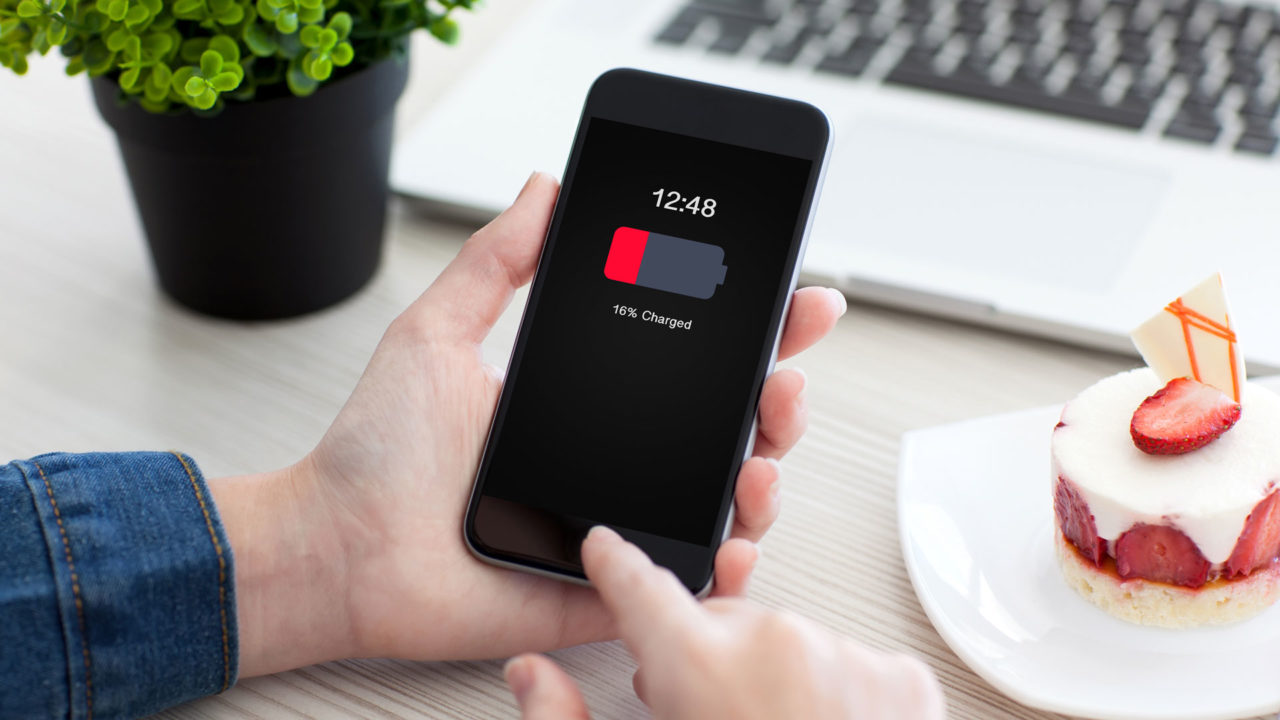
Have you noticed when browsing the web on your iPhone that sometimes Safari for iOS stutters, or feels choppy compared to normal? For example, when you swipe to scroll, you see Safari’s scrolling stutter instead of the usual smooth experience?
While there are a number of things that could cause choppy performance in Safari for iOS — for example, a resource-heavy or otherwise poorly-designed website, or an actual hardware problem with your iPhone’s processor or screen — one major culprit that lots of users overlook is the iPhone’s Low Power Mode.
What Is iPhone Low Power Mode?
The iPhone is a critically important tool in many peoples’ lives. For many, it serves as their sole telephone line, primary means of navigation, and the only way they access the Internet. So when their iPhone battery gets low, it can be a huge issue.
That’s why Apple, along with many of its competitors in the Android world, introduced something called Low Power Mode. This mode, which can be manually activated at any time or configured to turn on automatically when the battery reaches a certain level, shuts down or limits non-essential iOS features in an effort to keep core functionality like cellular calls running for as long as possible.
When Low Power Mode is enabled, the following battery-saving changes are made:
- Your iPhone won’t automatically fetch new emails unless you open the app.
- “Hey Siri” will be disabled.
- Automatic downloads for apps and system software will be suspended.
- Background refresh for apps that support it will be suspended.
- Automatic uploads and downloads to your iCloud Photo Library will be paused.
- Your phone will automatically turn off the screen and lock itself 30 seconds after the last input.
- Several visual effects in the operating system will be disabled.
- Some apps or tasks will be unavailable.
But there’s one other change during Low Power Mode that is seldom mentioned: screen refresh. The iPhone screen has a refresh rate of 60Hz, but in Low Power Mode that rate is dynamically reduced to around 30Hz to save battery power.
Low Refresh Rate and Safari Stutter
The place that most users will notice the reduced refresh rate is Safari, where the difference between 60Hz and 30Hz when scrolling websites is easy for most users to see. You can test this out on your own iPhone by visiting the Blur Busters Motion Test. This web-based test uses an adorable animated alien in his UFO to both test the actual refresh rate of your iPhone screen as well as demonstrate what lower refresh rates should look like.
Load the test with Low Power Mode off and you’ll see scrolling at a nice 60Hz. Turn Low Power Mode on and you’ll see the frame rate drop to around 30Hz.
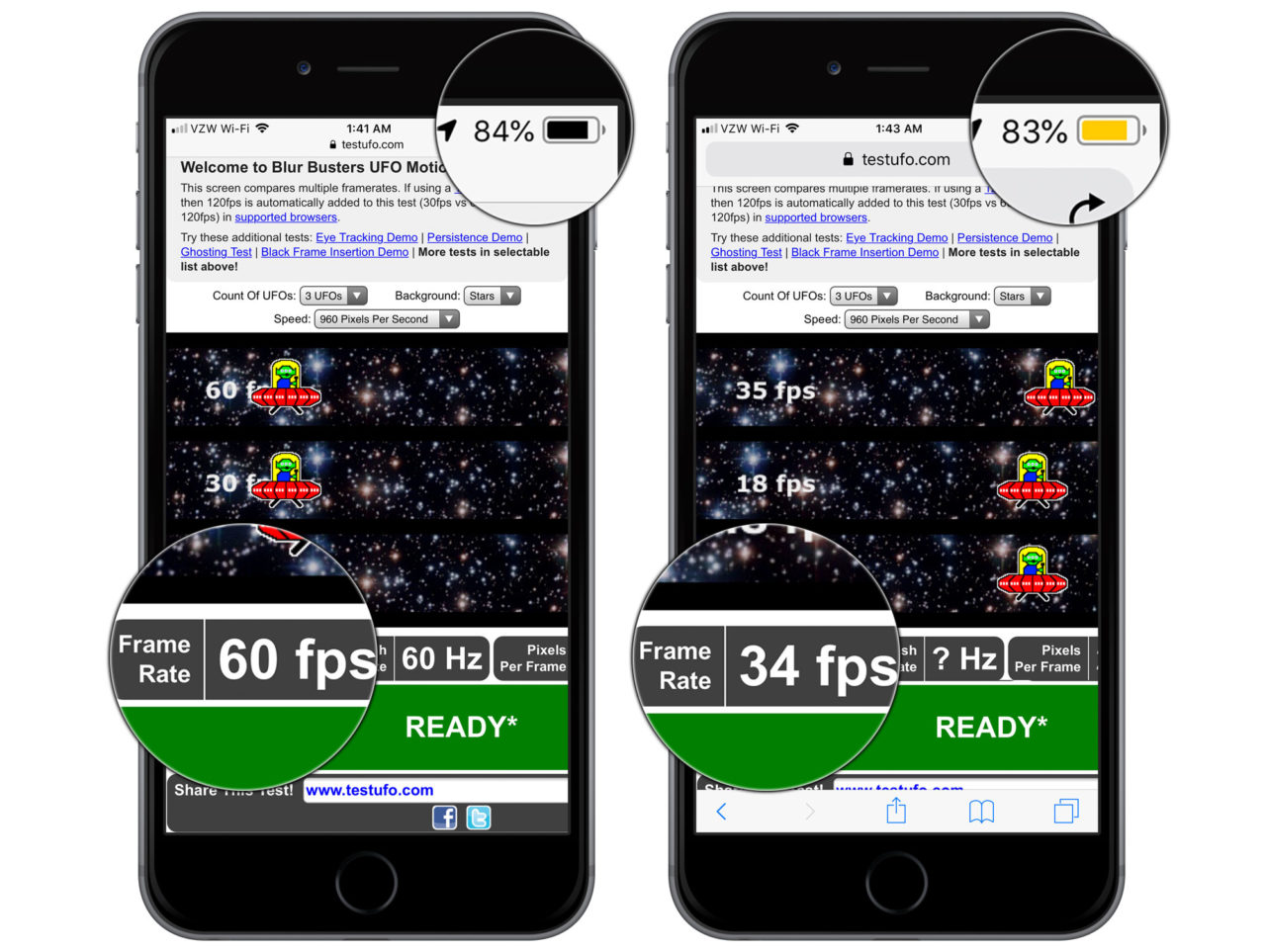
So, if you’re experiencing occasional bouts of choppy scrolling in Safari, check your Low Power Mode setting. One easy way to check if Low Power Mode is enabled without going into Settings is to look at your iPhone battery indicator in the upper-right corner of the screen. When Low Power Mode is enabled, the battery indicator will turn yellow.
Enable & Disable Low Power Mode on the iPhone
If you’d like to manually turn Low Power Mode on or off, you can use the following steps.
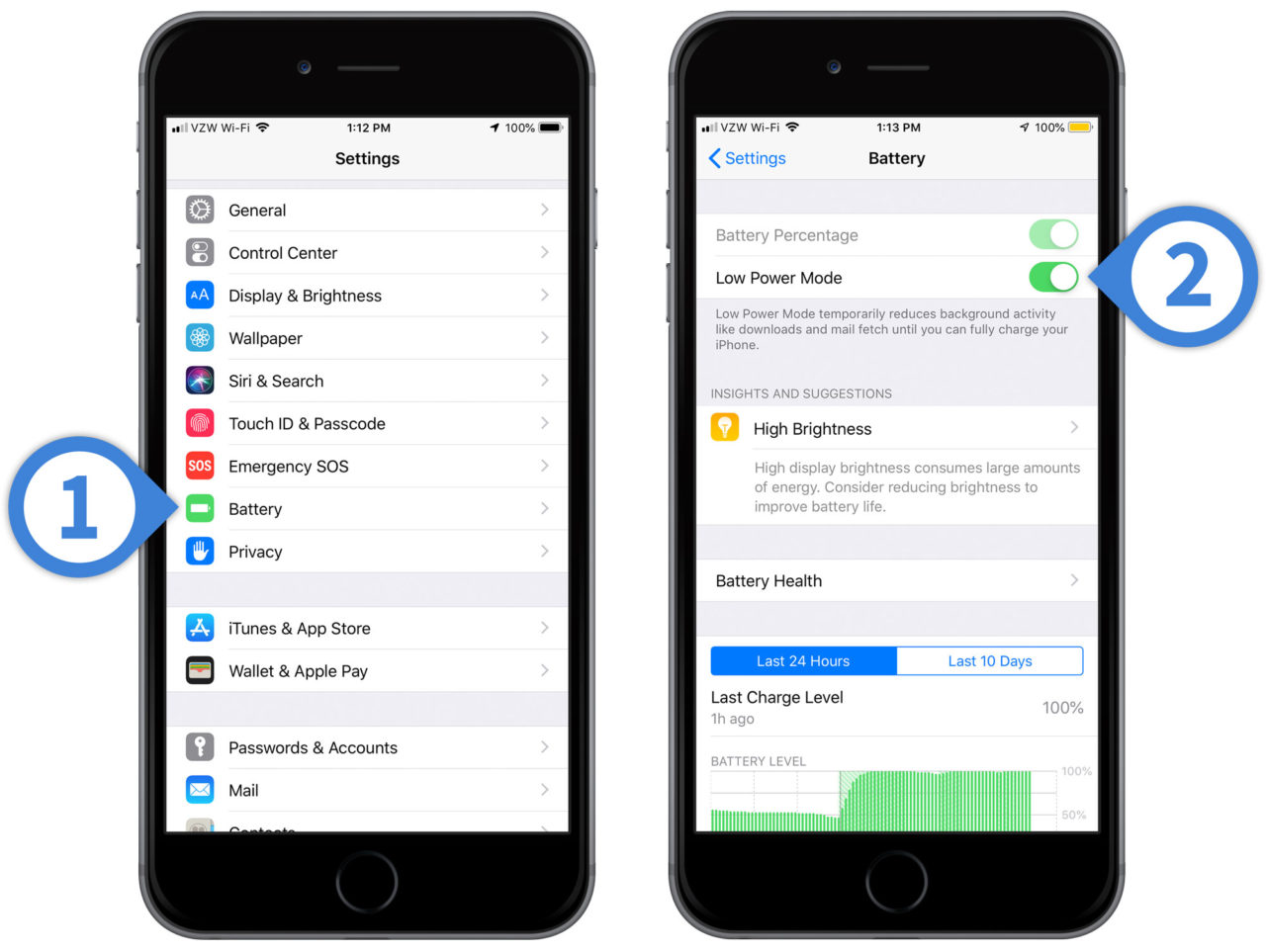
- Go to Settings > Battery.
- Tap the toggle to enable or disable Low Power Mode.
By default, Low Power Mode automatically activates when your iPhone battery hits 20% and it automatically deactivates once you’ve charged the phone to 80% or higher.
















