How to Use and Customize the Share Sheet Menu in iOS 8
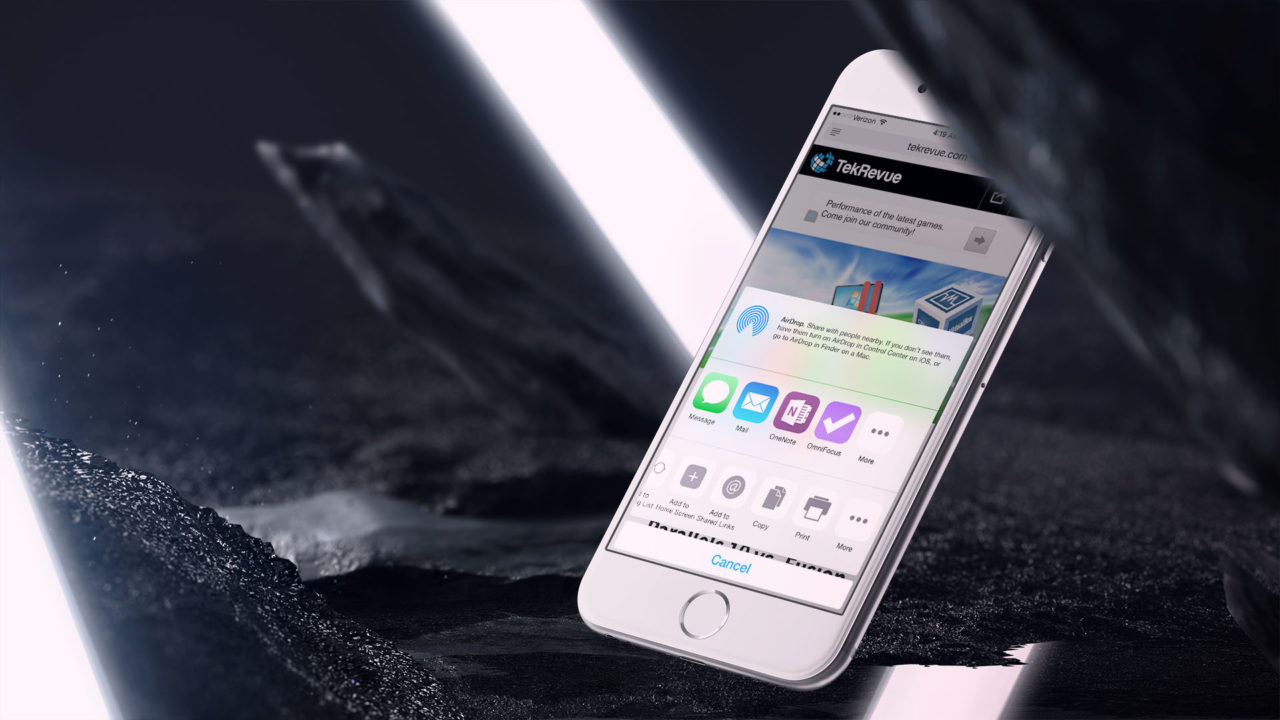
Sharing is one area that got a huge upgrade in iOS 8. With new extensions for iOS Share Sheets, users can finally share important information directly with third party applications and services. In addition to this new functionality, iOS 8 also gives users the ability to customize the share sheet menu, even if you only elect to use Apple’s own extensions.
To customize your iPhone or iPad share sheet, head to any app that offers access to the share sheet menu. In our screenshots, we’re using Safari to share the content of our recent TekRevue VM benchmark showdown. Tap the share icon — the one that looks like a square box with an upward-pointing arrow — and you’ll see the default share sheet layout, including options to share the content with Messages, Mail, Twitter, Facebook, your Reading List, and more. Scroll to the right, however, and you’ll see a button labeled “More.”
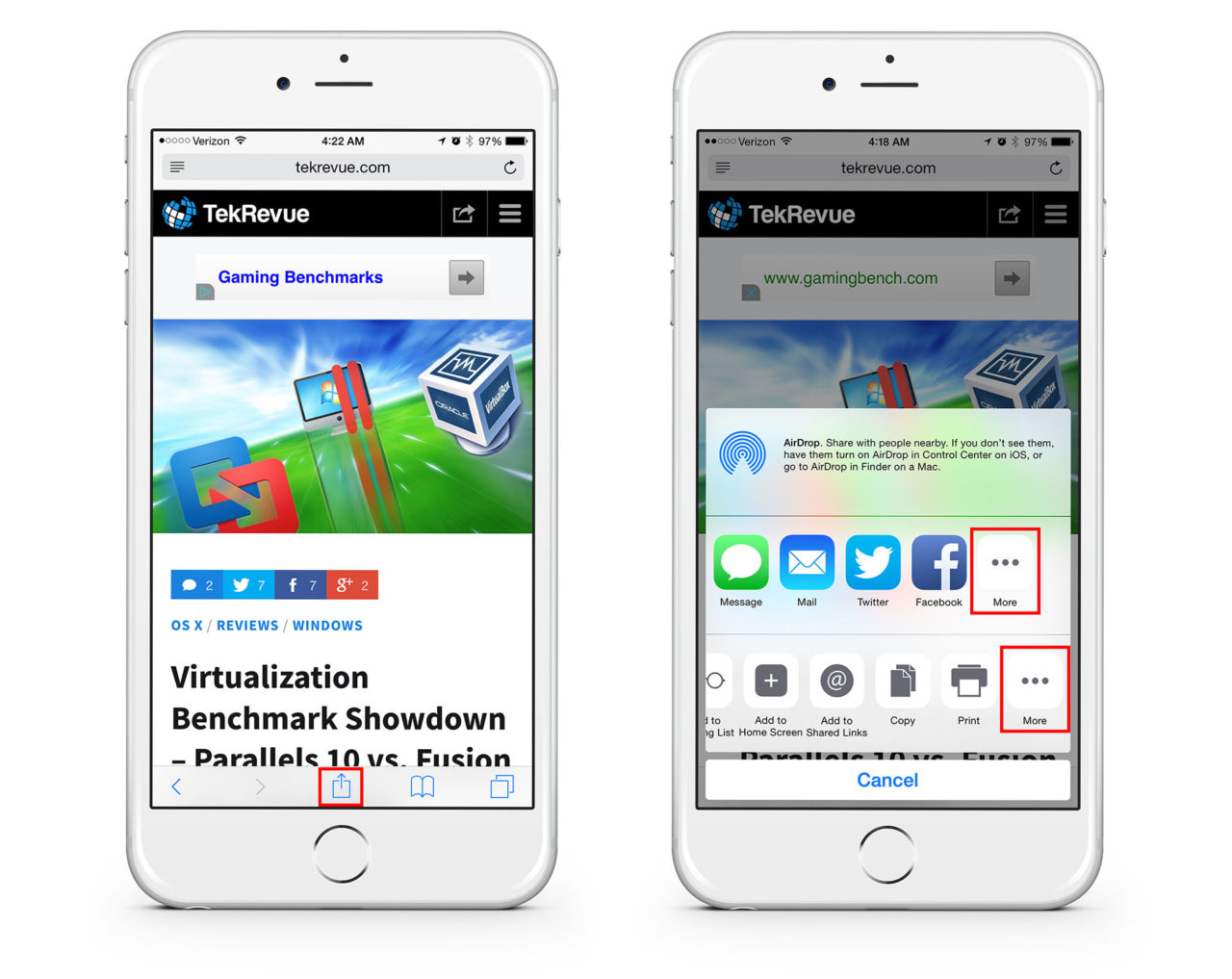
There are actually two “More” buttons: one that lets you customize app sharing (the top row), and one that lets you customize actions (the bottom row). Starting with the top row, you’ll have a few defaults, namely the aforementioned Messages, Mail, Twitter and Facebook. But with the new extensions available to developers in iOS 8, you’ll also see compatible third party apps in this list. In our case, we’ve installed Microsoft OneNote and OmniFocus 2, both of which support the new share extensions, and show their corresponding share extensions show up in our list.
Continuing our example, let’s say we never share anything via Twitter or Facebook, but we want to have an easy way to add notes and tasks to OneNote and OmniFocus. We can therefore disable Twitter and Facebook and enable OneNote and OmniFocus by tapping each extension’s corresponding button to turn it on (green) or off (white). Alternatively, we could drag an extension by the three bars to the right of its entry and rearrange it in order to put our most frequently used share extensions at the beginning of the list.
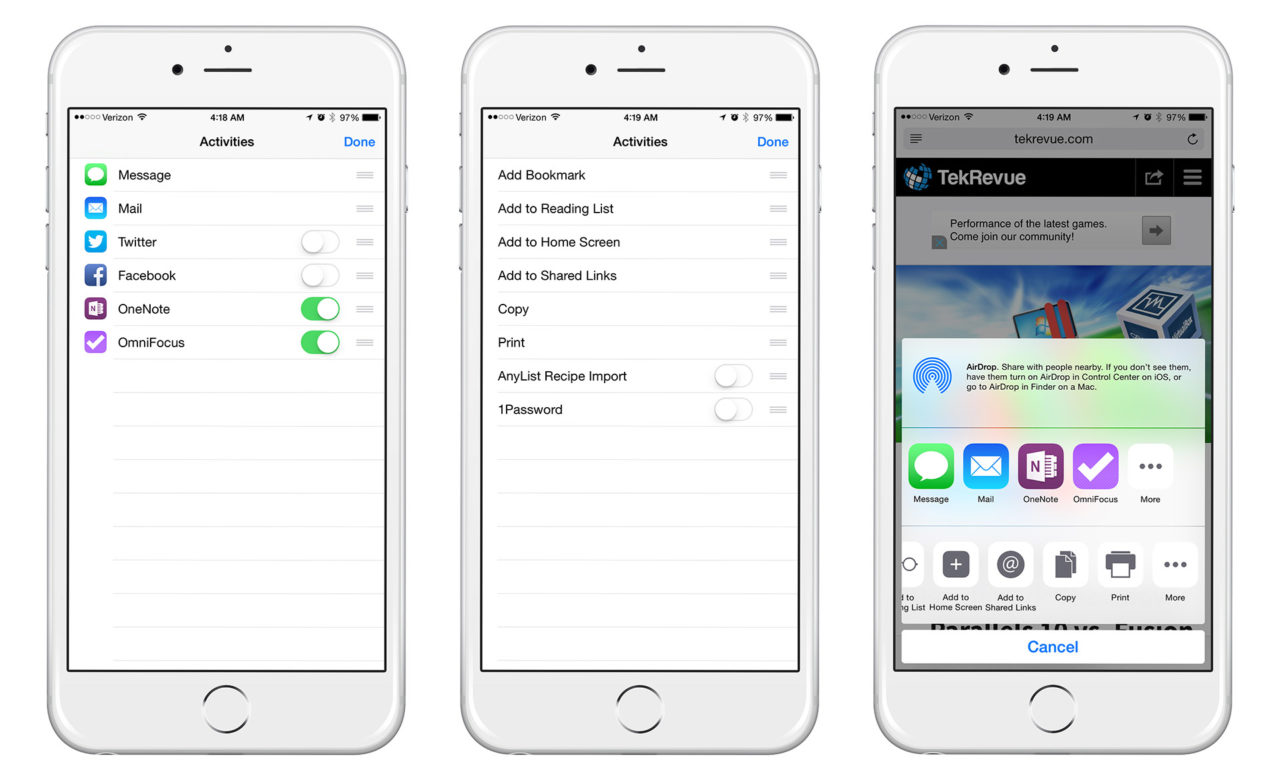
Once you’ve got your third party app extensions all sorted out, press Done to head back to the main share sheet menu and tap the “more” button on the second row. Here, you’ll see first and third party actions, such as the option to add an item to your iPhone home screen, send it to an AirPrint printer, or import it into a compatible third party app. Once again turning to our screenshots, we have AnyList, which lets us quickly import recipes, and 1Password, which works with compatible apps and websites to automatically insert stored login information.
You’re not able to disable or hide any of the default actions, but you can rearrange them by dragging a particular action’s three bars and moving it up or down in the list. With this method, you’ll at least be able to put your favorite or most-used actions first, ensuring quick access.
Note: It appears that a bug in the public release of iOS 8 results in custom share sheet orders not being preserved between share sheet sessions. Custom third-party actions and apps still remain, but the default order is restored when you close the share sheet and corresponding app. This is another area in a long list of bugs that Apple will hopefully patch with the first iOS 8 update. (Thanks, @iSigil!)
There are thus far a limited number of apps that take advantage of iOS 8’s share extensions, but as the operating system matures you’ll want to be on the lookout for updates of your favorite apps.
As you did before, just tap Done to save your changes and return to the share sheet menu. Any changes you made with regard to extension visibility or position will be displayed, and will persist with the share sheet even when called in other applications.

















One thought on “How to Use and Customize the Share Sheet Menu in iOS 8”