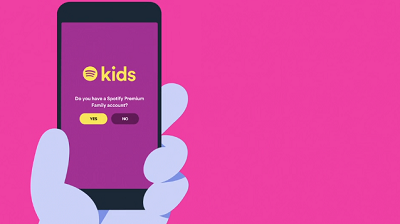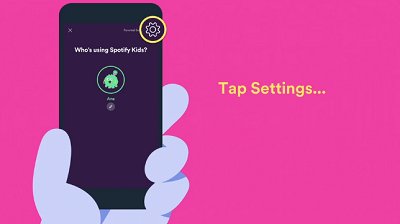Is Spotify Safe for Kids?

Online safety is the number one concern for most parents today.
There’s plenty of fun, useful content online for our kids to enjoy, but it isn’t always easy to filter it. Some parents use parental control filtering apps to get rid of unwanted websites and monitor what their kids are doing online.
On the other hand, many apps, such as YouTube, introduced their ‘clean’ versions for kids, where you can find none of the explicit or violent content.
What about Spotify?
Welcome to Spotify Kids
Spotify is an excellent music streaming service that provides immediate access to almost every song that comes to mind. It’s easy to use and has a vast database.
In 2019, Spotify announced that they were launching a new app, designed especially for kids. The main goal was to keep kids protected from any content inappropriate for their age. Spotify Kids allow our young ones to explore their favorite songs and stories in a safe environment. It contains everything from their beloved Disney songs to bed-time stories they enjoy listening to over and over again.
The app is meant to be used by children who are three and above and initially, included around 6,000 songs. The app development included valuable insights from different parental and children safety organizations and, therefore, is considered very safe.
A parent can choose between two options. If you have a small kid, opt for ‘younger kids’ filter to make sure your child can only listen to age-appropriate songs, such as the famous Baby Shark. If your kid is closer to the teenage years, you can allow them to listen to One Direction or Ariana Grande as well by selecting the ‘older kids’ filter.
Songs that contain explicit language, or even references to anything inappropriate, are considered unwanted on Spotify Kids, so your kids won’t be able to access them.

How Can I Use Spotify Kids?
Spotify Kids is available on Google Play Store as well as on the iOS App Store. You need to subscribe to a Premium Family plan to use Spotify Kids. These are the steps to get you started:
- After you download the app, you are asked if you have a Spotify Premium Family account, so confirm by tapping on Yes to continue.

- Use your SPF plan email address or username and password to log in.
- Create an account for your kid.
- Choose the content you think is appropriate for them: Audio for younger kids, or Audio for older kids. Note that you can change your choice if necessary, and manage it from your Family plan account.
- The next step allows your kid to pick out an avatar they can use on their account.
- If you have more children, you can add different accounts for them too. Just tap on your kid’s avatar in the top left corner, and then the Settings icon in the top right corner.

- Choose Add account and enter your other children’s details. Here’s where you can also edit or remove accounts.
- The next time you launch the app, you can choose who’s using it. You can also log into Spotify Kids from another device.
Data Privacy on Spotify Kids
As a parent, you may be concerned about your kid’s personal information and their profile being public by default when you’re creating an account for them. It’s recommended you set your children’s profiles to private as soon as you complete them.
The company’s privacy policy is compliant with GDPR and COPPA, so it doesn’t gather information about your child’s location. You’re also able to delete the data anytime. Spotify only keeps info about song choices – the songs in your child’s play history and the ones they’ve marked as favorites. Spotify can’t share this info with third parties, at least not for advertising purposes. However, they may share them when you want to connect your kid’s account to a TV, for example.
Parental Control on Spotify
Not long before the Spotify Kids app was released, some parental control filters have also been added to the regular Spotify app. If you’re not using Spotify Kids, you can still have some control over what your kids are listening to. By activating these settings, you can exclude songs with explicit language and swearing from your kids’ playlists. Here’s how to do it:
- Launch a web browser on your computer and go to spotify.com.
- Log in to your account and choose Premium Family from the menu on the left.
- Under People on this plan, select your kid’s name.
- When their profile page opens, you’ll see Explicit content option below their name. Set the toggle to the left. When it’s grey, it means this plan member won’t be able to access any explicit content on Spotify.
If you want to do this from your smartphone, follow these steps:
- Open your web browser and go to the Spotify’s official website.
- Log in and tap on Account Overview.
- Choose Premium family from this menu and then tap on the kid’s name to open their profile.
- Under Explicit content, set the toggle to the left to turn it off.
Safety First
It’s great to let kids learn how to use technology and enjoy their favorite music at the same time. But as a parent, you also have the task of keeping them safe. The Spotify company had this in mind when they created Spotify Kids and made it appropriate for kids age three and above.
Now you can let your kids have fun with songs and stories they enjoy without worrying about them being exposed to explicit and violent content.
Have you started using Spotify Kids? Share your experiences in the comments section below.