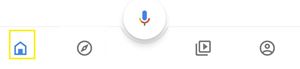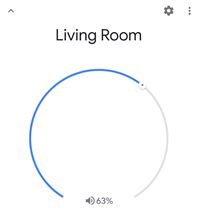How to Turn Volume Up or Down on Your Google Home
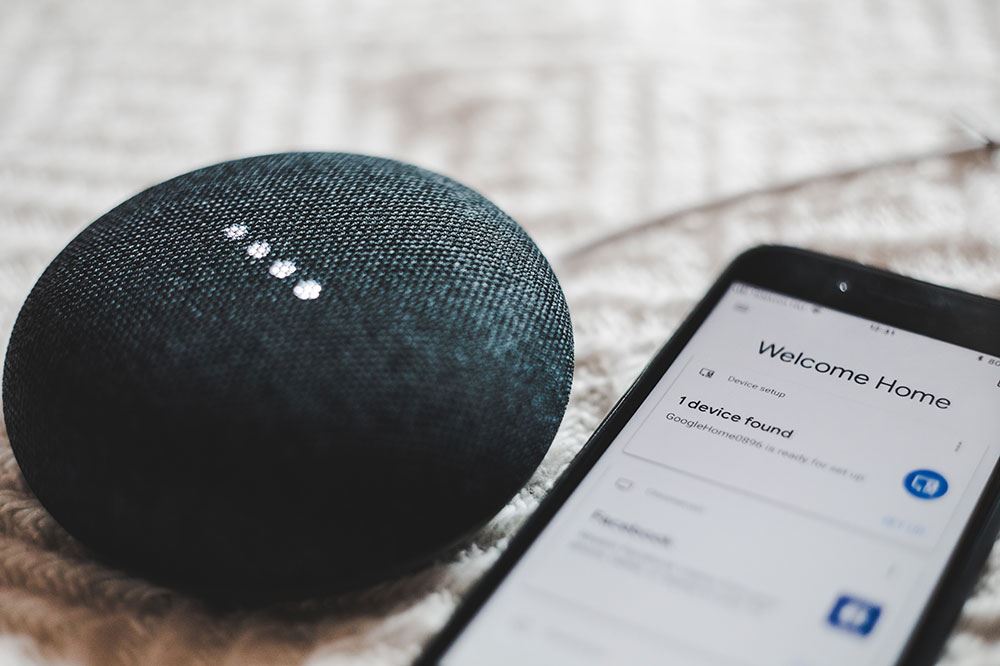
Google Home has excellent sound quality, whether you’re listening to your favorite tunes or some great. Thanks to the integrated Google Assistant, it should be easy to adjust the volume of the device with your voice. However, you should know the proper commands.
In fact, you can regulate the volume on your Google Home in several ways – with your voice, directly on the device, or with a smartphone app. If you want to know how to easily adjust the sound on your Google Home speaker, keep reading.
Adjust the Volume Using Your Voice
Normally, if you own a Google Home device you’d expect your Google Assistant to execute your voice commands.
Say: “OK Google, turn it up.” This will increase the volume by 10 percent. Saying: “OK Google, turn it down” will decrease it by the same amount.
If you want to adjust the exact percentage, you may say: “OK Google, volume level [number 1-10]” or “…volume to [percentage].” So, if you want to turn it up to the max, you’d say: “OK, Google volume level 10/volume to 100%.”
However, there’s another way to set the volume to the maximum percentage. Just say: “OK Google, max volume.” The same goes for turning it down completely: “OK Google, minimum volume.”
In the end, if you want to increase or decrease the volume by a specific amount, just say “OK Google, increase/decrease volume by [percentage].”
Finally, you can check the volume level beforehand by saying: “OK Google, what’s the volume?” The assistant will respond with the exact volume percentage, so you can adjust it accordingly.
Adjust Volume Manually
You don’t have to use voice commands to adjust the volume of your Google Home. Each version of the device has an integrated touchpad where you can manually turn the volume up or down. The method varies depending on the version of your device.
If you have a regular Google Home speaker, place the finger at the top of the device. Turn/swipe it clockwise on the surface of the device to turn up the volume. To turn it down, swipe in opposite direction.
Google Home Mini uses volume levels. Tapping on the right side of the device will increase the volume level by one. If you tap then times, you’ll set it to the maximum volume. Press the left side to turn it down.
Have in mind that this won’t increase or decrease the volume of your timers and alarms. Only your assistant’s voice and played media will be affected.
If you own a Google Home Max, you’ll find the volume bar at the top of the device (if you’ve placed it horizontally). If it stands vertically, the bar should be on the right side of the device. Swiping from left to right (or upwards if vertical) will increase the volume. Therefore, swiping in the opposite direction will turn the volume down.
Adjust the Volume with the Google App
If you also have the Google app, you can adjust the volume of a Google Home speaker directly from your smartphone.
First, make sure that both your smart device and Google Home are connected to the same Wi-Fi network. Then, check if both are linked to the same Google account.
If everything’s OK, follow these steps:
- Launch the Google Home app.
- Tap the “Home” button at the bottom-left of the screen.

- Select your Google Home device from the list of speakers.
- Adjust the volume by swiping the finger right or left.

Can’t Adjust the Volume?
You should be able to regulate the volume of your Google Home fairly easily using the above methods. However, Google Home might become unresponsive to the voice commands, touch, or even the Google Home app. If this happens, you should contact Google’s customer support.
An unresponsive Google Home device may have a minor glitch or a serious hardware issue, and it’s best to let the tech experts guide you.
Go to the Google Home’s official support web page and select the “Contact Us” button at the right side of the page.
Perfect Volume Levels All the Time
As you can see, there are quite a few ways to adjust the volume of your Google Home speaker. If it’s close to you, you may use your fingers, but if it’s a bit further, speak to it or use your smartphone app.
How do you prefer to manage the volume on your Google Home speaker? Do you like to command the device with your voice, or would you rather use the device’s built-in touchpad? Why? Share your opinion in the comments section below.