How To Turn Closed Captioning On or Off on a Vizio TV

Vizio TVs allow their users to enable subtitles, also known as closed captioning, when they are watching their favorite shows and movies. This feature comes in quite handy in many different situations.
Whether you are hard-of-hearing or just don’t want to turn your TV’s volume up while watching your favorite show, you can turn on the closed captions.
On the other hand, if you want to turn subtitles off on your Vizio TV, you can easily do that in just a few steps.
This article will show you how to use the closed captioning feature on Vizio TVs to enjoy watching your favorite programs.
How to Enable Subtitles on Your Vizio TV
It only takes a few minutes to enable closed captioning on your Vizio TV. The process is quite simple and you don’t need to be a tech wizard to summon the subtitles to your TV screen.
You will, however, need the help of the CC Menu. There are also tons of other settings you can configure through the CC menu. Let’s see how to invoke the closed captions.
First, you’ll need to find the CC menu:
- Turn your television set on.
- Take your remote control and press the Via button.
- Use your remote control’s arrow buttons to Select HDTV Settings – this will open the full menu.
- Find and select the CC menu (on some models this option is displayed in its full name – Closed Captioning)

As you can see, Vizio TV’s full menu has other options besides the CC menu. You can test out Input, Timer, Sleep, and many other options that could be useful one day.
So, after selecting the CC menu you will need to choose between Digital Closed Captioning and Analog Closed Captioning. But what’s the difference?
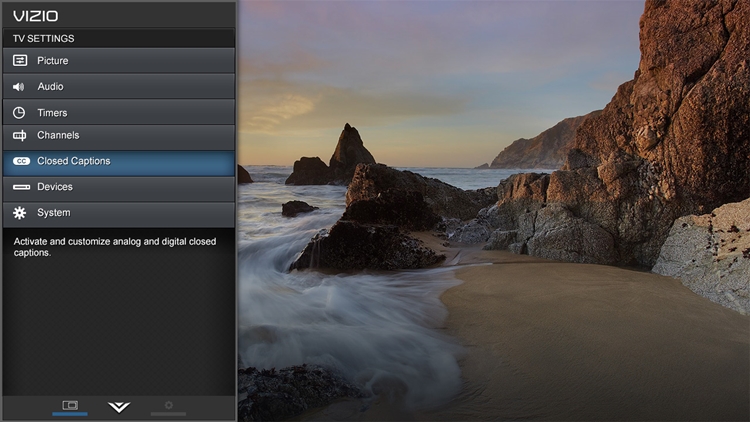
If you choose the Digital Closed Captioning feature, you will be able to fully customize your subtitle in terms of size, color, opacity, and more.
On the other hand, if you choose the Analog Closed Captioning your subtitles will be white and displayed over a black background.
Since the majority of the TV industry has switched from analog to digital broadcasts in June 2009, chances are you’ll use Digital Closed Captioning most of the time.
In case you don’t pay for cable and only watch some free TV programs (over-the-air), you might need to use the Analog Closed Captioning feature.
How to Customize Your Digital Closed Captioning?
Digital Closed Captions in their default state might not be to everyone’s taste and some users might find them unappealing or downright distracting.
Therefore, you should know how to fully customize them.
To make the most out of digital CC, select your Vizio Tv’s CC menu and then select Custom for the Caption Style.
There, you will be able to adjust all subtitle parameters. Play around with these settings, save them, and see which configuration suits you best.
For example, you can change the background color to black, choose white for subtitle color, and make the letters bigger.
How to Disable Subtitles on Your Vizio TV
In case you don’t want any text on your screen when you’re watching a movie or a TV show, you can easily disable Vizio’s subtitles in just a few steps.
All that you need to do in this case is the following:
- Turn on your Vizio TV.
- Press the Menu button.
- Use your remote control’s arrow buttons to navigate yourself to the Setup tab.
- Highlight the Setup tab and access it by pressing the Play/Pause button.
- Highlight CC the same way.
After you have highlighted the CC option, press the right and left arrow buttons on your remote control until OFF is displayed under the CC label.
Now, save your changes by pressing the Exit button and your subtitles will be disabled.
The Vizio Smart TV’s SmartCast Feature
Since 2018, all Vizio Smart TVs have the SmartCast feature. This feature is based on Google Chromecast and uses it as its foundation.
The feature basically allows you to display your internet app content on your TV by casting it from a compatible smartphone or other devices.
Aside from that, the SmartCast feature contains controls for all TV functions such as picture calibration, input selection, sound settings, etc.
Some of SmartCast’s core apps include the following:
- Pluto TV
- Vudu
- Crackle
- Netflix
- YouTube
- YouTube TV
- Dove Channel
- NBC
- Curiosity Stream
- Fandango Now
Enjoy Your Vizio Smart TV
The advanced features of your Vizio smart TV can significantly enhance your viewing experience. Therefore, make sure to go through and test all of them.
The majority of these features are located in the main menu just like the CC option.




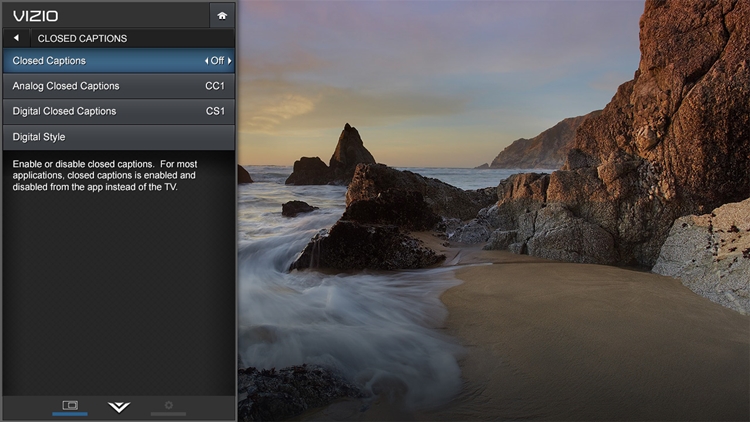












9 thoughts on “How To Turn Closed Captioning On or Off on a Vizio TV”
ON and Digital. When I go to a channel (e.g. CNN) no captions appear. What to do?