Use the Option Key to Quickly Resize Windows in OS X
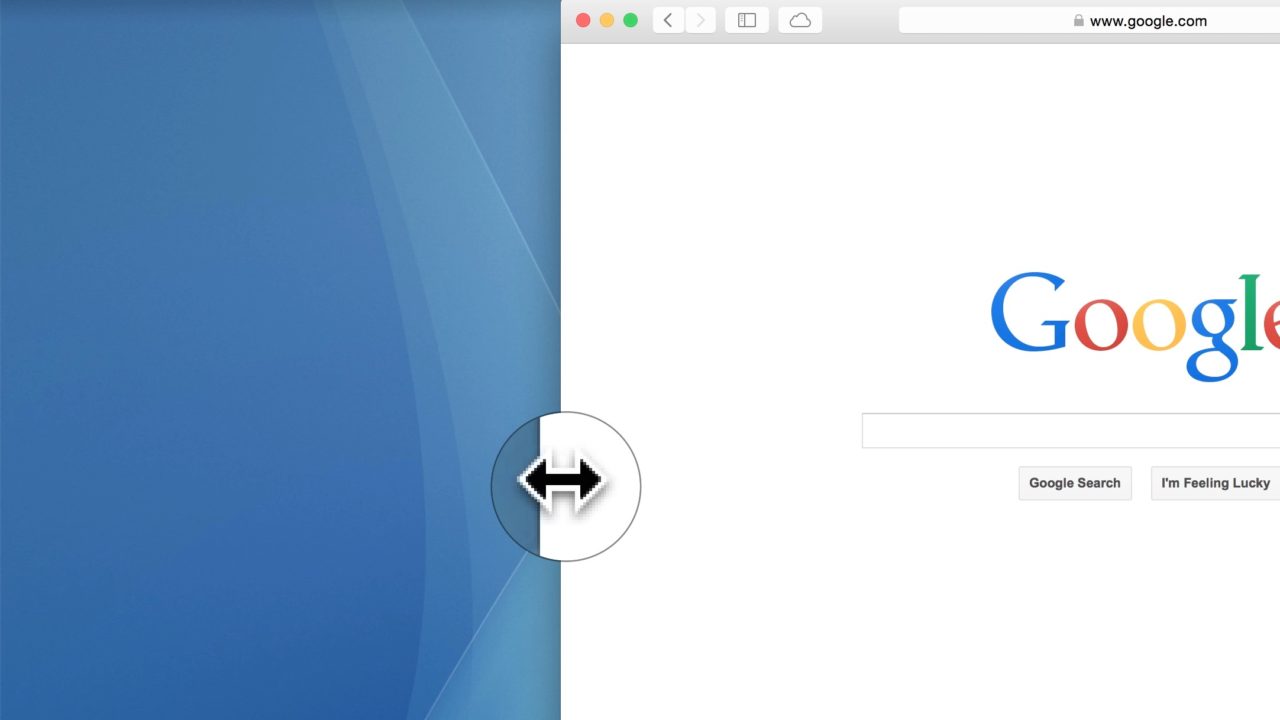
New Mac owners may not know that, back in the day, users could only resize a window in OS X by grabbing the lower-right corner, a frustrating limitation that forced users to reposition the top-right corner of the window first, and then resize the right and bottom sides of the window. Thankfully, this restriction was abandoned starting with OS X Lion in 2011, and now OS X users can resize a window from any corner or side.
But there’s a neat little trick you can use to make resizing windows even faster, and it involves the use of the Option key on your keyboard. Here’s how it works.
Normally, if you click and drag one side or corner of a window in OS X, just that side or corner will move, which seems logical. But if you press and hold the Option key while resizing a window, then the opposite side of the window will move at the same time and rate as the side you’re clicking on. To illustrate this effect, here’s a short video:
[youtube https://www.youtube.com/watch?v=tiJwmW7jnaM?rel=0&showinfo=0]
This can make resizing a window even faster, especially when using this trick on a window’s corner, as it will let you manipulate all sides of a window with one motion.
Sure, this trick isn’t life-changing, but we bet that once you start using it, you’ll find it hard to go back to resizing windows one side at a time.
















One thought on “Use the Option Key to Quickly Resize Windows in OS X”