What is Desktop.ini in Windows 10?
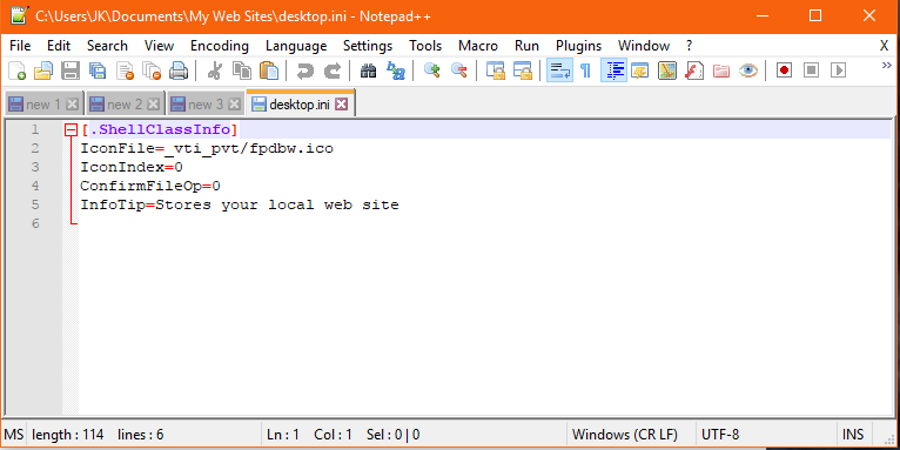
The desktop.ini file can occasionally appear on the Windows desktop. It doesn’t do anything, just sits there until you reboot and either stays there or disappears. So what is desktop.ini in Windows and is it safe?
With a lot of attention being given to computer security, viruses and malware, it is right that you question files that appear on your computer. While nothing beats a good antivirus and malware scanner, vigilance is also a very useful tool in keeping you and your computer safe.
What is desktop.ini in Windows?
An .ini file is a Windows initialization file. It is essentially a settings file in plain text that tells a program how to lay out your icons, what size they should be, what colors, language or whatever. Different .ini files contain different information. If you set preferences in a program, they may be stored in an .ini file.
Desktop.ini is a settings file for your Windows desktop or a program that uses the desktop.
The desktop.ini file is just that, a file. It isn’t a script, virus, malware or anything bad. It is merely a set of instruction used by a program when initializing. It tells the program how you want something set out, what colors to use, where to put certain icons within the program and all manner of other settings.
If you want to take a look inside a desktop.ini file, you can. Select it, right click and chose Open with. Select your text editor and open. It won’t be very interesting but at least you will know exactly what it contains. Depending on what program it is associated with it could contain gibberish or just a list of settings that the program uses to function how you like it.
The .ini file is old tech but is still used by some programs. Windows much prefers programs use the Windows Registry for settings or at least an XML file. It should be rare that you actually see an .ini file and it will usually be for an older or legacy program.
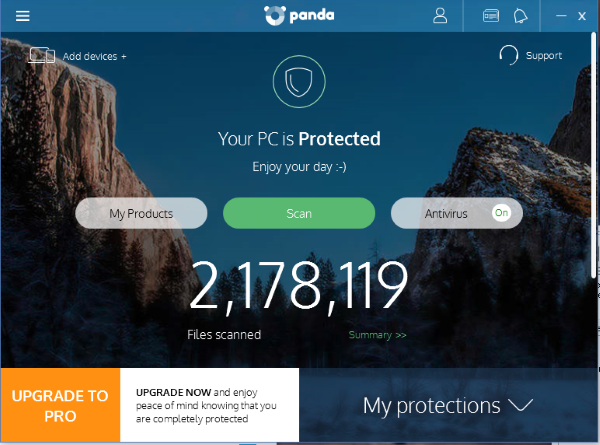
Is desktop.ini safe?
The desktop.ini is perfectly safe. There is no known virus or malware that targets the file. The file is benign and does not have any active elements so is not good for malware. It is merely a text file with those instructions described above. If it appears on your desktop or anywhere else, it poses no threat to your computer or your data.
If you don’t want to take my word for it, that’s fine. Highlight the desktop.ini file, right click and select Scan with… and your virus or malware scanner. Let it check the file to make double sure. It’s your computer, use it your way.
Why does desktop.ini appear?
Usually, desktop.ini is a hidden file that works behind the scenes. Windows has used it for years and you likely would never see it. You can manually view it if you know where to look but you need to change a Windows setting. First, I’ll explain why the file seems to appear randomly.
Usually, Windows is set to hide hidden files from view. This is to keep your computer as easy to use as possible. Explorer is uncluttered, it is easier to find things and you won’t accidentally delete or change an important configuration file. However, some antivirus programs will change the setting to expose hidden files so you can see exactly what’s going on with your computer.
Kaspersky antivirus is one program that does this. It changes the Explorer setting to show hidden files in order that you know what is going on. Where a desktop.ini file may be sitting on your desktop but hidden, that change will begin showing it. It is nothing to worry about, it is just how some antivirus programs work. Full disclosure over what’s going on if you like.
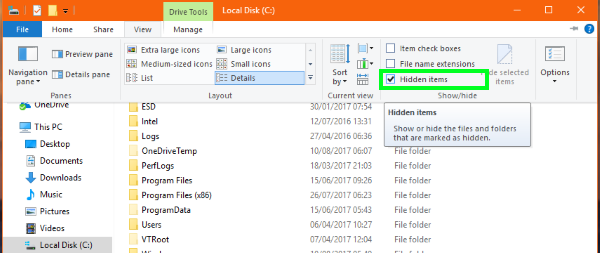
Hide desktop.ini in Windows
If the file appears and you no longer want it to, you can either delete it or hide it again. Usually, deleting a desktop.ini file will not do any harm. It may reset a program’s preferences back to defaults or it may not.
To delete the desktop.ini file, just highlight it and press delete.
To hide the desktop.ini file, open Windows Explorer, select View and then uncheck the box next to Hidden Items. This will no longer show hidden files and the file should disappear from your desktop.
So that’s all you need to know about the desktop.ini in Windows. Got any other files or file types you’re not sure of? Tell us about them below if you do!















