Windows Live Mail 2011 Still Can’t Do Fonts Correctly
The latest version of Windows Live Essentials, version “2011”, has been available for download for a short while now. In it is the option to download the updated version of Windows Live Mail.
In this article I’m going to concentrate on the Mail program, specifically concentrating on fonts because Microsoft still hasn’t fixed this, and in fact made it worse.
Stationary is 100% Gone
Stationary has been a part of free Windows mail clients ever since Windows 98. This is the first where it simply doesn’t exist.
This one I can understand as to why it received the axe. Stationary in Outlook Express, Windows Mail and Windows Live Mail has always been wonky and never quite worked right. In addition almost nobody uses custom templates in email anymore. Hotmail has none and neither does Gmail.
Font Control is Still Horrendous
This has been a longstanding complaint stemming all the way back to Outlook Express days, and still happens today even in the new WLMail 2011 version.
Let’s say you compose an email, choose the font Verdana and set a font size of 10pt. Simple enough. The problem is that in the HTML of the email, the font is set as “Verdana” and not “Verdana,sans-serif”. What this means is that any mail you send to a Mac or Linux user will see nothing but their default browser font, ending up in them usually seeing a Roman serif. Why? Because they don’t have Verdana, and that’s the reason the “,sans-serif” is important to have in there on a code level. It literally means, “Try Verdana first, sans-serif next.” If the computer reading the the message doesn’t have the Verdana font, it will then default to the existing generic sans-serif font. On a Mac the default sans-serif font is Helvetica and on most Linux UIs it’s Deja Vu Sans.
For you Linux users in particular that always wondered why mail sent to you from Microsoft mail clients looks “messed up” while everybody else’s looked OK, now you know.
If the WLMail client set fonts properly, this font issue would never happen, yet it still does; it’s a very old problem.
Plain Text Emails Never Show as a Fixed-Width Font
This is yet again another problem with the client that’s old as dirt.
In the font settings for WLMail, you have a proportional font and fixed-width. Proportional is something like Verdana, Arial or Segoe UI. Fixed-width is something like Courier New, Lucida Console or Consolas.
No matter what you set your fixed-width font to, WLMail will never show plain text emails using that font and always default to the proportional.
The reason plain text emails should be shown using a fixed-width font is so that emails are displayed properly.
Plain text example:
--------------
Example header
--------------Example body of email goes here.
Here’s the exact same thing using a proportional font:
————–
Example header
————–Example body of email goes here.
As you can see, the “line” made by the dashes is now all messed up.
Many newsletters are delivered using plain text headers as shown above. If you use WLMail 2011, you never get to see its proper look unless you set both the proportional and the fixed-width to a monospaced font.
Ironically, plain text emails do display correctly in Hotmail using a proper monospaced font.
Plain Text Emails Are Always in the Calibri Font
Let’s say you want everything in your WLMail 2011 to show up old-school style in Courier New 10pt, and have every mail composed, sent and received to display in this font.
With the old-school Outlook Express, you could achieve this by following these instructions.
Were we to do this in WLMail 2011, it goes like this:
Step 1. File, Options, Read tab, “Fonts” button. Set both proportional and fixed-width font to Courier New, font size set to “Smaller”, click OK.
Step 2. File, Options, Send tab. Tick “Plain text” under “Mail Sending Format”.
Step 3. File Options, Compose tab. Set “Mail” and “News” to 10 pt. Courier New, uncheck “Convert special key strokes to emoticons”, uncheck “Convert messages to photo emails when adding photos”.
Apply, OK.
You go to compose a new email, and…
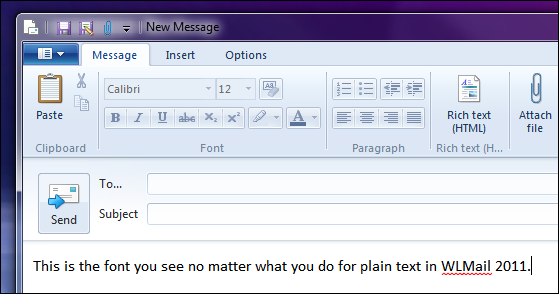
Calibri again. I have set every single possible instance of a font setting in WLMail 2011 to show Courier New, yet Calibri still shows up in the composition window.
Note that I am in plain text mode. This is evidenced by the fact all the font options are dimmed and the button that says “Rich text (HTML)” is an option to switch to Rich text mode and not from. If I were switching from Rich text to plain text, the button would state “Plain text”.
WLMail 2011 completely ignores your font settings for plain text in the composition window. When reading other mails, you’ll see your Courier New. But when composing? Nope.
This is the first and only free mail client from Microsoft I’ve seen where it’s simply not possible to change your fixed-width font in the composition window.
That, simply put, is messed up.
I have entertained the idea that this issue might be indigenous to my computer. I did after all upgrade from a beta of WLMail 2011 to an official release, so maybe there was some bug in the beta that inadvertently carried over when the upgrade was done. I also have only one Windows 7 computer. My other computer, a netbook running XP, can’t run Windows Live Essentials 2011 because that software requires Vista SP2 or greater. This means I don’t have another Win7 computer to see if I can replicate the issue.
You may be wondering at this point why I’m so adamant about plain text fonts in an email client. I can best answer that by saying font display is one of the most basic functions an email client can do. You should be able to make your mail client display plain text emails any way you want. With webmail, you don’t have that choice but in a client you do.
If any of you out there have a Win7 computer along with the new WLMail 2011 client, please feel free to see if you can replicate the same issue I had. I do sincerely hope it’s an issue indigenous to my Win7 box.
Oh, and if anyone from Microsoft sees this, this is the version I’m running:
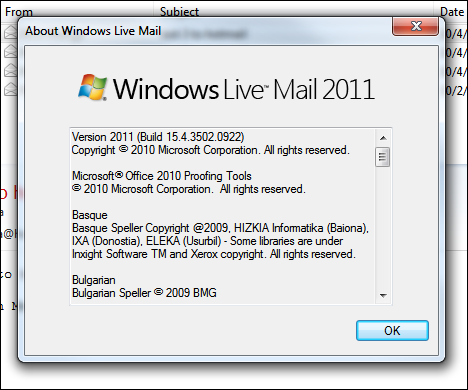

















16 thoughts on “Windows Live Mail 2011 Still Can’t Do Fonts Correctly”
Thanks
it kept the default font setting I was using Now I have to change the font with every email I write.I used to
be able to set a default for all of my emails.I don’t see tha settingt anymore??
T-bone(ô¿ô)
Go Top Cats!