How to Change the Personal Meeting ID in Zoom

If you’ve recently started using Zoom, you might be a little bit confused about the Personal Meeting ID and the Personal Meeting Room features.
Let us explain. The Personal Meeting ID is what you need to access your Personal Meeting Room. Alternatively, you can use the Personal Link. Zoom lets you customize both, and this article will show you how to do it.
Things to Consider Before You Change Zoom PMI
The Personal Meeting ID is a 10-digit number, therefore it can be difficult to memorize. Thankfully, you don’t have to come up with the ID off the top of your head. Zoom will automatically generate the number for you.
However, if you want to change it, you have to be on one of the Zoom’s paid plans. And even then, it’s not just easy as typing in the 10 digits you want. There are some restrictions when it comes to what your PMI is going to be.
- You can’t start the PMI with a 0 or 1.
- None of the toll-free number prefixes is allowed.
- You can’t repeat three-digit groups.
- You can’t use the same five digits in a row.
- You can’t use numbers in sequence.
- You can’t use ID numbers that are already in use.
Sure, this seems like a lot of restrictions, but they’re there for your personal security, remember. It’s just like creating a password – you want to make it strong. And you can do a lot with ten numbers; in fact, the combinations are almost limitless.
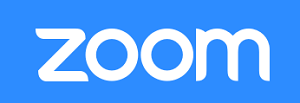
How to Customize Zoom PMI
Now that you know about all of the restrictions, it’s time to change the PMI into something you’re more likely to remember. Here’s what you need to do:
- Log into your Zoom web portal.
- Select “Profile”.
- In the Personal Meeting ID section, select “Edit”.
- Type in the 10-digit number you want.
- You can also choose if you want to use the PMI for your instant meetings.
- Confirm your selection by clicking on “Save Changes”.
Now you have a completely customized Zoom PMI, and getting to your Personal Meeting Room is going to be much easier. This is just one of the perks licensed users and paid Zoom plans to offer.

How to Customize Zoom Personal Link
As mentioned, for your personal meeting ID, Zoom gives you two options. The second is the Personal Link. It’s also automatically generated but easily changed if you want something even more personal.
You can create your own URL, but this, too, comes with a few prerequisites. You have to use at least five but no more than 40 characters in your link. Also, it has to start with a letter but can also have periods and numbers. That’s not too much to consider, and once you’re ready to customize your URL, this is what you need to do:
- Log into your Zoom Web portal.
- Select your “Profile”.
- And in the “Personal Link” section, select “Customize”.
- Type in the what you have chosen for your URL.
- Confirm your selection.

How to Use Your Zoom PMI
The best way you can utilize the Personal Meeting ID is by scheduling instant meetings with people you communicate with on a regular basis. Since this is your unique number, and the number doesn’t change (unless you change it), it’s not advisable to share it with people you don’t know or trust.
If someone has your PMI, they can join your meeting at any time. So, to avoid having to come up with 10-digit number very often, it’s best to keep it safe. To add more security, you can also lock the meeting, or even use the Waiting Room feature and manage the participants one by one.
Take Care of Your Zoom Personal Meeting ID
Having your Personal Meeting Room means that you can organize a meeting in no time. There’s a virtual room that’s always available to you. All it takes to enter that room is knowing your PMI or Personal Link.
You can keep the one Zoom generated for you initially, or you can easily change it. Just be careful who you share it with. In case it feels like it’s time to change it more than once, follow the instructions above.
Have you ever used a Zoom Personal Meeting ID? Tell us about your experience in the comments section below.
















