Top Solutions for Resolving iPhone Error Code 4013 During Updates
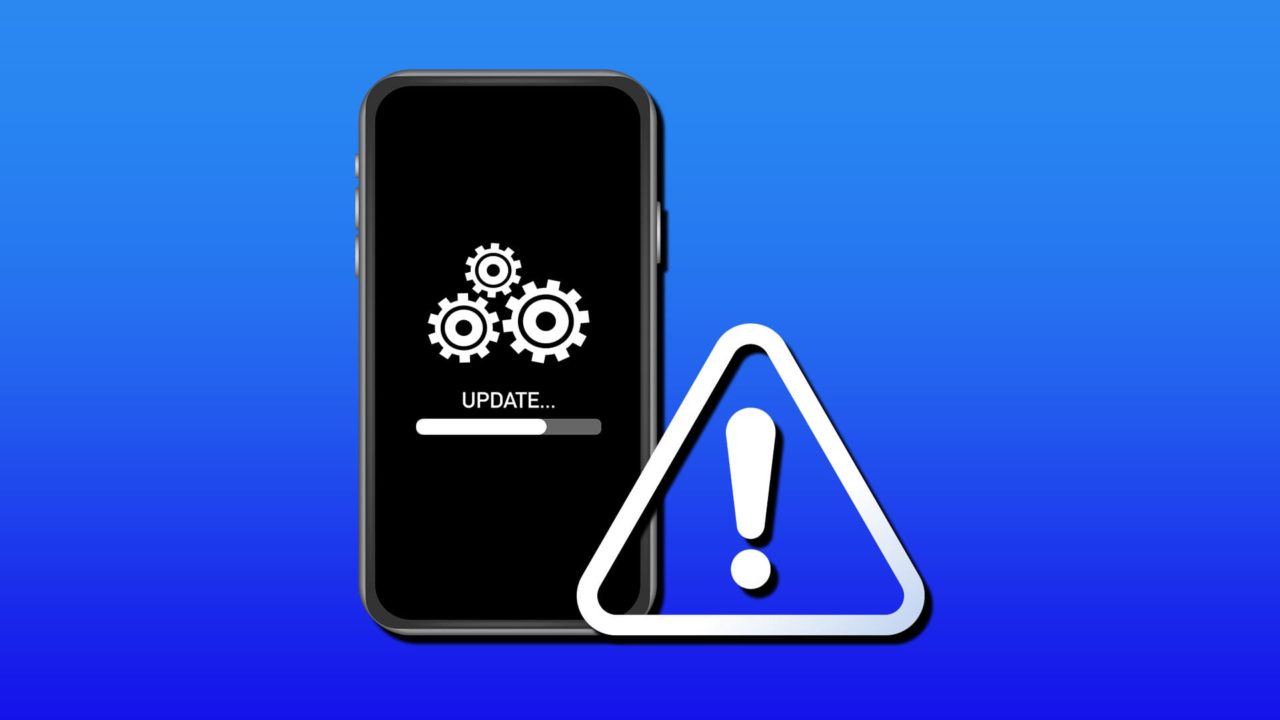
You’ve plugged your iPhone into your Windows PC and are happily updating through iTunes, when you’re suddenly hit with a message and an error code. The iPhone Error Code 4013 during updates is a common, but no less unwelcome message.
In this article, we’re going to be looking at the causes and the fixes for this update problem.
What Causes the 4013 Error Message?
The 4013 error message on an iPhone (and whatever device it’s connected to) is an issue related to connectivity. It could be the cable, the PC, the internet, or the iPhone itself, but something has been interrupted during the update process, leading to this message.
Software or hardware, it’s an irritating message, and we’re going to try to get rid of it.
Getting the iPhone Error Code 4013 During Updates: Fixes to Try
If you’re struggling with 4013 on Apple devices or iTunes, we’ve got some fixes to try:
Update Everything
If you want to update your iPhone, everything else must be up to date, too. The latest version of iTunes, Apple Devices, and Windows (while you’re at it) is key to minimizing software conflicts.
Microsoft Store usually updates apps automatically, but if you’re unsure, you can type in the app name and check for updates manually.
Check Your Cables, Ports, and Connections
When it comes to connectivity, your choice of cable, USB port, and even the internet connection are seemingly obvious, but vital areas of focus. If you keep getting a 4013 error code, iPhone might need to be connected to a different USB port or connected with a different cable. Check your internet connection regularly to see that it isn’t intermittent.
Try to ensure you’re using authentic Apple cables to get the job done, as inferior alternatives can often cause more problems than they solve.
Force Restart
If your iPhone keeps getting the 4013 error code, try giving your device a forced reset to freshen things up. For iPhone 8 and newer, press and release the Volume Up button, then do the same with the Volume Down button, then press and hold the Side button and keep holding until the screen goes black and the Apple logo appears. Try to update the phone again.
Using Recovery Mode
Recovery Mode is the iPhone’s way of resolving most issues, including error code 4013. To enter recovery mode, you’ll need to have your device plugged into your PC. Here’s what to do:
Step 1. Press the Volume Up button, then the Volume Down button, and hold the Side button until you see the Apple logo appear.
Step 2. The Recovery Screen icon should then appear. iTunes will then show you a message asking you to update or restore your device. Click “Update” first.

Step 3. If the Update doesn’t resolve the issue, try clicking the “Restore” button, though keep in mind this will restore your iPhone to factory settings, wiping all your data. Back up everything before doing this.
Step 4. Allow the process to run, and try the update again.
Update Directly
If you aren’t having any joy on your PC, and you have enough storage on your iPhone, why not try updating through iOS? Simply:
Step 1. Head to “Settings” on your iPhone.
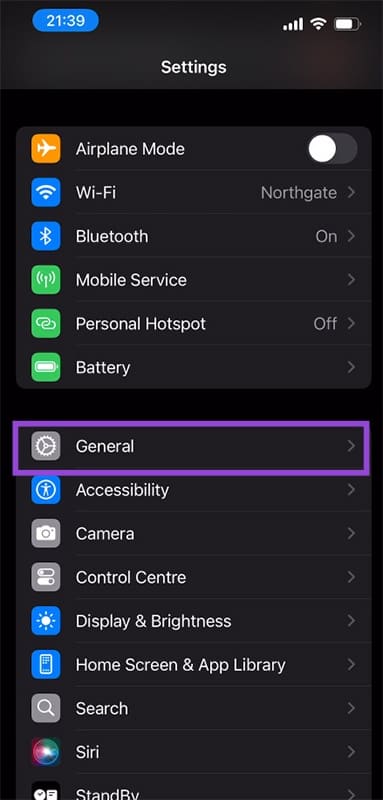
Step 2. Tap “General,” then “Software Update.”
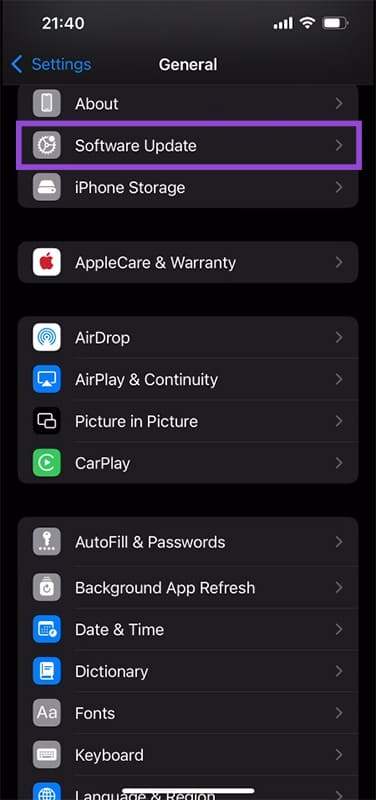
Step 3. The latest software update will be displayed. Choose to install it now (“Update Now”) or later (“Update Tonight”).
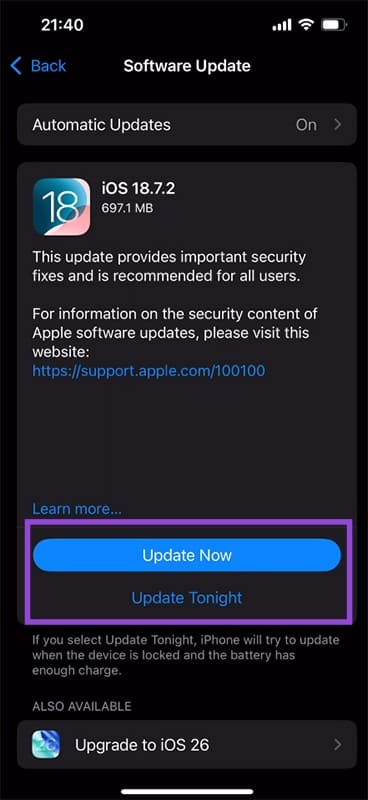

















One thought on “Top Solutions for Resolving iPhone Error Code 4013 During Updates ”