How to Add a Photo to Blackboard Profile

Blackboard is a learning management system that many educational institutions use to facilitate online teaching. There’s Blackboard for students and Blackboard for instructors, with some expected differences between the two. Courses can be online and blended, which means both in-person and via your computer or mobile device.
Students can use Blackboard to access their courses, submit assignments, and participate in discussions. They can also add a photo to their Blackboard profile. This article will show you how to do that with the help of the Blackboard YouTube channel.
Adding the Profile Photo
If you’re a student at university who uses Blackboard, there are some ways you can customize your account. Since it’s a platform for learning, you shouldn’t really treat it like social media. That said, adding a profile photo, for example, is possible. But only if the institution running the account allows it. This small change makes things a more personal, and it only takes a few steps to initiate.
- Open your profile page and click on your name in the upper right corner of the screen.
- At the bottom of the drop-down panel, select “Settings”.
- Click on “Personal Information”.
- Click on “Personalize My Settings”.
- Now you get to choose your avatar image. Click on “Use custom avatar image”.
- Click on “Browse My Computer” to find the photo you want to add.
- Once you’re done, click “Submit” at the bottom right corner of the screen.
That’s all there is to it. The photo will appear beside your name the next time you load the profile page. For a better sense of what this process looks like, you can check out the Blackboard tutorial video on this topic.
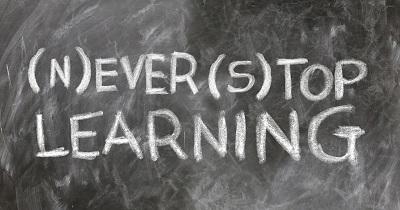
Editing Personal Info
Blackboard allows users to edit their personal information and make a preference for their privacy options. This controls what information other participants in the course can see. In addition, it’s where you set the name for other course members, which your instructor will see. But you can also add your gender, date of birth, education info, and address. These are all optional. Here’s how you edit your personal information:
- Click on your profile photo.
- From a drop-down menu, click on “Settings,” and then “Personal Information”.
- Now click on “Edit Personal Information”.
From there, fill in the information you want to share on Blackboard. For a visual perspective and a bit more detail, you can watch this Blackboard YouTube video.
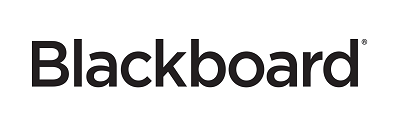
Plus, you can also edit the privacy settings. It’s important to remember that your instructor will always be able to see your name and your email address. Here’s how you can have more control when it comes to privacy on Blackboard:
- Click on your profile picture, and from the drop-down menu, select “Settings”.
- Now click on “Personal Information” and then “Set Privacy Options”.
- Scroll through all the options and make your selections.
When you find yourself on the Privacy Options page, you can do things like listing your personal information in the User Directory or leave that box unchecked. You can also choose who can send you emails. You can also make changes to which courses you’re attending. For a fuller picture and explanation, see this Blackboard YouTube video.

Another thing you can do, and Blackboard recommends this, is to change your password from time to time. Simply follow the same steps as previously mentioned. When you reach the “Personal Information” section, just select “Change Password.”
The only catch is that perhaps your institution won’t allow these changes. But that means there’s probably another way to do it, and you should ask them directly. Learn more by watching this Blackboard YouTube video.
Blackboard YouTube Channel
When users start working with Blackboard, they might not get the hang of it right away. Sometimes a little help is necessary. Not that the platform is difficult to use, but they have created a channel on YouTube that offers a lot of information.
For example, students can find information on how to use and what to expect from the Blackboard app that has been designed especially for them. They can also learn more about how to handle group assignments via Blackboard and check their grades.
They can find out more about Blackboard services and what some other institutions have to say about them. There are many how-to videos for instructors as well, especially on how to build their courses. For an in-depth look, see the entire Blackboard YouTube Channel.
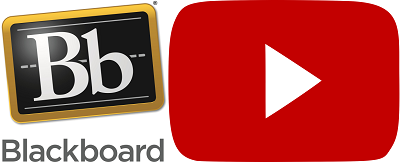
Using Blackboard Is Simpler with YouTube
It’s great that Blackboard explains how to add a photo to your profile. It’s always better to hear it from the source directly. That and lots of other beneficial info awaits on their official YouTube channel. This way, you can always be sure that the information is correct and up-to-date. Blackboard is a great tool for online learning and makes life easier for both students and instructors.
Have you ever used Blackboard? Have you seen their YouTube videos? What was your experience like? Let us know in the comments section below.
















