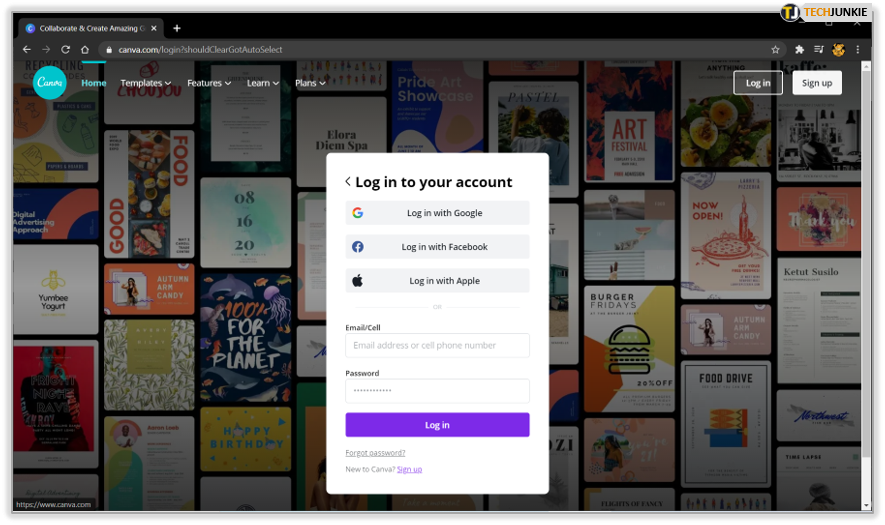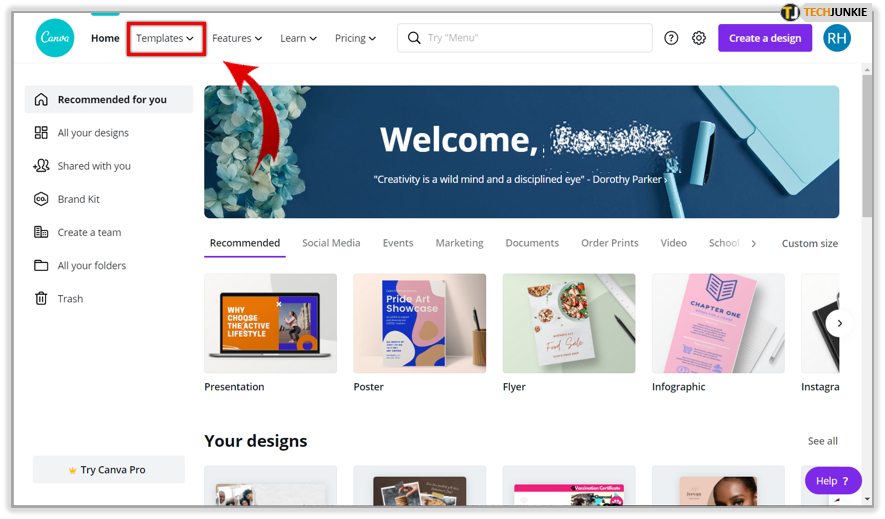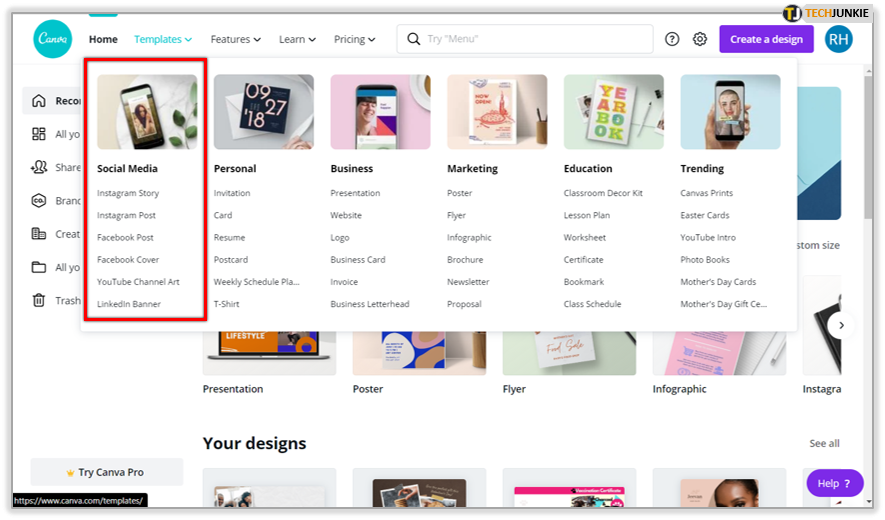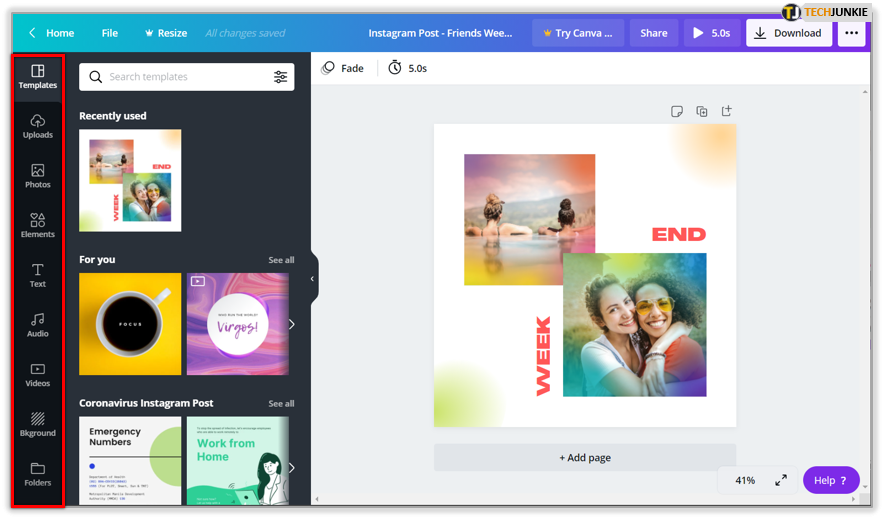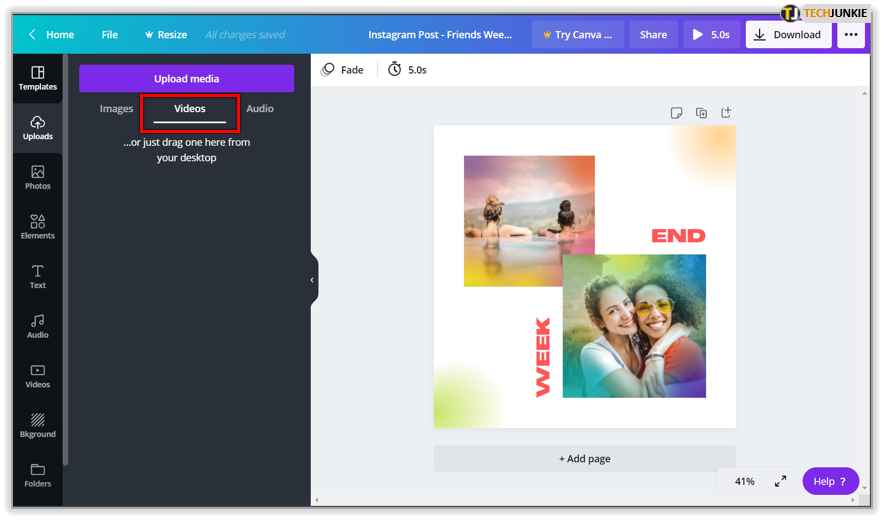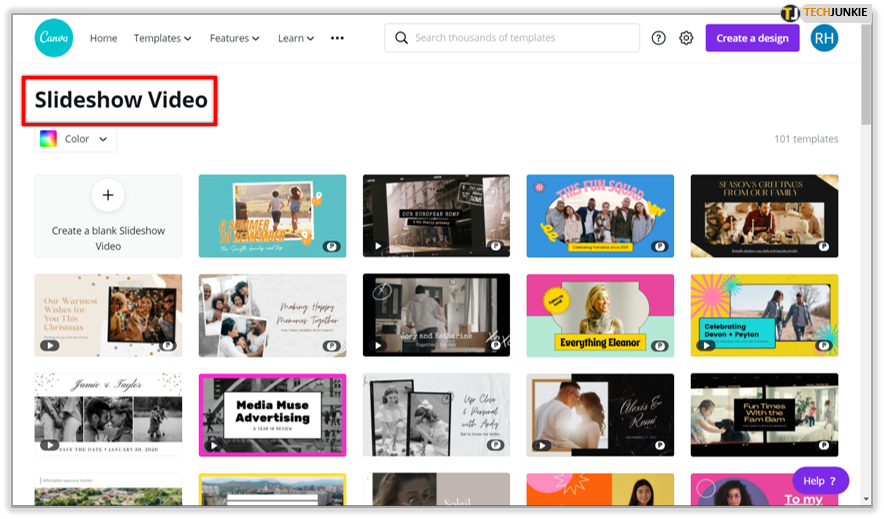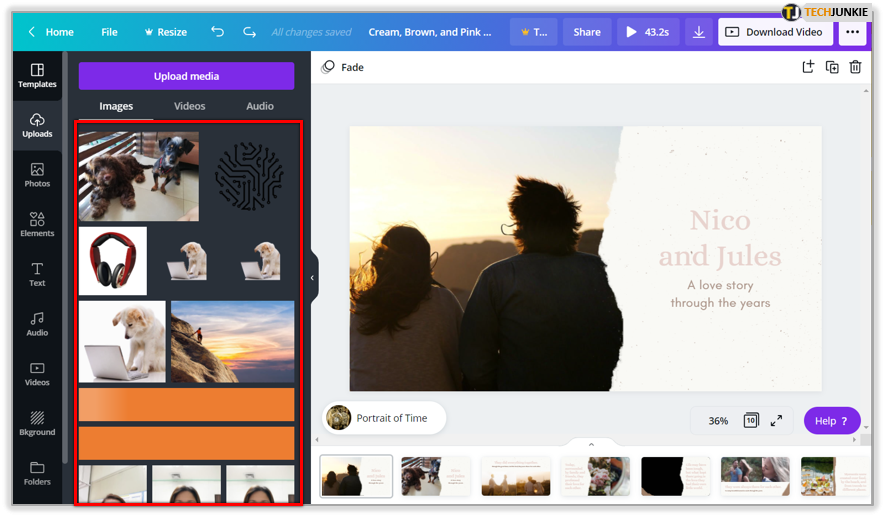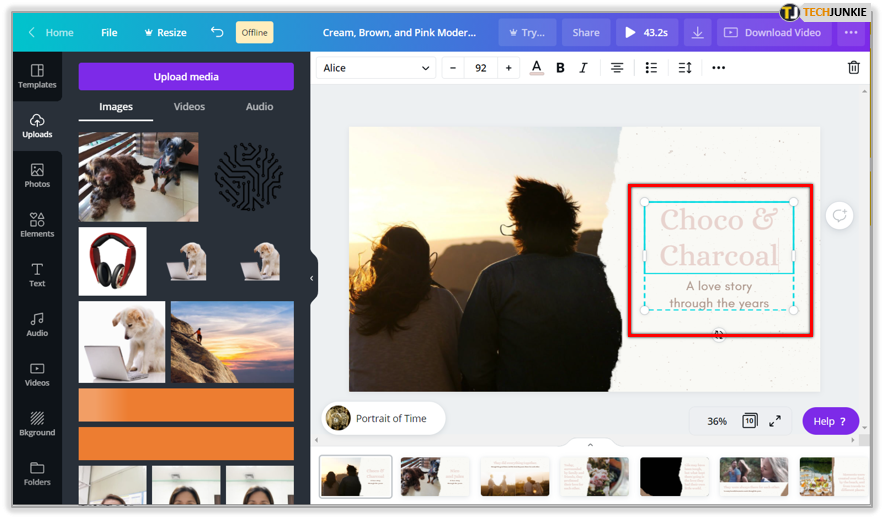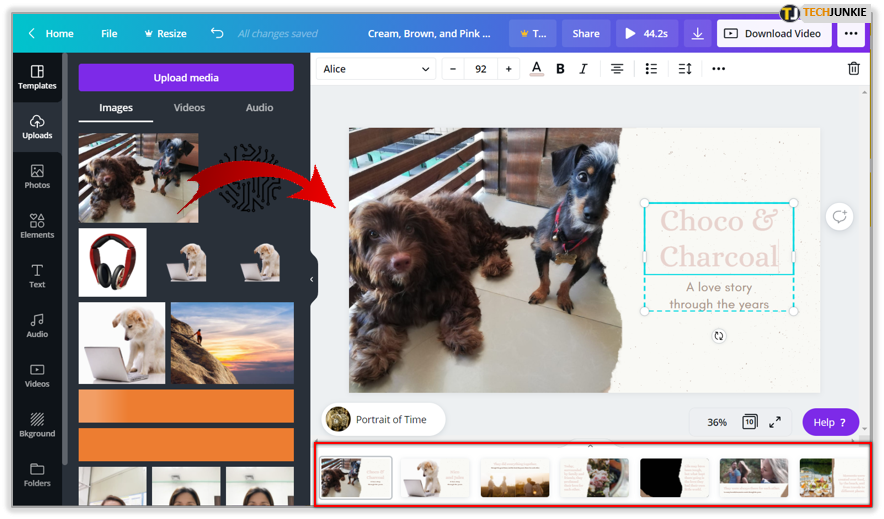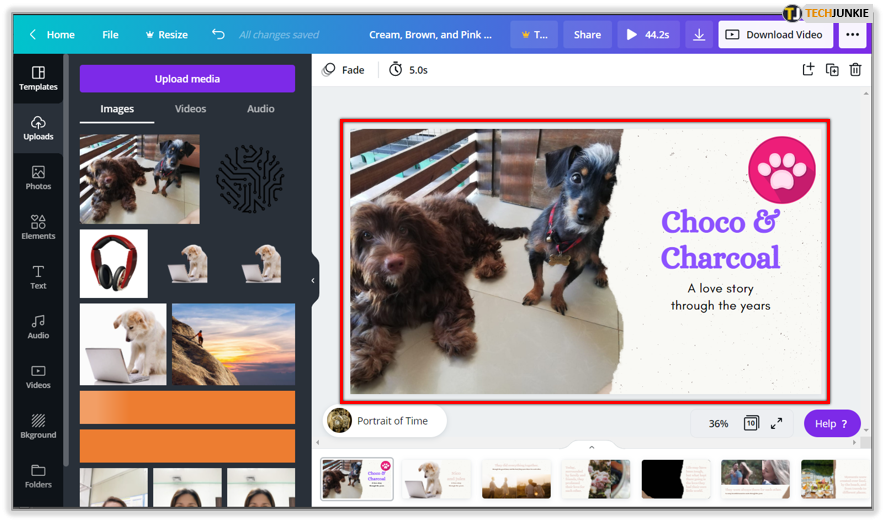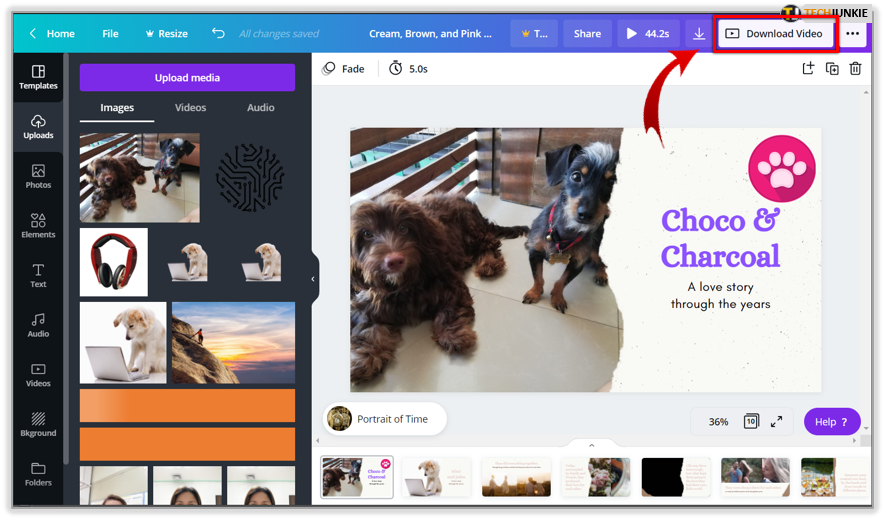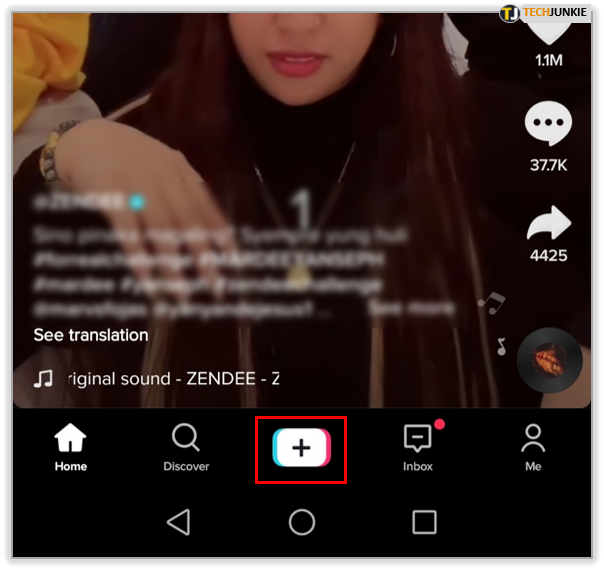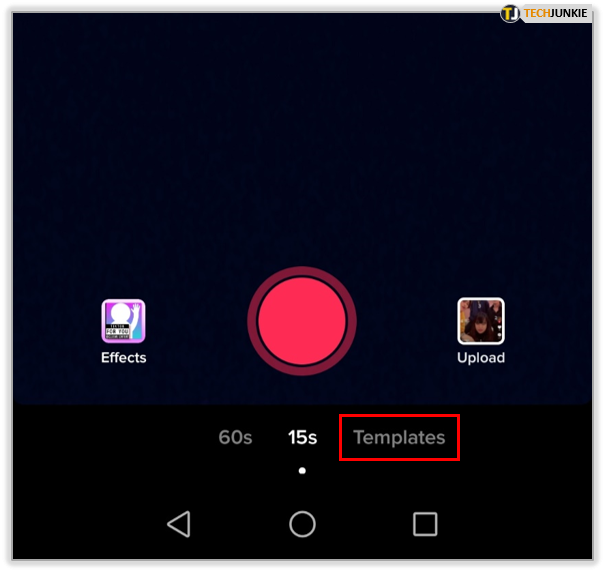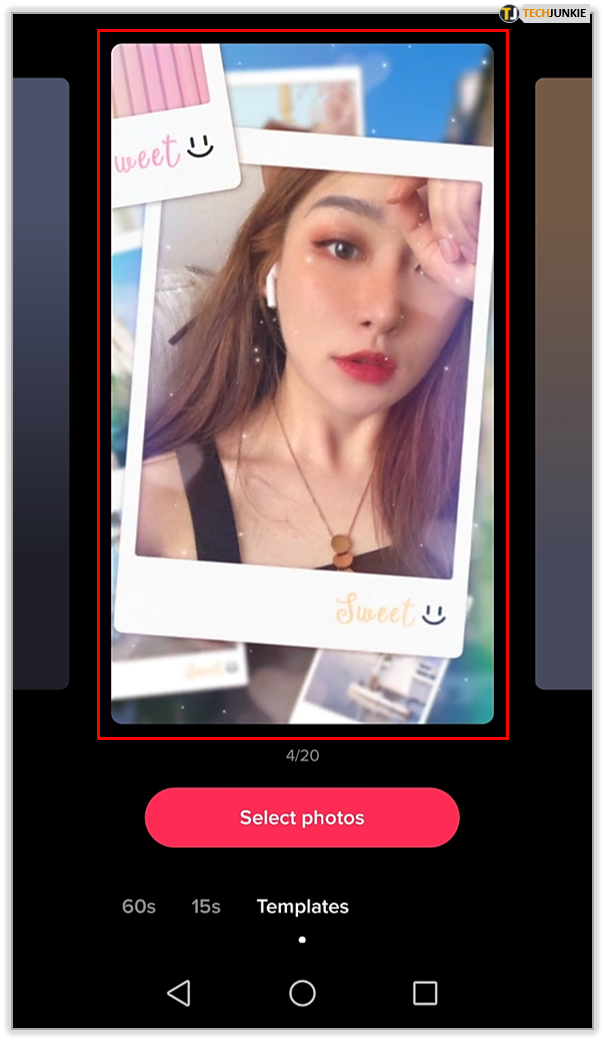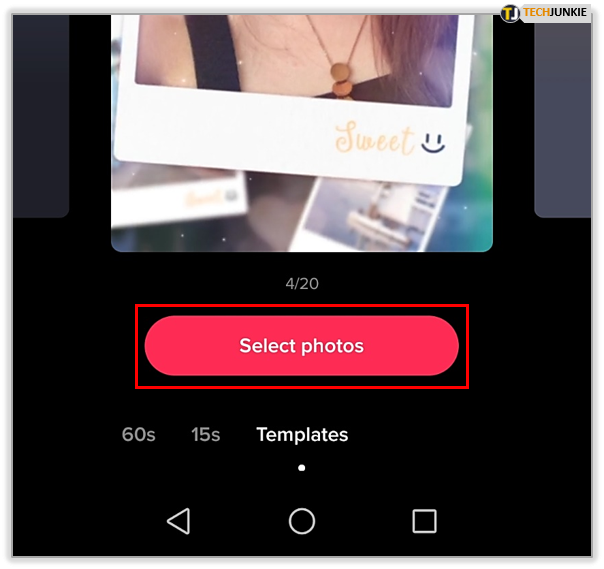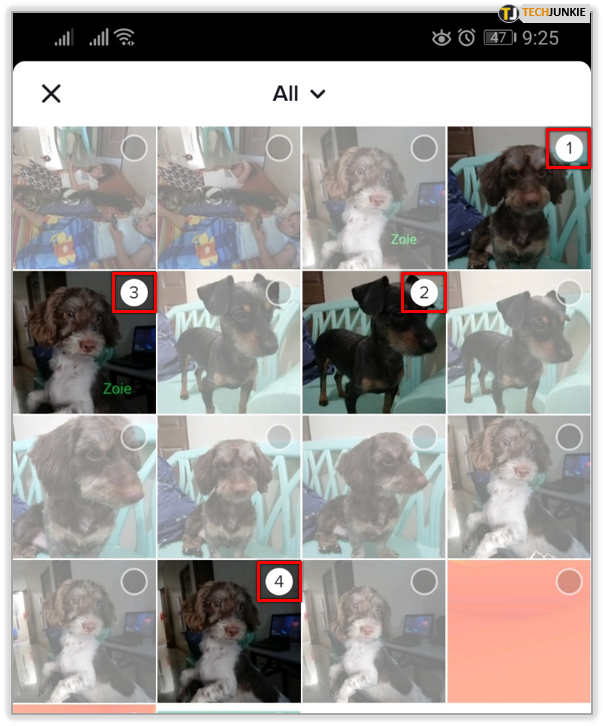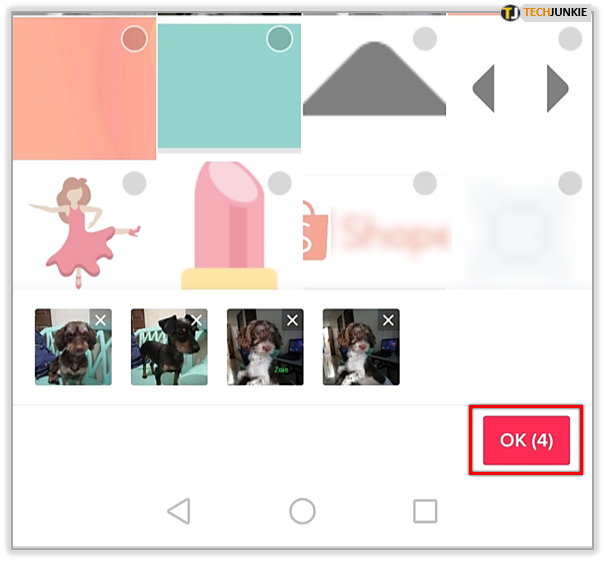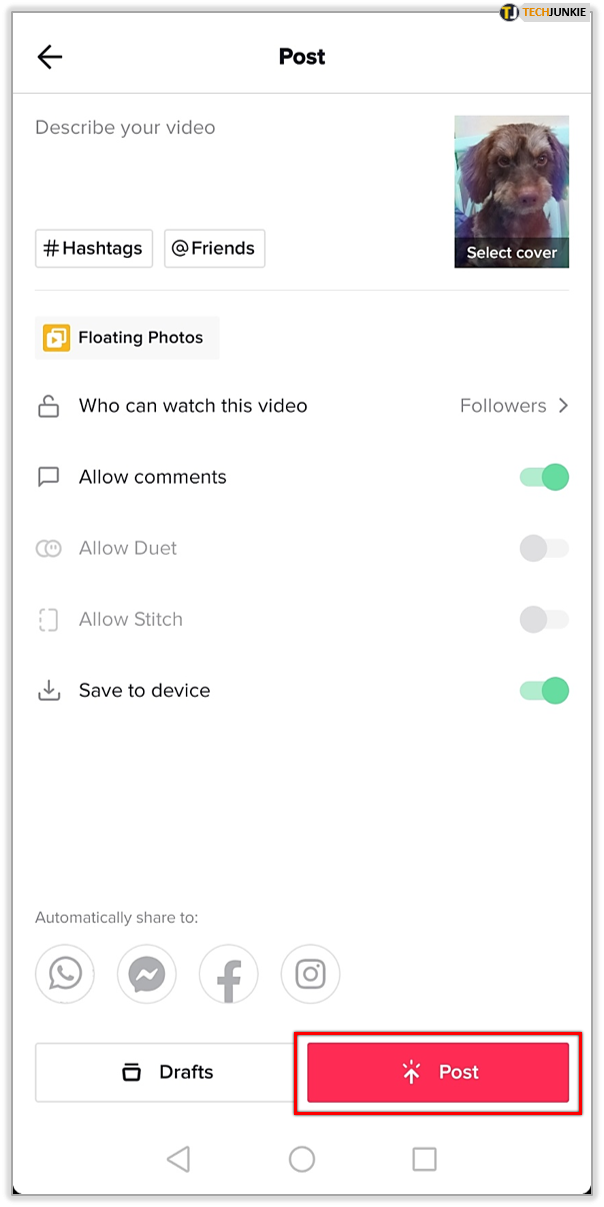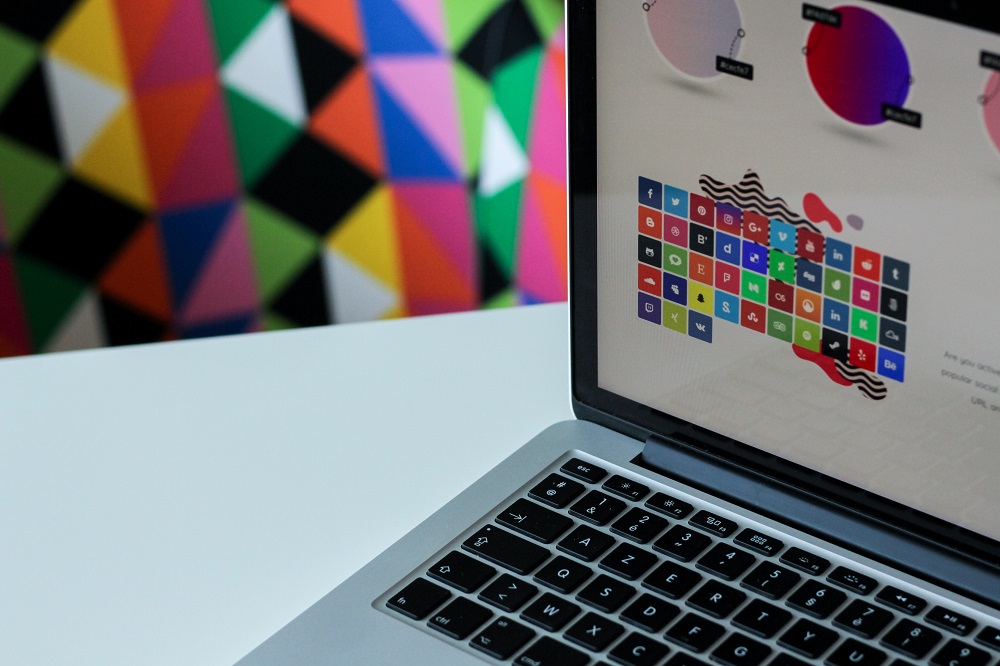How to Add Photo Templates in a Video

Are you tired of videos that feature the same old effects? Would you like to experiment with your content and create spectacular visuals? To grab more attention, you need to be original and imaginative.
You can take a step towards inspiring videos by using photo templates. If you have no idea how to add photo templates to your videos, read our article for quick and easy-to-apply tips on this topic.
Best Tools for Adding Photo Templates to Videos
There are different ways to use photo templates to make your videos unique. Photo collages are always an excellent way to share more photos or create a story. But a collage video with photo templates? Even better. Here’s what you can use to make one on your own.

Animoto
Animoto is an app specially designed for posting on social media. Want to gain new followers by sharing amazing, innovative content? This is your go-to photo and video editor.
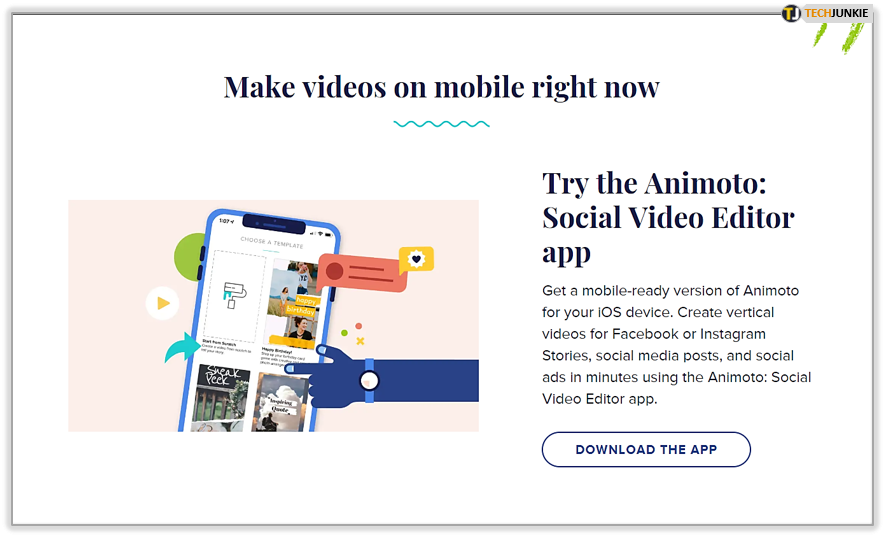
You can download this app from the App Store. But if you want it on your Android device, you might need to look outside Google Play to get it. Since February 2020, this app hasn’t been available for Android users. However, if you download it from Softonic, it may work.
If you have an iOS device, this is how to use photo templates in Animoto:
- Open the app and log in to your account if you aren’t already signed in.
- To start creating a new video, tap on Create on the home screen.
- Instead of starting from the beginning, you can choose a template, for example, Portfolio, or Save the Date.
- Select Add a block and then Collage.
- Choose a layout.
- You can now add photos to the layout, whether you opt for stock photos on the app or images from your library.
- Adjust the images by zooming in specific parts, and select Edit to rotate, change background colors, etc. Be aware that you can change your mind about the collage layout and pick a different one here.
- Add text and adjust the length of each slide by using the timing tools.
- That’s it! Save your video and share it on your social media platforms.
Canva
This app is probably the favorite tool for most social media creators. Whether you’re a pro or you’re just getting started, Canva lets you create spectacular visuals. What’s more, you don’t have to be an experienced designer to learn how to use it. It’s straightforward and offers many convenient options, even if you decide to stick with the free version.
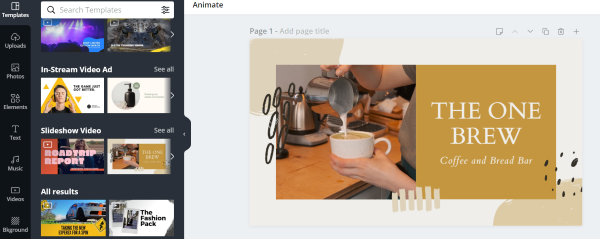
Follow the steps below to work your Canva magic:
- Visit canva.com and log in to your account.

- On the left, you’ll see a menu with different features listed. Select the first one: Templates.

- Scroll down to check out available templates for different social media platforms and purposes: YouTube templates, slideshows, in-stream video ads, and more. You’ll have quite a wide array to choose from, even if you don’t upgrade to premium.

- Pick a template and navigate to the right to start editing.

- You can adjust the template elements as you wish and then go back to the menu on the left to upload the video you’d like to add to this template.

Another way is to create a slideshow:
- From templates, choose a template under the Slideshow video section.

- Add the photos from the desired templates.

- Delete the existing text and enter yours.

- Replace the existing photos by uploading the ones you want in the video.

- Adjust the template elements to suit your video. You can change colors, remove items, or add new ones.

- When you’re done, click on Download in the upper right corner to save your project.

Note: You can add videos, GIFs, and photos to your Canva template!
TikTok
TikTok is a video-based platform, but we bet it never occurred to you to use it for this type of video creation. However, this popular platform has a feature for turning photo templates into videos. If you’re interested in learning how to do it, read the following instructions:
- Open the TikTok camera to create a new video.

- Tap on the Templates option. It’s in the bottom right corner.

- Swipe to the left to see photo templates you can use for your video. Select one and move it to the center. You can choose templates with different transitions, music in the background, and more.

- Navigate to the Select Photos option below. You’ll now see the photos from your phone gallery.

- Tap on the circle in the corner of each photo to select it.

- Tap OK to confirm you’ve selected all the desired photos.

- Keep editing the video, adding stickers, effects, text, and filters. After you’re done, share the video with your followers or save it to your device.

Templates Can Save Your Time
You probably don’t always have enough time to create videos from scratch. There are many different templates you can download for free and make a fantastic video in no time. Templates are particularly useful when you’re trying to post consistently on social media, so don’t be afraid to use the really great ones that match your style! These three programs will help you stay on top of your game.
Have you used Canva, Animoto, or TikTok templates before? Share your experience in the comments section below.