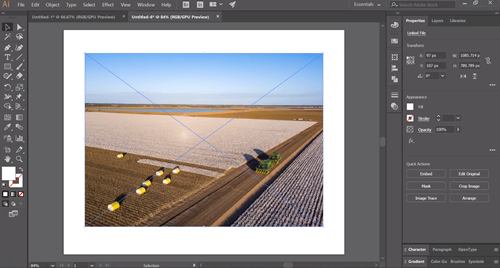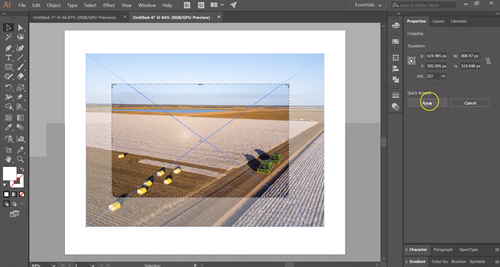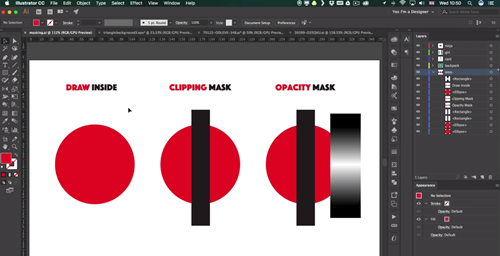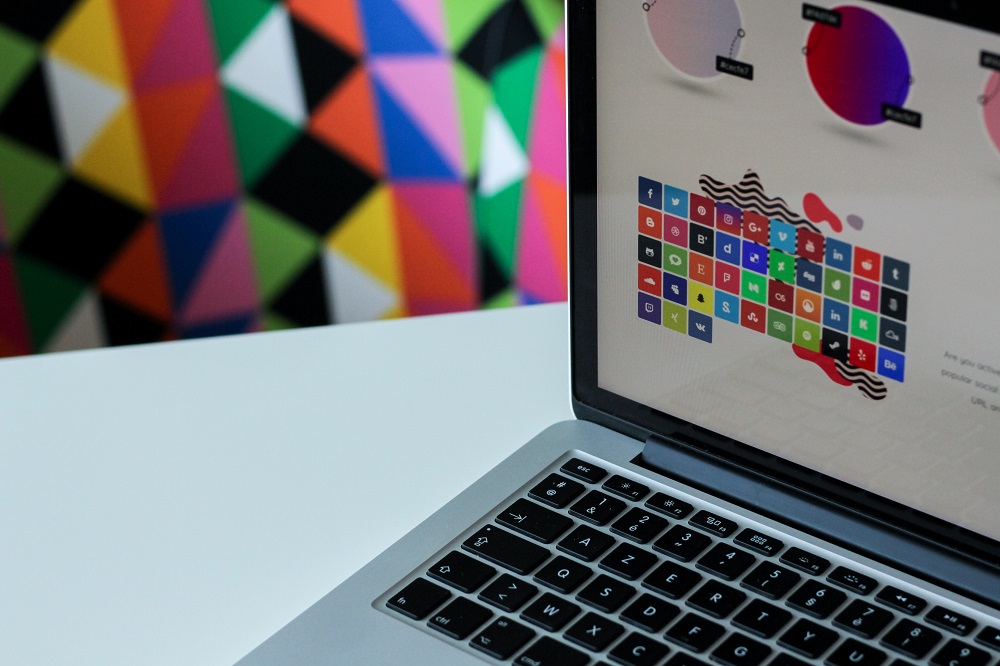How To Crop in Adobe Illustrator

Adobe Illustrator is one of the most commonly used programs for creating and managing vector graphics. If you’re new to using it, you could be having a hard time when you want to crop an image.
Unlike other similar software, the Adobe Illustrator focuses on the area you don’t need when cropping, rather than the part you want to keep. You can crop images of any shape and size, but you have to know how to do it. Stick around and find out how to crop images in Adobe Illustrator.
Cropping Tool
The cropping tool is only available for Adobe Illustrator versions from 2017 and newer. Here is how you can use it to crop images:
- Open the program and select “New” or “Open.” The second option allows you to add a picture of your choice.

- Click “File” and select “Place” to add the image you want to crop.
- Click on the “Selection Tool” and click on the image to select it. The cropping tool will appear in the control bar.
- Select “Crop Image,” and drag the crop marks until you’re happy with the cropped image.
- Hit “Apply” at the top of the screen to crop the image.

Clipping Masks
You can create a clipping mask in no time, but it offers fewer options than the opacity masks we are going to go over in a minute. Here is what you have to do to crop an image using clipping masks:
- Click on the “View” tab and select “Find Edges.”
- The feature will create blue lines around the image. Click on the “Selection tool” and then click on the image to activate “Mask.”
- The “Mask” option will appear in the control bar. Click on it to create a clipping mask.
- Next, select “Edit Clipping Path” from the control bar, and reposition the blue lines where you want them. The direct selection tool can help you move each line where you want. You can use the arrow keys to reposition the lines inward. You will then have an image that looks cropped.

- If you wish to revert the “Clipping Mask,” click on “Edit Contents,” and choose “Object,” then “Clipping Mask,” and finally “Release.” The cropped image will then return to the original shape and size.
Opacity Masks
Opacity Masks are very similar to clipping masks, but they have more control options. Here is how you can crop images with opacity masks:
- Insert the image and draw the crop shape over it. You can draw a rectangle or a circle, but you can also draw custom shapes.
- Select the cropped shape and press “Shift,” while clicking on the image.
- Click on the “Window” tab.
- Select “Transparency” to get to the right panel.
- Select “Make Mask” to keep only the cropped part of the original image.
- Click on the chain link button found in the “Transparency” panel to move each element separately.
- Change the color or add new colors to the stroke to create a border around the cropped image.
- Select “Release” from the Transparency menu to revert the changes.
Artboard
The artboard feature in Adobe Illustrator is similar to the canvas feature found in other photo-editing programs. You can use it to see the printable area of an image. The artboard tool looks like a box with lines that extend beyond the edges. Here is how you can use this feature to crop your images:
- Select the image you want to crop and drag the box to select the area you need.
- Hit “Enter” to activate the artboard.
- Save the image by going to the “File” menu. Select “Export” to save the image to your HDD, or “Save for Web” to save it to a website of your choice. The box saying “Use Artboards” needs to be checked for this to work. You will only be able to see the cropped image after exporting it.

Adobe Illustrator Gets Things Done
Adobe Illustrator offers a wide range of tools you can use to create almost any type of image. The cropping tool, clipping masks, and opacity masks are basic features, but graphic designers rely on them extensively.
If you want to master Adobe Illustrator, you will have to spend some time until you figure out how to combine effects and create art that fits your vision. Precise cropping is a good starting point.
What methods do you use to crop images in Adobe Illustrator? Which version of the program is your favorite? Tell us what you think about cropping images in Adobe Illustrator in the comment section below.