Apple iOS 9: How To Enter DFU Restore Mode On iPhone
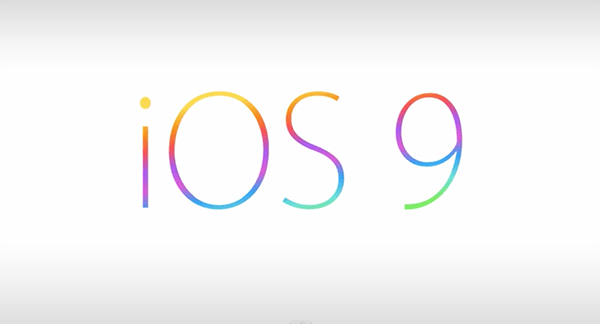
DFU mode stands for Device Firmware Update mode. This is different from restore mode on iTunes, the iPhone DFU reset is a little harder. To be able to jailbreak your iPhone, you need to first put it into DFU mode as your first step Below we’ll begin by explaining the way for iPhone DFU mode running iOS 9.
For those interested in getting the most out of your Apple device, then make sure to check out Logitech’s Harmony Home Hub, Olloclip’s 4-in-1 lens for iPhone, Mophie’s iPhone juice pack and external portable battery pack to have the ultimate experience with your Apple device.
How to Put iPhone into DFU Mode: DFU Mode in iOS 9
// <![CDATA[
(function() {
var ARTICLE_URL = window.location.href;
var CONTENT_ID = 'everything';
document.write(
'’+’\x3C/scr’+’ipt>’);
})();
// ]]>
- Connect your iPhone to your computer
- Hold the “Home” + “Power” buttons on your iPhone at the same time for 10 seconds.
- Let go of the “Power” button without releasing the home button. Continue press the “Home” button for another 10 seconds.
- Release “Home”, and your screen should stay completely black. If so, chances are you successfully entered into iPhone DFU Reset.
You can also read the following guide: How to Exit DFU Mode Safely
It’s important to note that iTunes will open and report that: “iTunes has detected an iPhone in recovery mode. You must restore this iPhone before it can be used with iTunes.” If your screen is black and iTunes reports this message, this is a surefire indicator that you are successfully in DFU mode.
//
















