How to Batch Edit Images in Windows 10
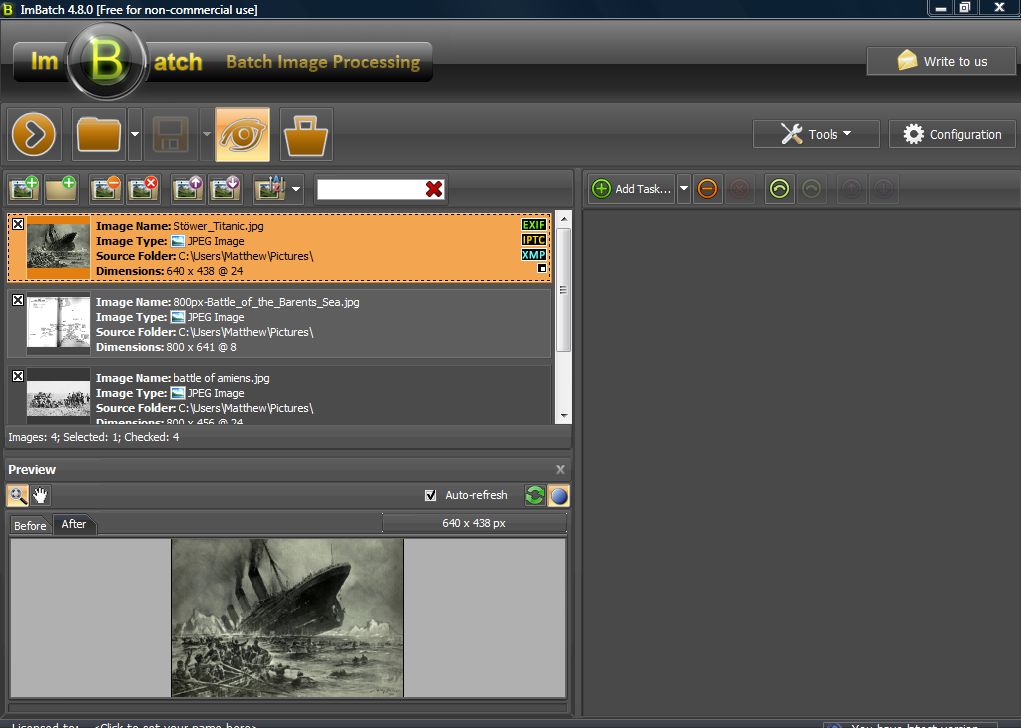
If you have lots of photos to edit, you can edit the images in batches instead of one at a time. For example, let’s suppose you needed to convert a group of images to black and white. You can edit all the photos at once with a few software packages, and one of those is ImBatch 4.8 for Windows 10/8/7/Vista.
Click here to open the ImBatch Softpedia page from which you can add it to your hard disk. Press the DOWNLOAD button there to save its setup wizard, and open that to add the program to Windows. Then open the ImBatch window shown in the snapshot below.
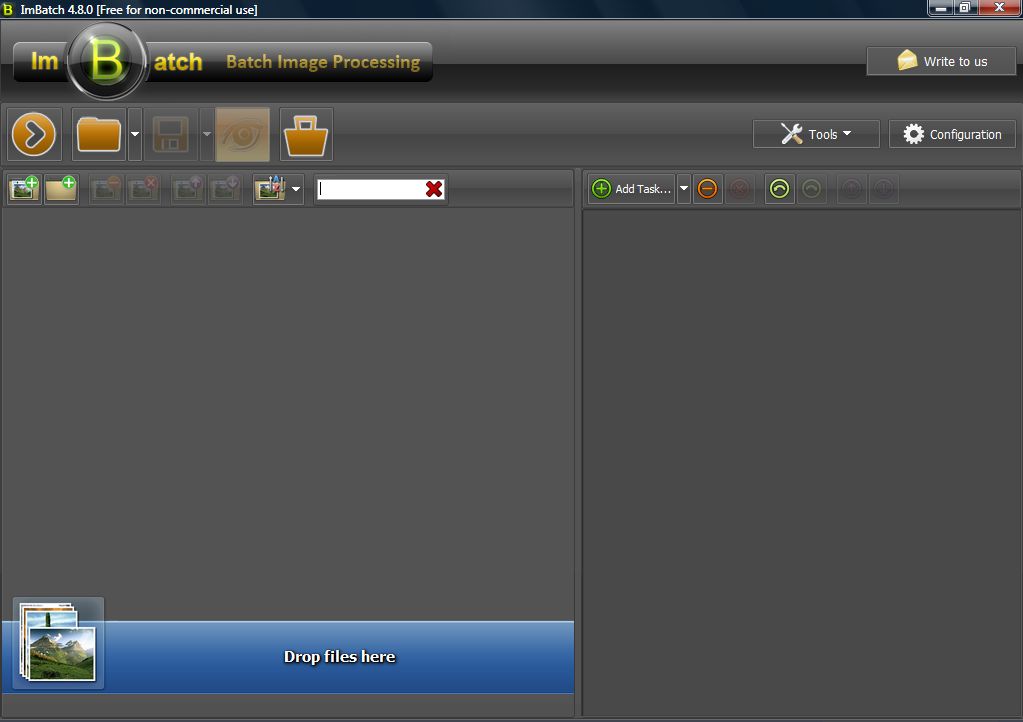
Next, select a batch of photos to edit by pressing the Add new images for processing button. Then hold the Ctrl key, choose a few images to include in the batch edit and press Open. They’ll be included on the main window as below.
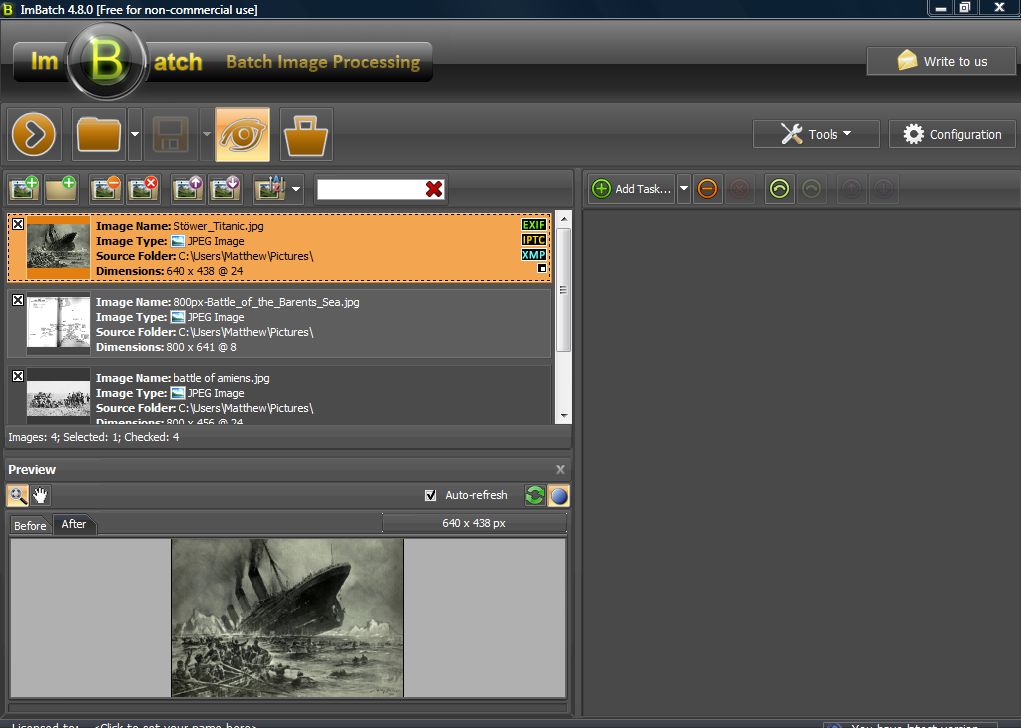
Press the Add Task button to open the window directly below. You can select a number of editing options to edit the images with from there. For example, you could select Sepia from the Colors menu to convert all the photos to sepia.
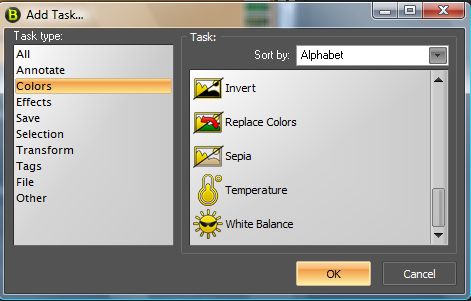
When you select the options, you’ll see a small thumbnail preview at the bottom of the window. That shows you the output with the selected editing options. Press the Toggle into scroll mode button to zoom in and out of the preview.
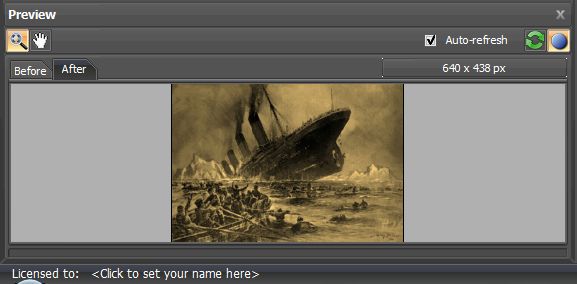
When you’ve selected the editing options, press the Run batch image processing button. That will open the window below stating that the original images will be overwritten. Press Yes to apply the editing to the batch of images and overwrite the originals.
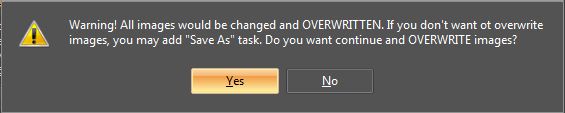
To edit the images without overwriting the originals, select Add Task > Save and Save As to open the options shown below. Press the button right of the Folder drop-down menu to select a folder to save the photos to. You can also select a variety of file formats to save the images with from the File Type drop-down menu. Then click the Run batch image processing button again.
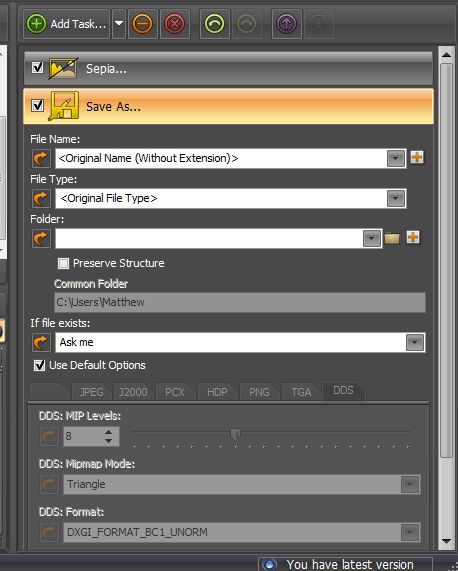
Then you can open your newly edited images in Windows. So with ImBatch you can now edit multiple photos more quickly than with software that doesn’t include any batch editing options.















