Common Causes and Fixes for Android Error Code 505 on Google Play
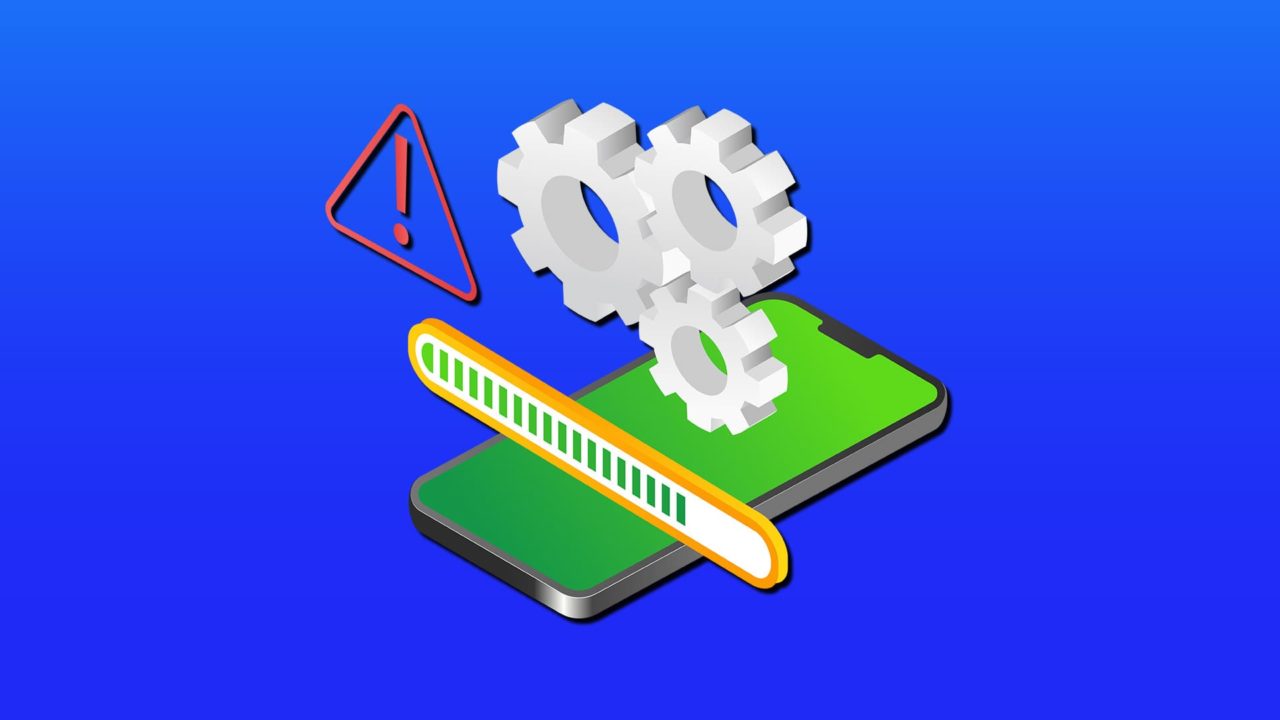
Downloading apps on the Google Play Store is generally straightforward, as the online store automatically syncs files and keeps track of your files to ensure all the files are in their proper place. However, if you encounter the Android error code 505 on Google Play (usually through a pop-up) when installing a new app, it can stop the download process entirely.
Here are some of the most common causes and solutions for the Android error code 505 on Google Play.
Option 1: Cache Mismatch
Like most other apps, the Google Play Store keeps a cache, or storage of data to check app version level and information. If this cache gets corrupted, the system can throw the 505 error. Removing the cache can solve the issue.
Step 1. Go to “Settings” and tap on “Apps.” You may need to enter another menu with “Manage all apps” or something similar to get a list of all installed apps.
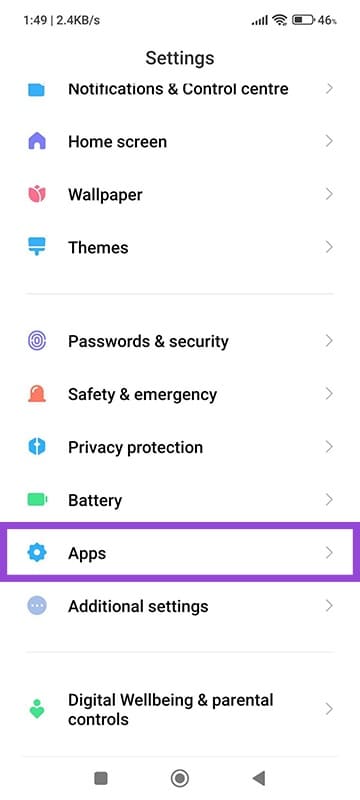
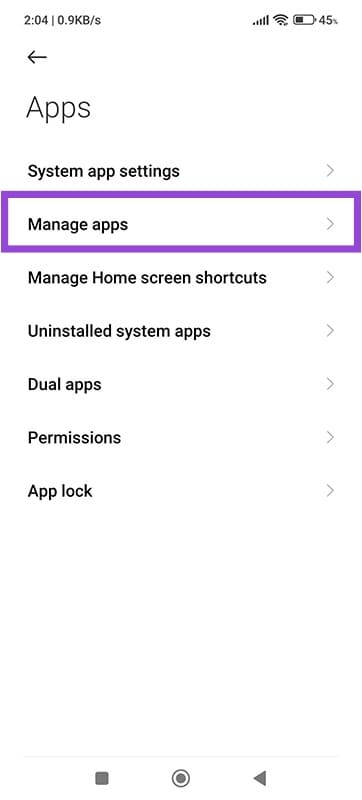
Step 2. Find and select “Google Play Store.”
Step 3. Tap on “Clear Data” or “Remove Data” on the bottom.
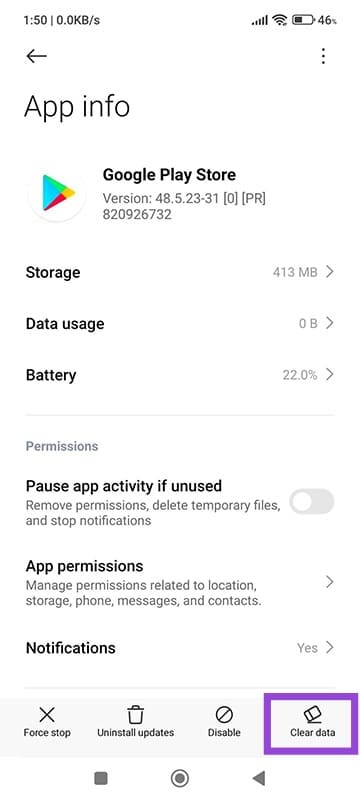
Step 4. Reopen the Google App Store manually and try to download or install the app or update.
Option 2: Old App Version
In some cases, an extremely old version of the app you’re trying to update or the Google App Store itself can be the reason why you might get the Android error code 505. This is typically due to the permissions needing to change, but the app doesn’t provide the notification to add the new permissions.
Step 1. Go to the Google Play Store.
Step 2. Tap on your user profile picture on the top-right, then select “Settings” on the bottom.
Step 3. Go to “About” then select “Update Play Store” if available.
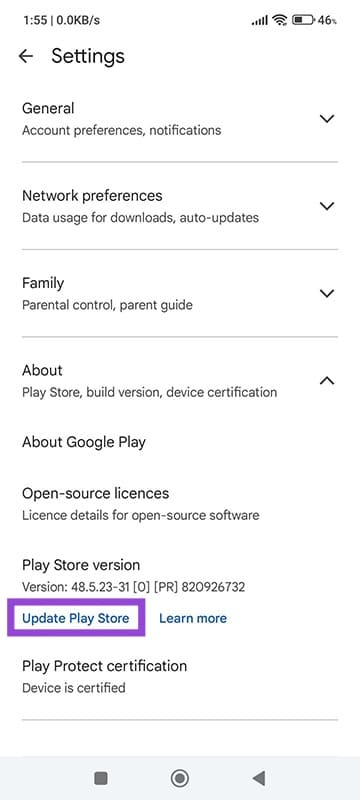
Step 4. Go back to your profile and select “Manage apps and device.”
Step 5. Go to the “Manage” tab.
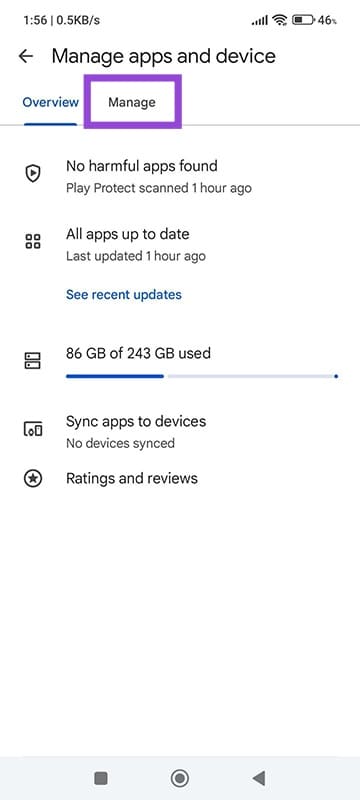
Step 6. Find the app you’re trying to update, then check it and choose the trash icon on the top-right to delete it.
Step 7. Try to update the app from its store page.
Option 3: Old Android Version
In some cases, the Android version might no longer be listed as compatible with the app. You can try to get the newest updates.
Step 1. If possible, backup vital files and photos from your phone onto the PC or on the cloud.
Step 2. Open Settings and go to the “About” section or find “Android version.” This might differ based on your exact Android phone model.
Step 3. Find the Android version settings or a button that can be tapped to update the system. This will also be different depending on your phone model.
Step 4. Update your system, then try to update the app in question.
Option 4: Manually Resetting Permissions
In some cases, the 505 error is a permissions problem, but other apps might interfere with permission settings. You can manually provide permissions to apps.
Step 1. Go to Settings and “Apps.”
Step 2. Find the app you’re trying to change.
Step 3. Select “App permissions,” then choose the options you want to apply.
Step 4. You can also use the option “Clear defaults” to get the app back to default permissions, which might allow you to update it.
















