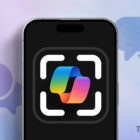How to Disable Snooze Alarm In iPhone X
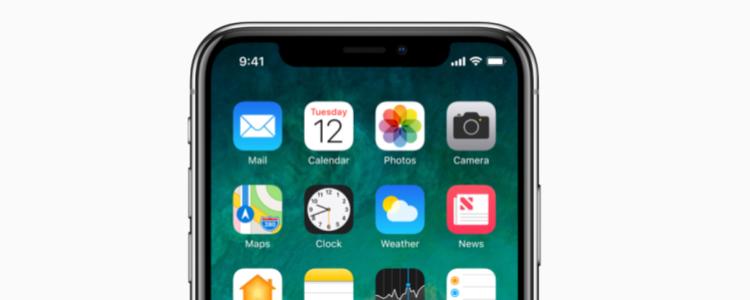
The iPhone X Alarm clock has an excellent snooze feature that helps wake you up. It can also be used as a reminder. You may want to know how to disable snooze on the Alarm clock if you own an iPhone X. This instruction below will show you how to disable the snooze feature on your iPhone X and how to create, edit or delete an alarm.
Manage Alarms
If you want to create a new alarm, Click Clock app > Alarm> then click on the plus sign in the upper right corner and you can select from the following options based on your preference
- Time: Click the up/down arrows to set the time the alarm will alter you. Tap AM/PM to toggle the time of day
- Alarm repeat: Touch the days you want the alarm repeat. Mark the box with Repeat weekly to repeat the alarm on the selected days
- Alarm type: Set the ways you want the alarm clock sounds when activated (Vibration only, Sound only, or Vibration and sound)
- Alarm tone: When the alarm is activated set which audio will be played
- Alarm volume: Adjust the alarm by dragging the slider
- Snooze: Turn ON and OFF the snooze feature by touching the toggle. Tap Snooze to reset the snooze settings, and set an interval ranging from 3, 6, 10, 16, or 30 minutes and repeat 1, 2, 3, 6, or 10 numbers of times
- Name: Choose a specific name for the alarm; this name will appear on the screen when the alarm sounds
Turning Off an Alarm
Turn OFF the alarm by touching and swiping the toggle.
Deleting an Alarm
Go to the alarm menu if you want to remove it from your iPhone X, then click edit at the top left corner of the screen. Tap on the red symbol next to the one you want to delete.