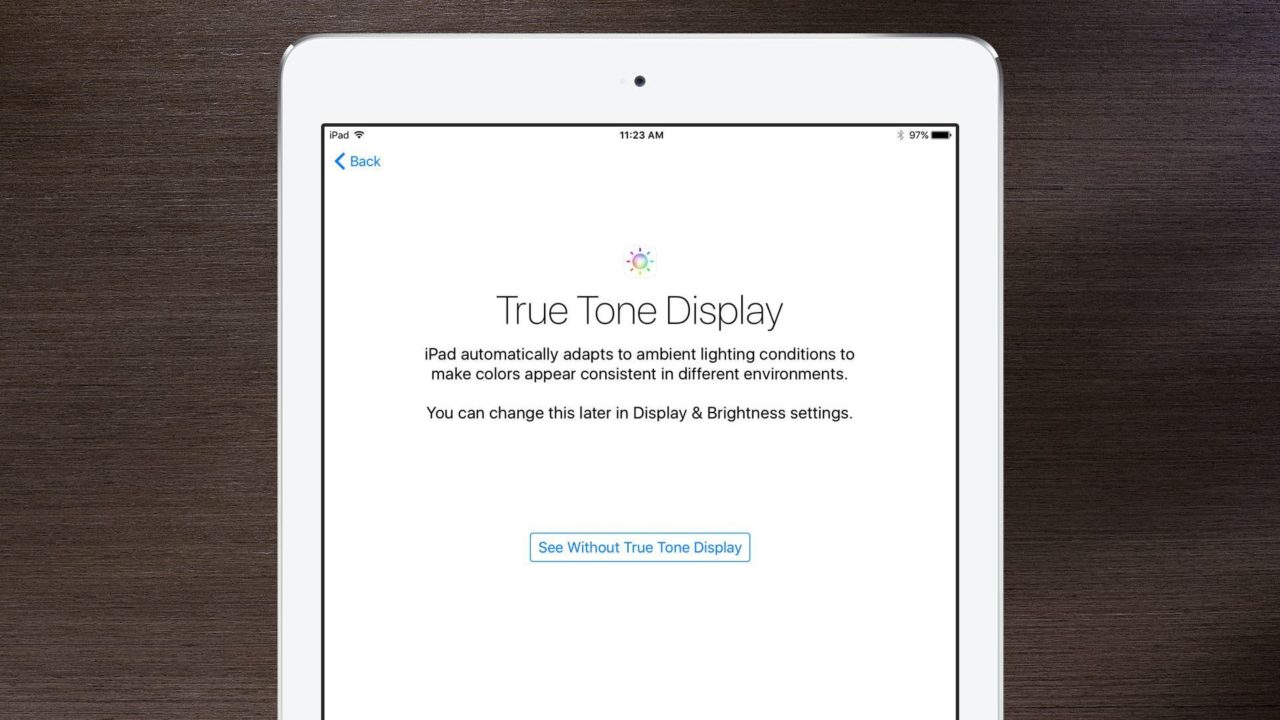How to Disable True Tone Display on the 9.7-inch iPad Pro
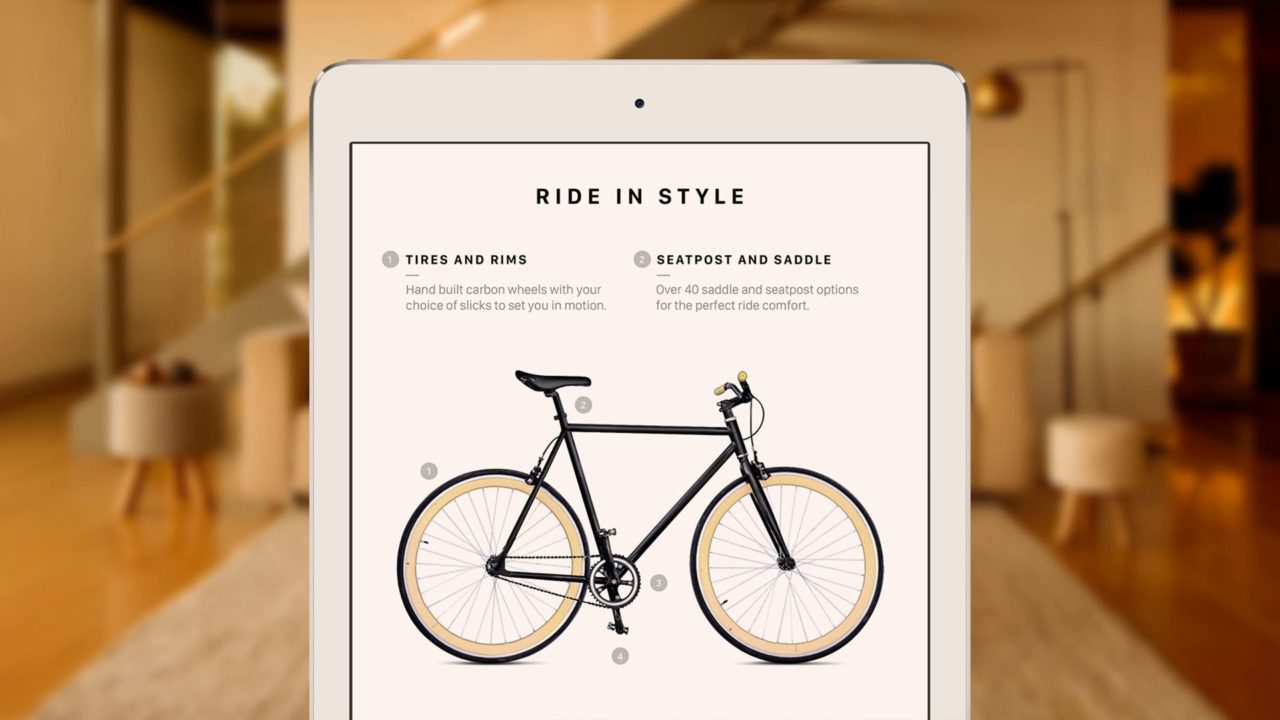
A new feature introduced with the 9.7-inch iPad Pro is Apple’s True Tone Display, a technology that automatically adjusts the color temperature of the iPad’s screen to “match the light in your environment.” Like Night Shift, introduced as part of iOS 9.3, the iPad Pro’s True Tone Display is exclusively about user comfort and experience — i.e., making colors “appear consistent in different environments” — rather than absolute color accuracy. As a result, users who rely on their iPad for color-accurate work, such as photographers and graphic designers, may want to temporarily or permanently disable True Tone Display on their 9.7-inch iPad Pro. Here’s how it works.
First, it’s important to note that the True Tone Display feature is enabled by default when you set up a new 9.7-inch iPad Pro. Apple helpfully displays a new screen during initial setup to indicate this, including a toggle to preview the screen with the feature both enabled and disabled, but as of the date of this tip there’s no way to disable True Tone Display during the initial setup process (In our testing with iOS 9.3, True Tone Display was enabled regardless of which preview mode was selected when continuing setup. Apple may change or fix this with future iOS updates).
As indicated on Apple’s initial setup screen, however, users can change True Tone Display options in the Display & Brightness settings, so that’s where to go to turn this feature off. Head to Settings > Display & Brightness and you’ll see a new toggle for True Tone.
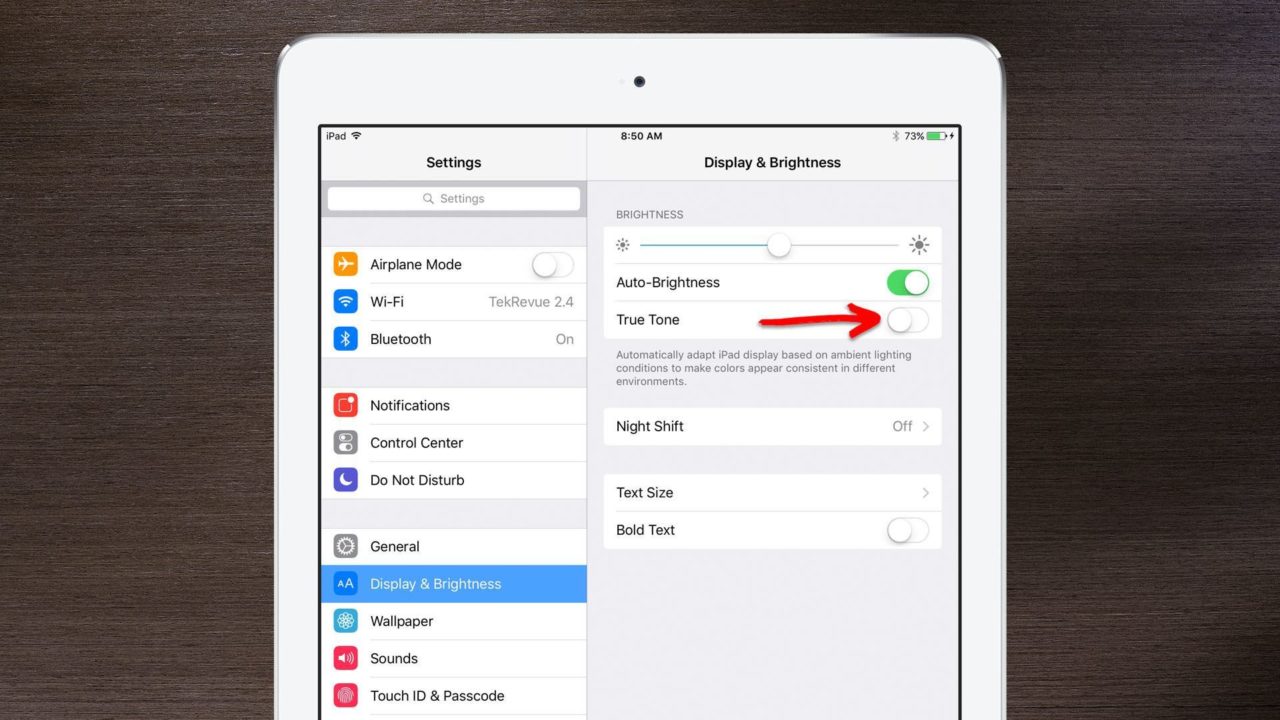
The 9.7-inch iPad Pro’s True Tone Display can be manually enabled or disabled in the Display & Brightness Settings.
Simply tap on the button to turn it off (white) and you’ll likely notice your iPad’s screen change color temperature as it readjusts to the default standard setting. With True Tone disabled, your iPad will now function like all other iDevices and display the same color temperature regardless of ambient lighting (unless, of course, you also have Night Shift enabled, in which case you’ll also want to disable that feature when color-accurate work is required).
The True Tone Display feature will remain disabled until you manually re-enable it, so just head back to the Display & Brightness settings on your 9.7-inch iPad Pro if you ever want to turn the feature back on.