How to Download Videos from Blackboard

As one of the most popular virtual learning environments, Blackboard offers an excellent set of teaching and learning tools and works wonders for both students and educators. Video is widely regarded as one of the best learning methods, as humans are very visual beings. Also, Blackboard often features video-recorded class and lesson materials that you may like to revisit after the session is over.
Downloading videos from Blackboard, however, is not as straightforward as you might think. On the contrary, it can get quite frustrating.
Why Is Blackboard Making It This Hard?
The people at Blackboard know exactly what they’re doing and why they’re doing it. It would be easy to add the download button and allow everyone to download lessons. However, if you were to download a video and upload it online, then the site and teachers wouldn’t really get anything from it.
Moreover, by making the videos available for a limited time, Blackboard has made sure that the students do their best to attend the classes regularly.

Why Would You Download a Video?
Well, as mentioned, humans are visual beings. We tend to work best by memorizing content from a video source. This is why you may want access to Blackboard videos for personal use. Additionally, some students have learning difficulties and have an option to watch the video at 0.8x speed, for instance, could mean a whole lot to them. Also, many Blackboard users work two or more jobs and simply can’t attend lessons., They’re also not able to speed them up.
These are all legitimate reasons to download Blackboard videos. If you want to do it for illegal redistribution and other immoral causes, you are encouraged to give up and walk away.
Ask for Permission
By far, the best way to go is asking the admin for permission to download a video. They can grant you this request and they may even send you the video that you need. It is always best to go through legitimate channels. If the system admin isn’t responding or is referring you to someone else, it is best that you visit the educational facility that you’re attending and ask in person.
Screen Recording
Screen recording might not be a literal download, but it will allow you to gain offline access to online Blackboard videos.
QuickTime Player
For Mac users, it is recommended that you use the QuickTime player that comes preinstalled on all Mac computers. However, while the QuickTime Screen Recording feature does a fantastic job at recording on-screen footage, it produces a silent video. There is an option to record audio using the built-in mic, but it will mostly record the audio coming from outside of the computer.
Fortunately, there is a free third-party app for OS X, called Soundflower, which essentially tricks your Mac into thinking that the app itself is an audio device. After installing it and restarting your Mac, use QuickTime’s Screen Recording and select Soundflower (2ch) as the audio input. Then, go to system sound settings, navigate to the Output tab and select the same Soundflower (2ch) option. Now, simply start recording a Blackboard video and QuickTime will capture it with audio.
QuickTime player is also available for Windows, but you won’t get the screen recording option with the free version.
Camtasia
Camtasia is one of the most popular screen recording tools out there. Both PC and Mac users love it. If you are a PC user, this is the best app to get your hands on Blackboard videos you need. The free version of this software will put a watermark in your videos but, given that you need the lectures for personal offline use, this is no issue.
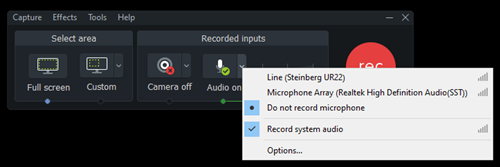
Open the pre-recording menu and select the Do not record microphone and Record system audio under the Audio section. That’s pretty much all the preparation you need. Now, just hit the record button and you’ll get amazing audio and video quality.
Third-Party Downloader
In order to download videos from Blackboard, you’ll have to resort to a third-party video downloader. Bear in mind that Blackboard downloader tools are scarce.
FLV Downloader
FLV Downloader is one of the rare Blackboard downloader tools available out there. By downloading the installation, you get a 14-day free trial to give the app a proper run. This app automatically detects the URL of the video that’s currently playing and shows it on its in-app list. This is very useful, as inspecting a video on Blackboard won’t give you any relevant information – it is very well secured and protected.
Now, select the video that appears on the list, right-click on it, and click Download. FLV Downloader also comes with a video capture option that allows you to select the duration of the capture and resolution.
Get Your Hands on That Blackboard Video
Whether you choose the video download software or opt for a screen capture app, you can get your hands on Blackboard videos without too much hassle. Just make sure that you use this material offline and that you delete it after you no longer need it.
Have you ever struggled with downloading Blackboard videos? Which option did you settle for? Do you know of any other software that helps you download Blackboard videos? Feel free to discuss in the comments section below.















