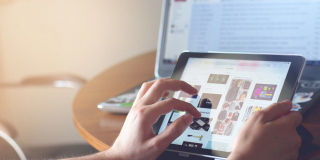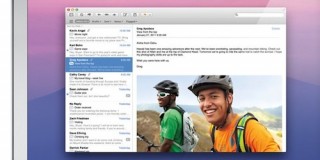How to Download YouTube Playlists Using 4K Video Downloader
Google-owned YouTube is one of the most popular streaming services in the world. You can upload your own videos, watch other creators’ videos, and make playlists. The site hosts millions of videos, genres, and YouTubers.
It’s likely you’re already familiar with the platform. But there’s always more to learn. One of the drawbacks of YouTube is that you can’t download videos without a little help from another software.
The ability to download a playlist is helpful if you’re going to be traveling, want to save your cellular data, or you’re anticipating being without the internet for a period of time. Fortunately, the 4K Downloader is one of those tools that can help! In this article, we’ll show you how to download YouTube videos using the 4K Downloader.
Getting Started
If you already have the software installed on your Mac or PC feel free to skip to the next section. But, for those of you who have yet to download the 4K Downloader, let’s start here.
- Head over to the 4K Downloader website on your favorite browser.
- Click on ‘Get 4K Downloader.’ Keep in mind, the version you’ll need depends on your OS which the site should detect automatically. But, if it doesn’t you can click the dropdown in the upper right-hand corner to toggle between Windows, macOS, Android, and Ubuntu.
- If you’re using a Mac you’ll need to drag the 4K downloader to the Applications folder. If you’re using a PC you’ll need to click ‘Ok’ in the grant access pop-up.
- Open your applications and the 4K Downloader icon will be available for use.
The 4K Downloader is simple to install.
Next, you’ll need to create the playlist you’d like to download. This is also simple.
Here’s what to do:
- Visit YouTube and search the videos you’d like to download.
- Hover over one of the videos until you see the three vertical dots in the lower right-hand corner of the thumbnail.
- Click ‘Save to Playlist.’
- Check the box next to the playlist you’d like to download. Or, click ‘+ Create New Playlist.’
- If you need to create a new playlist, type the name, select the privacy (it will need to be public or unlisted), then click ‘Create.’
For each video, you’d like to add repeat these steps. When you click the checkbox next to the playlist you’re adding the video to, it will automatically be added. There’s nothing more you need to do.
Note: The free version of 4K Downloader only lets you download playlists with up to 25 videos. So be mindful of that when adding videos.
How to Download YouTube Playlists Using 4k Video Downloader
As simple as the installation was, you’ll be happy to know that the 4K Downloader is equally simple. Now that we’ve got everything ready, let’s start downloading!
To download a playlist using the 4K video downloader, do this:
- Launch the 4K Downloader software on your device.
- Copy the URL from the address bar. You can right-click the address bar and select ‘Copy.’ Mac users can type Command+C on their keyboard to quickly copy the URL while PC users can click Control+C.
- Click the +Paste Link option in the upper right-hand corner.
- Select ‘Download Playlist’ in the pop-up window that appears.
- Select the Format, Quality, and destination in this new window.
- Then, click ‘Download.’
The playlist will appear in the folder you’ve selected.
How to Download a Music Playlist Using 4K Downloader
There are plenty of music streaming services available today. But YouTube offers so much more for some users. Fortunately, the 4K Downloader can help you download your favorite music too.
- Create your music playlist just like we did above.
- Copy the URL to your playlist.
- Open 4k Downloader and ‘Paste Link’ option in the upper left-hand corner.
- Click on the option to download the full playlist.
The playlist will automatically download and you will find it in the designated folder.
Frequently Asked Questions
The 4K Video Downloader is one of the simplest tools available to download videos from YouTube. In this section, we’ve included the answer to some of your more frequently asked questions.
How much does 4K Video Downloader cost?
The 4k Video Downloader is free to download and use. While most features are available for anyone to use without any fees, there are premium paid plans if you need just a little more. For example, the free version allows you to download 30 videos per day. The $15 one-time License Key will let you download an unlimited number of videos per day.
Which devices is the 4K Video Downloader compatible with?
Mac, Windows, Ubuntu, and Android users can all download the 4K Video Downloader.