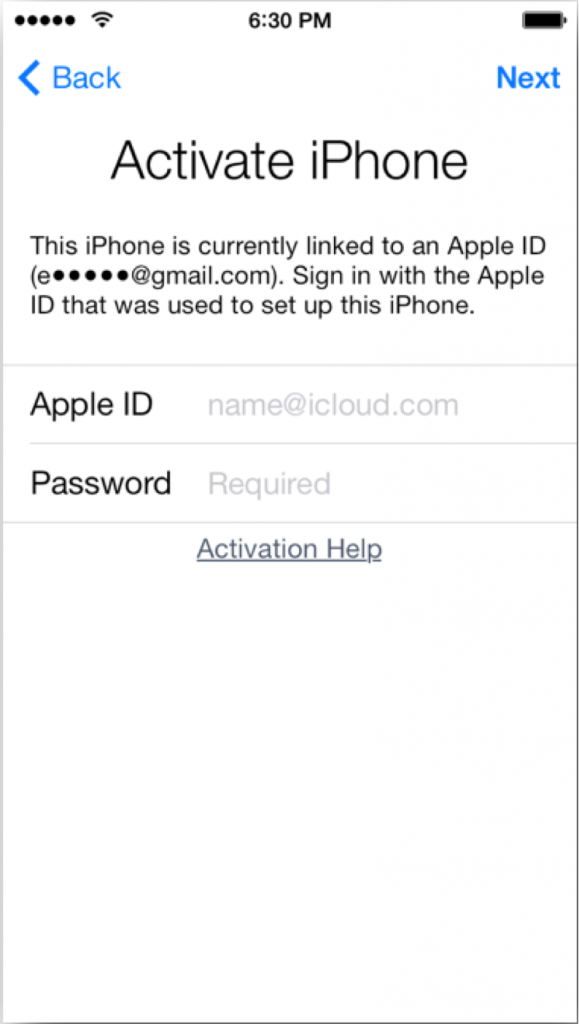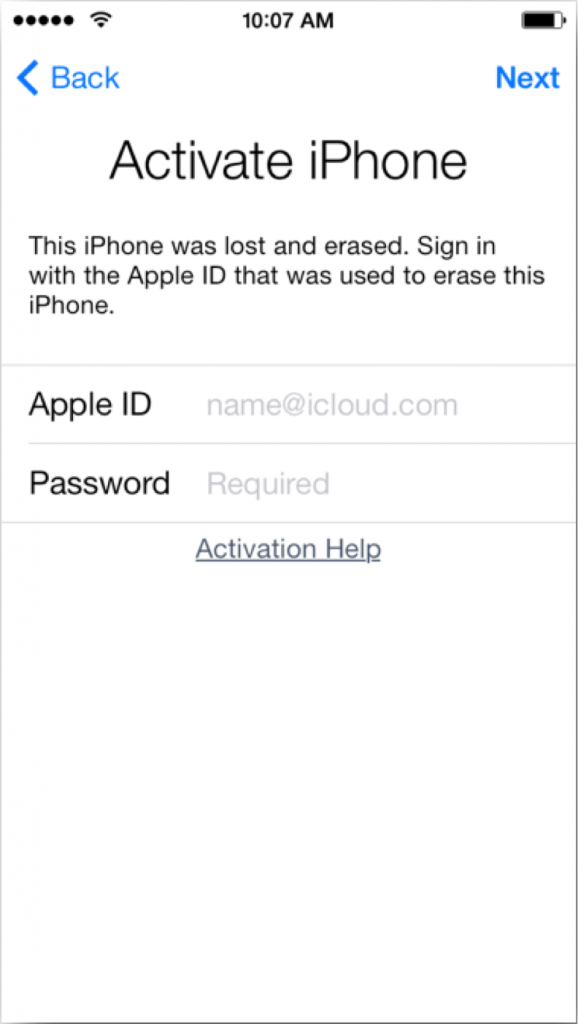Find My iPhone Activation Lock From Previous Owner’s Account
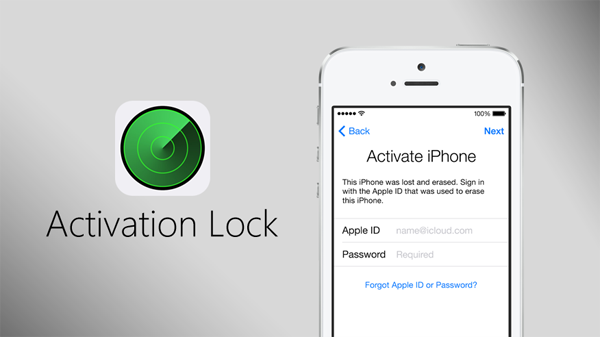
If you have recently purchased an iPhone on Craigslist and you realized that the previous owner did not turn off Find My iPhone. Don’t worry, you can turn iCloud Find My iPhone Activation Lock off and remove the previous owner’s Apple ID with these following steps.
If the iPhone has already been erased
If the iPhone that you purchased has already has everything erased from it, but is still linked to the previous owners account you need to enter their Apple ID and password. This is required so you can continue the process (shown below) to set up the iPhone and for activation by entering this if iCloud Find My iPhone Activation lock is still turned on.
If you have the ability to contact the previous owner of the iPhone that you bought, the easiest thing to do is ask them for their Apple ID and password and enter it on the Activate iPhone screen that is similar to the image shown above. Once you get the Apple ID and Apple ID password you need to enter it so you can remove iCloud Find My iPhone Activation Lock.
If they don’t feel comfortable providing you with information about like their Apple ID and Apple ID password, you have them remove the iCloud Find My iPhone themselves. These steps will allow them to remove their iCloud Find My iPhone Activation Lock:
- Sign in to their iCloud account at icloud.com/find.
- Click All Devices to open a list of devices linked to their account, then select the device to be removed. It should show a gray dot or the word “Offline” next to the device name.
- Click “Remove from Account” to remove the device from their account.
After the previous owner has removed their iCloud and Apple ID information, you need to turn the iPhone off. Next restart your iPhone and proceed with device setup as you would normally.
If the previous owner is not present : Make sure the device is powered on and connected to a Wi-Fi or cellular network. Then contact the previous owner and ask them to follow these steps to remove the device from their account:
- Sign in to their iCloud account at icloud.com/find.
- Click All Devices to open a list of devices linked to their account, then select the device to be removed.
- Click the Erase button to erase all content and settings from the device. When prompted, don’t enter a phone number or message. Click Next until the device is erased.
- When the erase is complete, click “Remove from Account” to remove the device from the account.
After the device is erased and removed from the account, you can proceed with the device setup process.