How To Set Up Your Internet Connection For Gaming

So, you want to do some gaming, do you? If you’re planning on taking to the online arena, there’s a few things you should know-and, likely do- beforehand. This short tutorial will help you to quickly and efficiently get the most out of your internet connection, ensuring you can spend more time doing what you love, and less time having to prepare. Let’s get started, shall we?
1. Ensure Your Connection Can Support Online Gaming
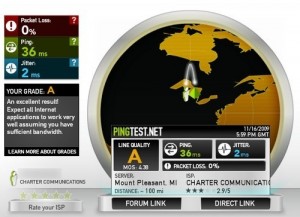
First thing’s first, go to the website “Pingtest.net.” This website is a godsend. Basically, it tests the quality of your internet connection, feeling out in turn each aspect that affects the performance of online applications. At the end of the battery of tests, it gives you a rank, and tells you how your connection will fare when it comes to various online tasks. Generally, if you’re going to be gaming, you’ll want a rank of B or better, and anything below C…you honestly shouldn’t even bother.
It’s usually worth it to test the connection a few times, to get a fully accurate result.
2. Find Out What Ports You Need To Forward
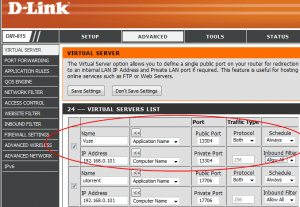
Generally, if you’re gaming, you want your router to have the requisite ports open. Now, those of you who don’t really know a lot about port fowarding probably didn’t understand a word of that, did you? Portfoward.com(which, consequently, is the website I’m sending you to to find out what ports you need to open based on what sort of gaming you’re doing) has a rather excellent tutorial that explains what ports are, and what port forwarding involves. I’d recommend reading it before we continue. Once you’ve read that, figure out what games you’ll be playing, and write them down. Move to the next step.
3. Forward The Necessary Ports On Your Router

I’d say that this is probably the most complicated step- since not all routers are created equal. Before you can actually forward the ports on your router, you’ll need to figure out what router you’re actually using. You can do this a few different ways, but generally the best way is to look on the bottom of the router. Usually, there’ll be a tag there which includes the Model name of the particular router you’re using. Alternatively, the router model number is usually shown on the router settings homepage (usually located at 192.168.0.1). You’ll need to go there anyway, so you might as well navigate to the page now.
Anyway, write that down, then find the router on this list. Skip the advertisement. That’ll give you specific instructions on how to forward the ports on your particular router model. Find the games you’re going to be playing on the list, and follow the instructions.
If you don’t know what your password/username for your router are, check here for a list of default passwords.
4. Check Your Firewall
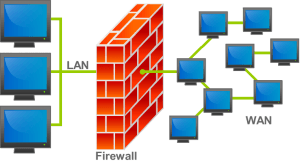
If you’re gaming on a console, you can skip this step- this one’s only for PC gamers. You’ll need to edit your firewall (which you can generally do through the Control Panel in Windows) and configure it to allow all the games you’re planning on playing through. Alternatively, if you’d prefer a more brute force solution, you can simply turn it off while you’re gaming. Do that at you’re own risk, and don’t forget to turn it back on when you’re done.
5. Ensure No Other Programs Are Using Bandwidth
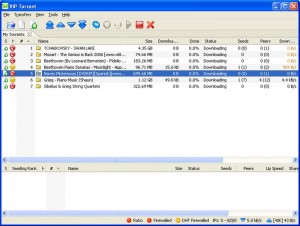
This one really depends on your connection- some connections can handle a lot of bandwidth use, others can’t. Generally, you’re going to want to check to make sure that no one’s running torrents (those chomp down bandwidth like they’re at an all you can eat buffet). The reason you want to do this is that if other programs are using up your active bandwidth, you’re not going to be able to- and you -will- lag. On your computer, it’s generally a good rule of thumb to close instant messaging programs, as well- it can sometimes help.
6. That’s it! You’re Done!

Happy gaming!
















2 thoughts on “How To Set Up Your Internet Connection For Gaming”
Your post have the
information that is help full and very informative. I would like you to keep up
the good work.
You know how to make
your post understandable for most of the people.
Thumbs up and Thanks.