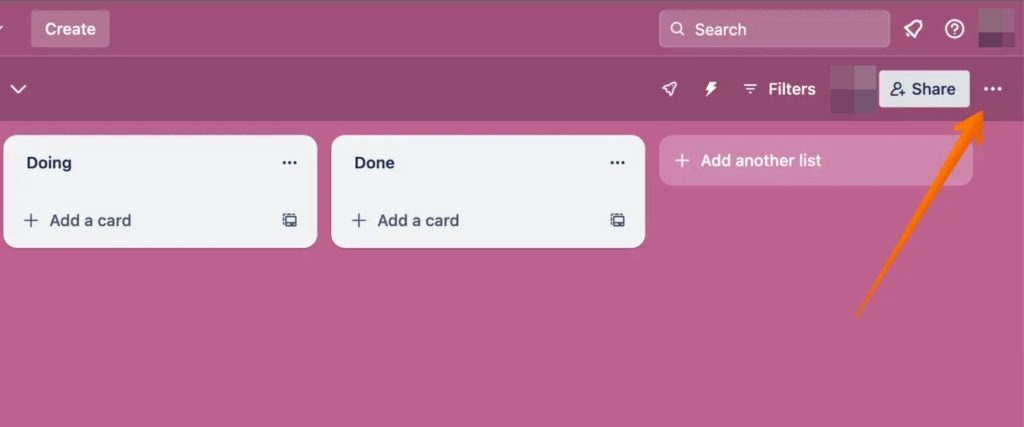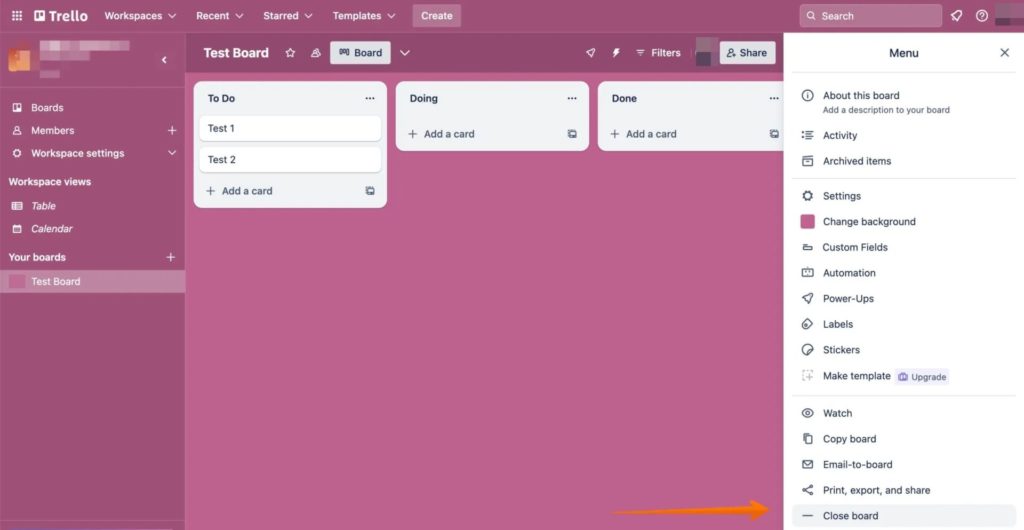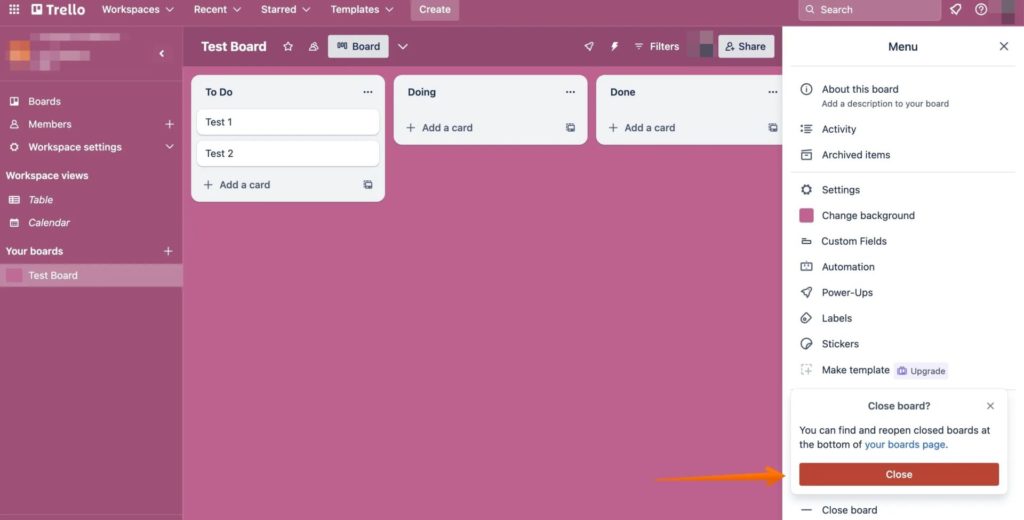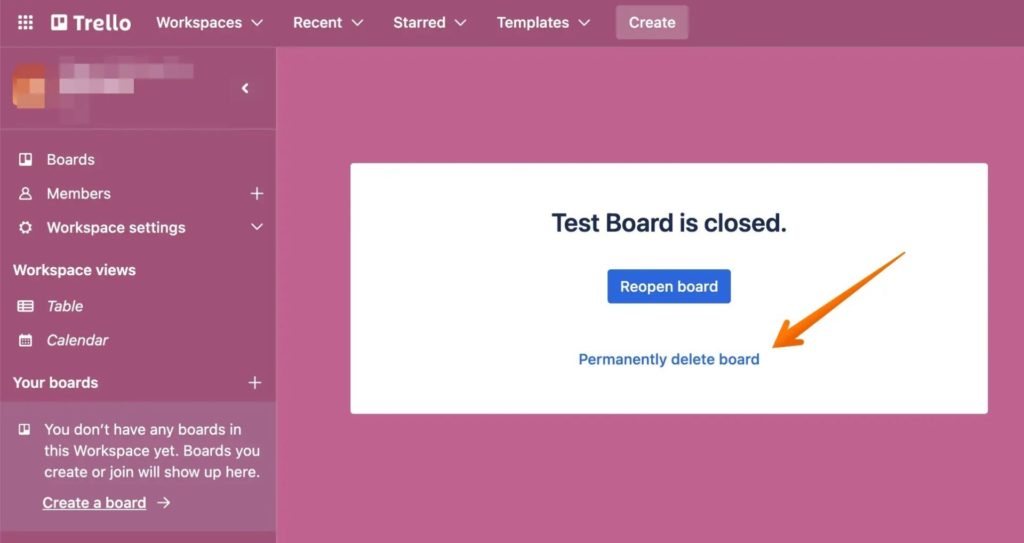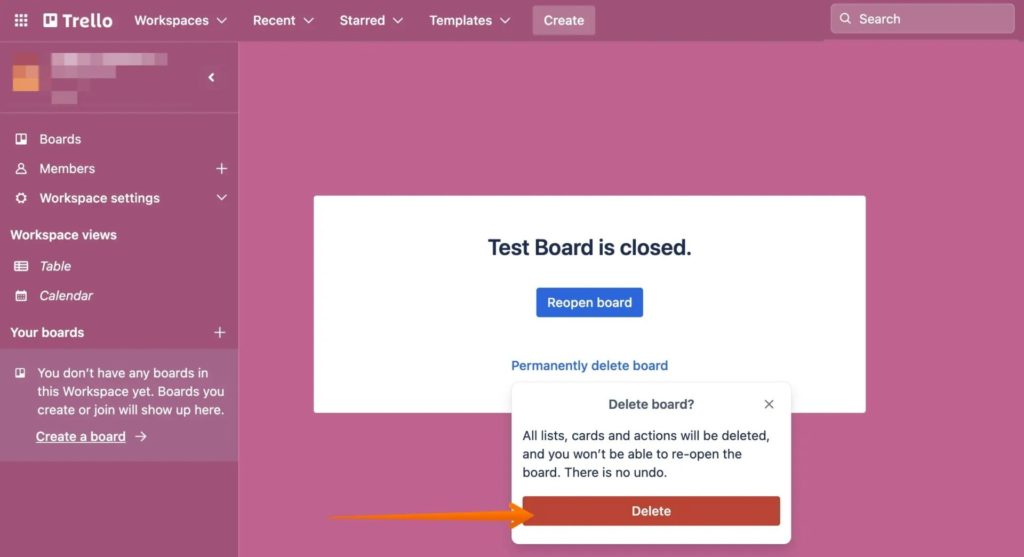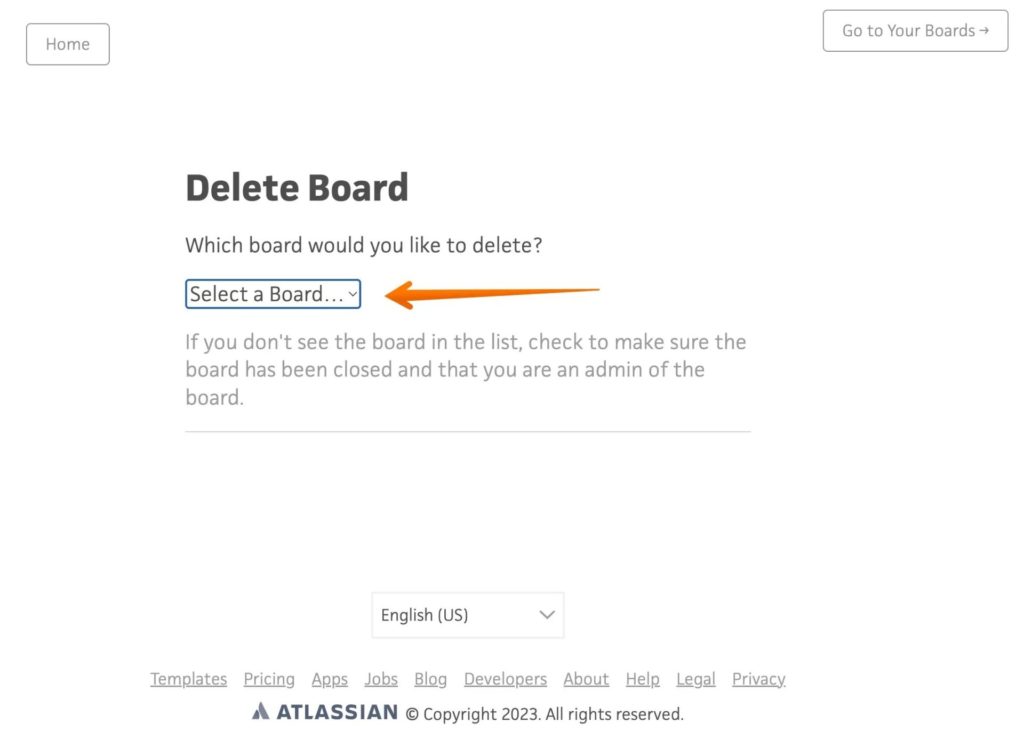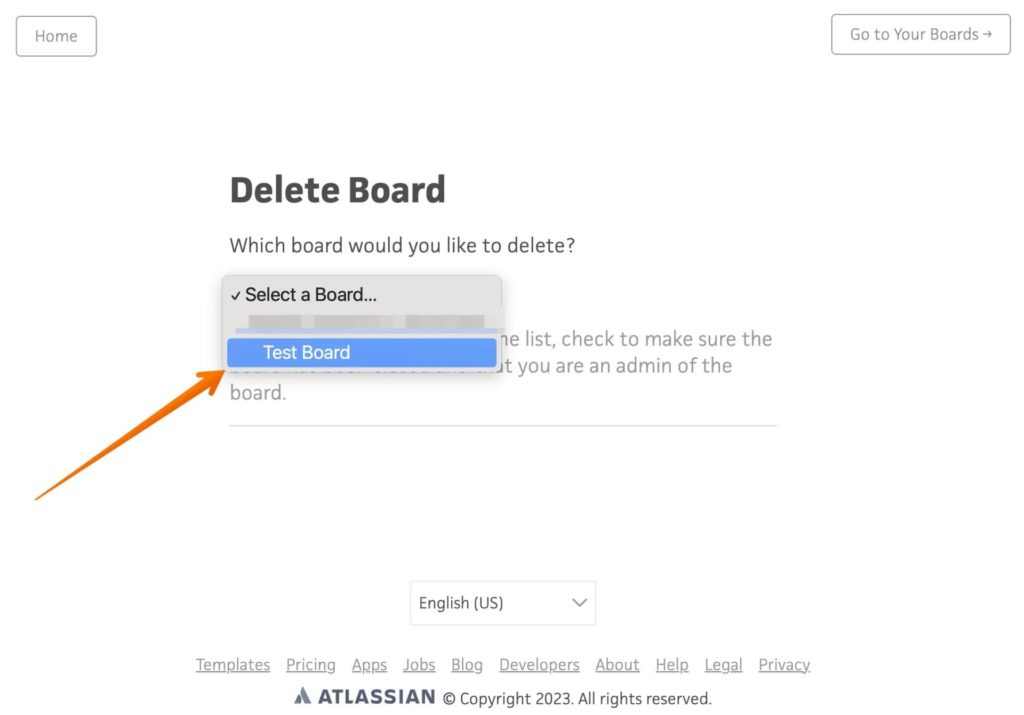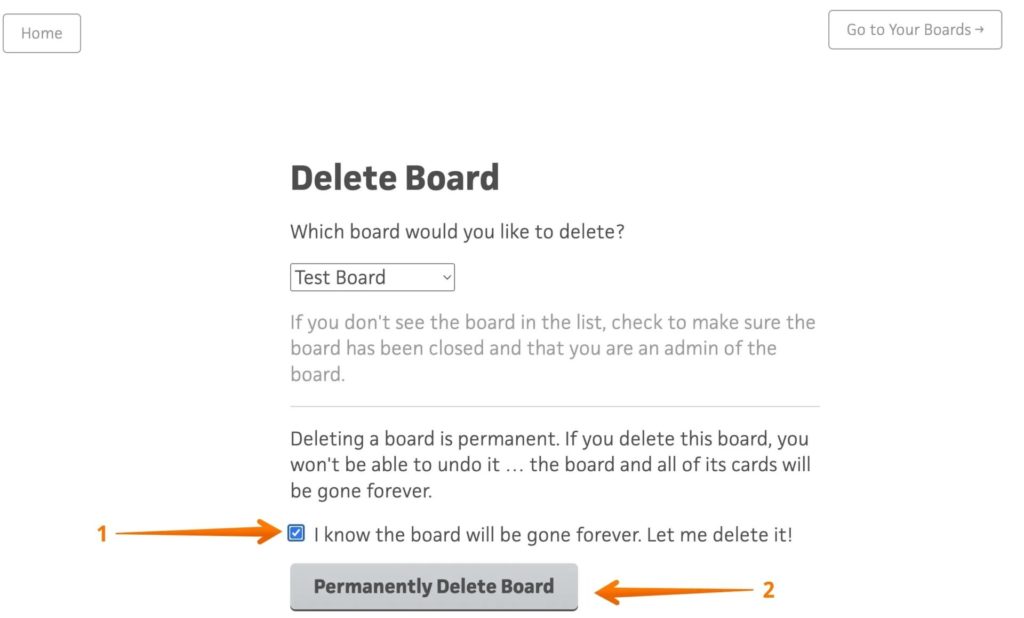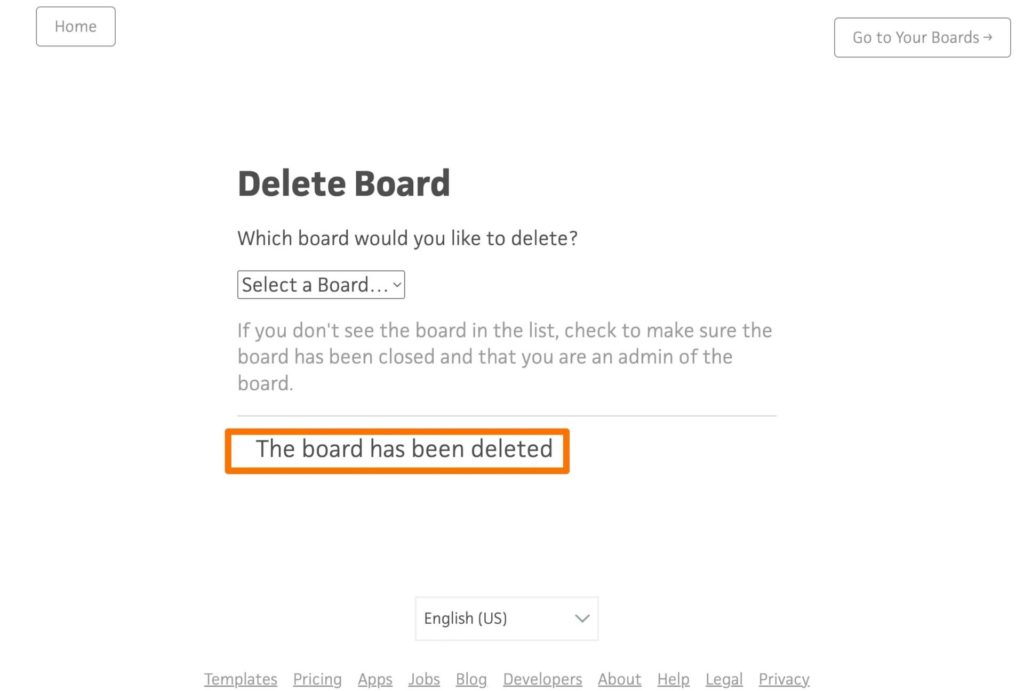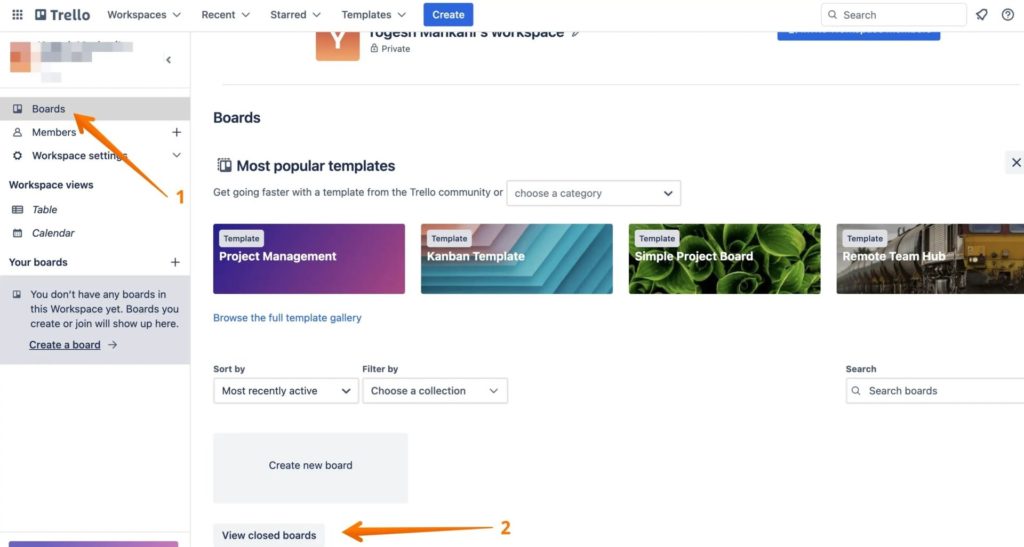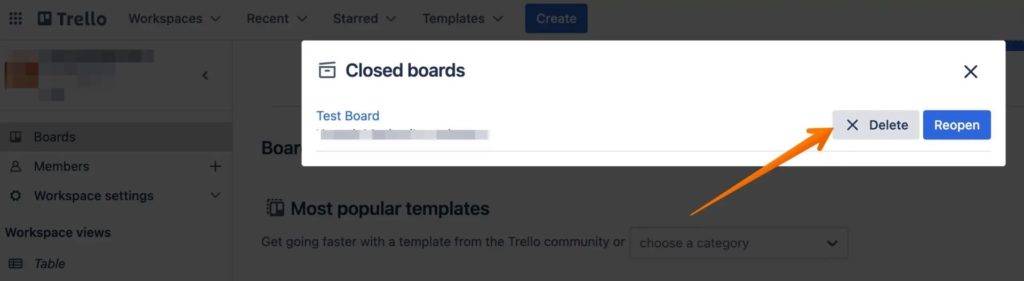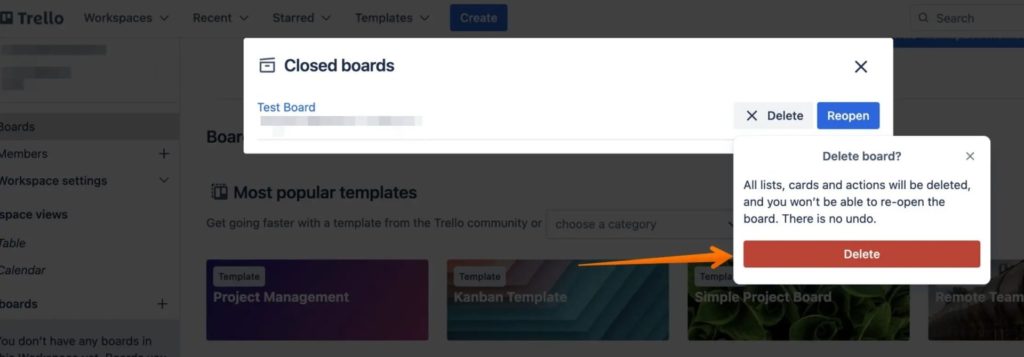How to Close or Delete a Trello Board
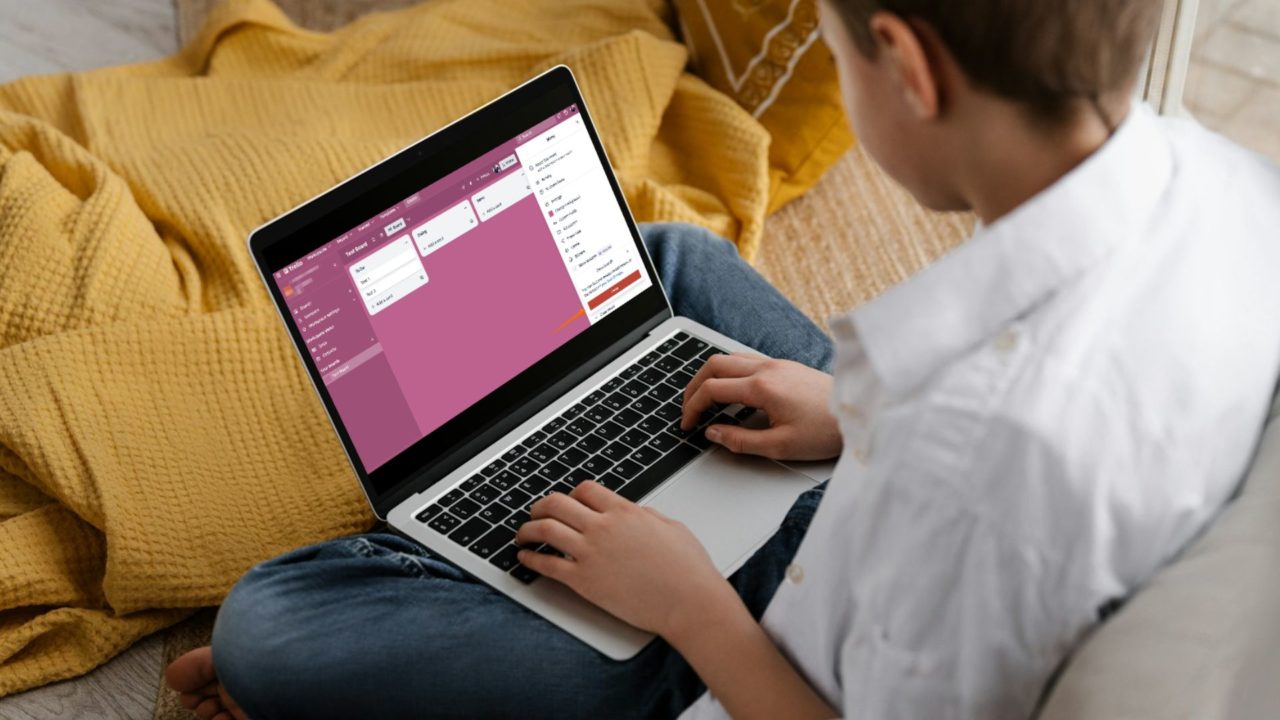
Trello is a great project management tool that can empower your team to manage different types of projects seamlessly. If you are a heavy Trello user, it is possible you can end up with several unwanted boards in your workspace over time. This can unnecessarily clutter your view and get overwhelming. In such cases, it is best to delete or close Trello boards that you no longer need.
Why Close or Delete a Board in Trello
- Account Restriction: Trello has several pricing tiers, but if you have a free account, there are certain restrictions. You can only have ten Trello boards, which makes deleting unused ones essential.
- Cluttered Workspace: Another reason for deleting unwanted Trello boards is to declutter your workspace. Too many boards can get confusing, with your team wasting time in finding the right one.
- Public Trello Boards: They are not secure, as anybody can view them. When the work is done, delete them to maintain your privacy.
However, one thing that you must know is that deleting a Trello board is permanent. You cannot reverse the action once it’s done; the data is lost forever.
How to Delete a Trello Board From the Web
Deleting a Trello board is easy. But, you’ll have to close the board first. This will archive the board, which is handy if you don’t want to delete it permanently.
- Open the Trello board you want to delete.
- Click the three-dots icon in the top-right part of the screen.

- A drop-down will appear. Scroll down and select Close Board.

- When you see a pop-up asking for confirmation, select Close.

- A notification will appear saying the board is closed.
- From that same notification, choose the Permanently Delete Board option.

- A pop-up will appear again for confirmation, click on Delete.

If you had Google Drive linked to Trello, make sure to delete everything from Google Drive as well.
How to Delete Trello Boards Using the Delete Board Tool
Trello offers an official Delete Board tool to delete unwanted boards from your workspace. Ensure you log in to Trello from your browser and the board you want to delete is already closed.
- Open the Delete Board tool page.
- From the page that loads, click the Select a Board box.

- A drop-down will appear. Choose the board that you want to delete permanently.

- You need to check the box—I know the board will be gone forever. Let me delete it.
- After that, click on the Permanently Delete Board button.

- You will receive a notification that the board has been deleted once it is done.

You can use the Delete Board tool to easily delete unwanted Trello boards from your Android or iPhone.
Make sure to leave the Slack workspace that’s linked to a specific Trello board as well.
How to Delete a Previously Closed Trello Board
If you close a Trello board, it is hidden from the main view. You can still close it though.
- Go to Trello. On the homepage, select Boards from the left sidebar.
- Scroll down and choose the View Closed Boards option on the right-hand side.

- You will see a list of the closed boards. Click Delete.

- A pop-up will appear, asking for your confirmation for deleting it.
- Select the Delete button again.

More Boards Can Create Confusion
Trello is an efficient workspace tool that aids the team in organizing projects and workflows seamlessly. You can create boards and organize tasks for different projects with ease. However, too many boards can clutter the workspace, or you might not need that one anymore. In that case, closing or deleting it is an excellent idea.
Keep in mind that deleting a Trello board is permanent. Make sure to back up the Trello board before deleting it.
Not a fan of Trello? Check out some top Trello alternatives worth checking out.
FAQs
A: Deleting a Trello board from a smartphone depends on the mobile OS. For the Android app, it is possible to close and delete the board. However, iOS app users cannot delete the board unless they log in to Trello from the supported device browse. But you can close it.
A: Yes, you can back up and restore the Trello board. Two options exist, including exporting the data or opting for third-party tools.