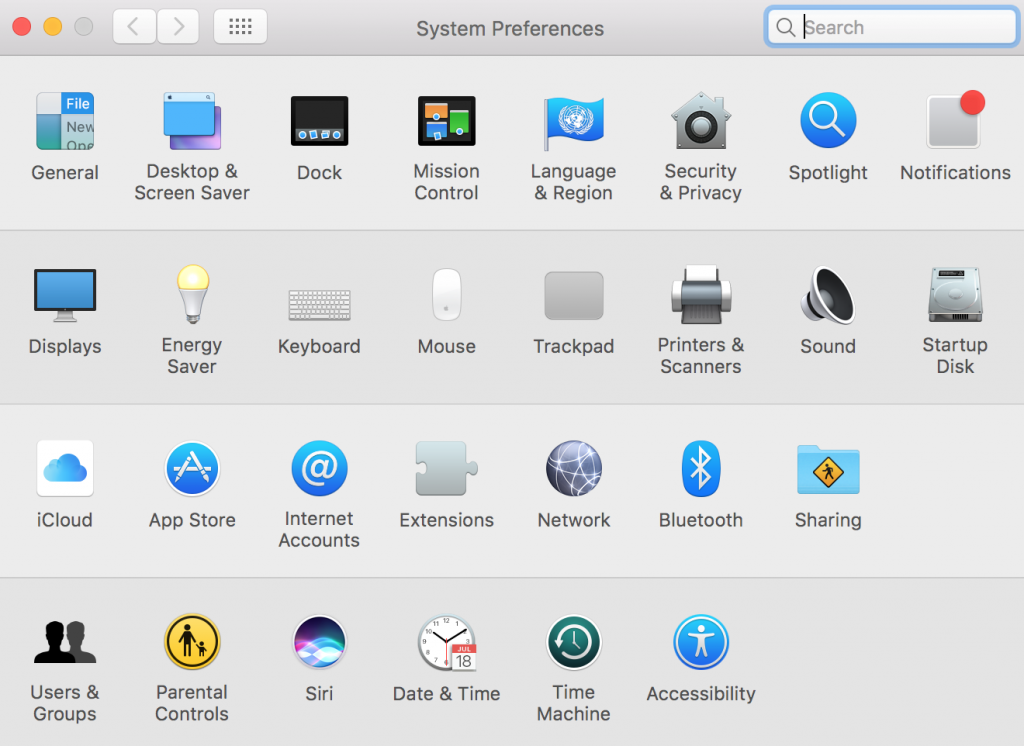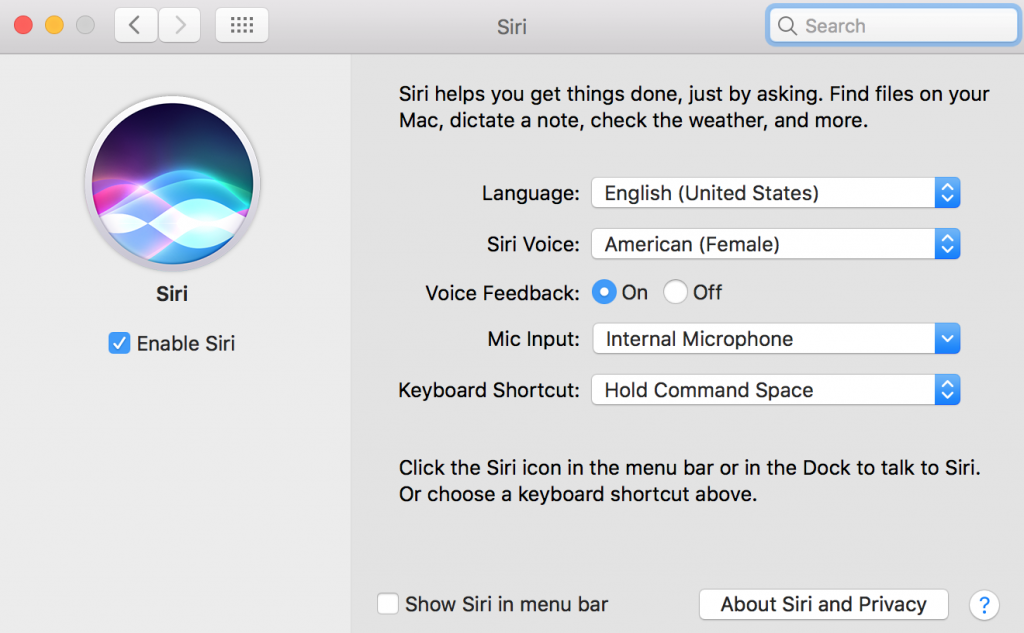How To Configure Siri In MacOS Sierra
Apple launched macOS Sierra last week, and with it came Apple’s voice assistant Siri. It was originally on the iPhone and iPad, but not laptops and desktops. With the new system update, Siri has finally made its way to Apple’s laptops and desktops, giving you access to a bunch of neat voice-activated features.
What can Siri do?
Siri can do a lot on Mac! You can simply open Siri up from the Dock, ask her to launch an app, show you your photos from a certain date (e.g. yesterday or last week), give you directions, setup a calendar meeting and so on. In other words, most of all the standard things you can do on the iPhone or iPad.
There are some other neat tricks you can do, such as ask Siri to show you a certain folder on your computer (e.g. Downloads) or ask Siri to tell you how fast your Mac is. You can find a pretty expansive list of what Siri can do by opening her up from the Dock and asking “What can you do?”
Configuring Siri
Siri has a couple of different options for configuration. To configure the voice assistant, simply go into System Settings > Siri.
If you don’t like Siri, you can simply uncheck the “Enable Siri” button to disable the voice assistant. In the Siri settings, you can also change how the voice assistant sounds, giving it a male or female voice in a variety of different accents. You can also change its native language.
Additionally, you can change the input for your microphone for talking to Siri. It’s set to the internal mic by default, but if you plug-in an external mic, you might have to change it. Finally, you can change your keyboard shortcut on pulling up Siri. By default, it should be holding down Command + Spacebar to open Siri up. Unfortunately, Siri cannot be voice activated, at least not yet.
All in all, Siri is a neat addition to Mac and will certainly be useful for those that employ voice assistants in their day-to-day lives.