How to Control Your PC Remotely via Phone
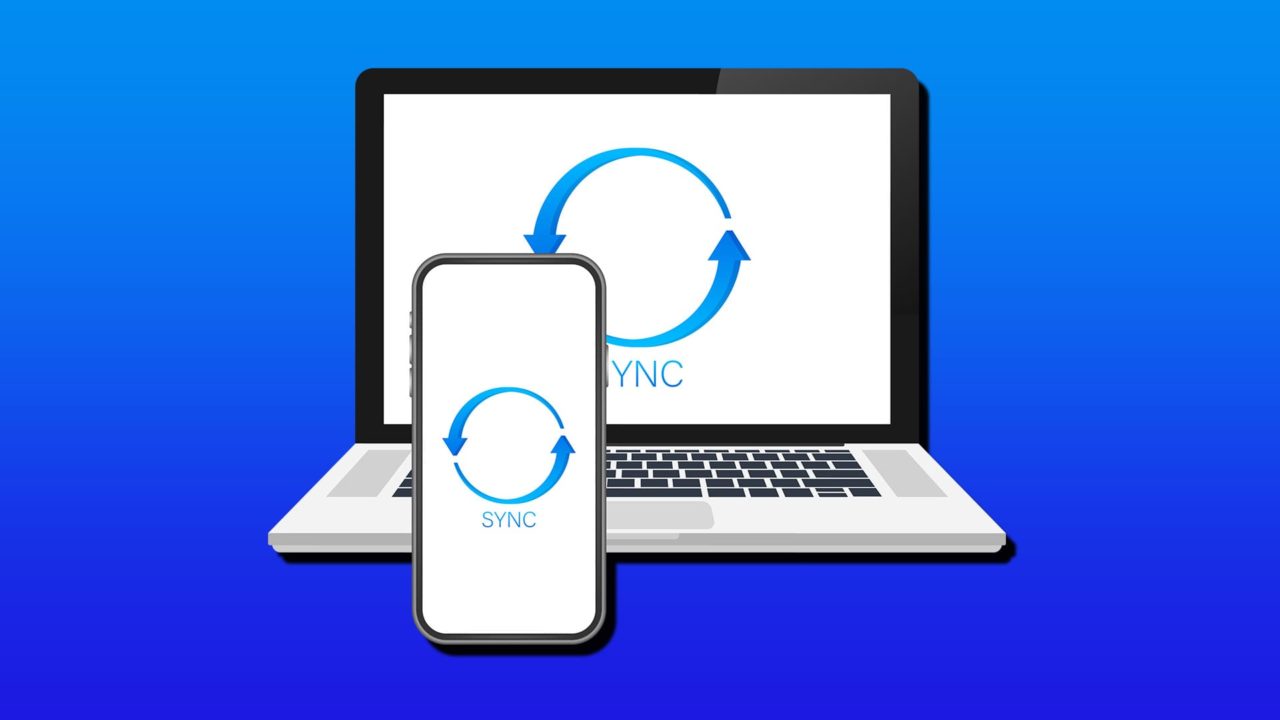
Your iPhone or Android smartphone has a solid assortment of apps available to control your PC remotely. Here’s how to get PC remote control with phone apps.
Option 1: TeamViewer App
TeamViewer is one of the most recognizable desktop-based apps for remote control, helping people provide tech support for their parents and older relatives for two decades now. The platform also comes with an app. Although it is a bit unwieldy to use and takes getting used to, it works on the same principle as the PC or browser app. Here’s how to remote control PC with phone via TeamViewer.
Step 1. Download TeamViewer from the Google Play Store or App Store.
Step 2. Download TeamViewer for the PC.
Step 3. Open the app on the phone and on the PC. On the PC, you should get a screen that lists its network number and password. On the app, select “Connect,” then enter that ID (a string of numbers only) into the field, then hit “Connect.”

Step 4. You’ll be prompted to make an account. Use your account credentials, verify your email when you receive it, and return to the app.
Step 5. Enter the password of the PC (listed in the TeamViewer app) and confirm. You may be prompted to save it for future use. TeamViewer might occasionally rotate passwords when new versions come out.
You can now control the PC with your phone, and make sure to put it in landscape for a better view. By default, dragging over the screen will move the cursor. This can be changed in the “cursor” settings (third option on the bottom-left), where you can point and tap on the screen just like a normal touchscreen. Tapping will simulate a left-click (you can double-click by tapping twice) and tapping and holding will simulate a right-click.
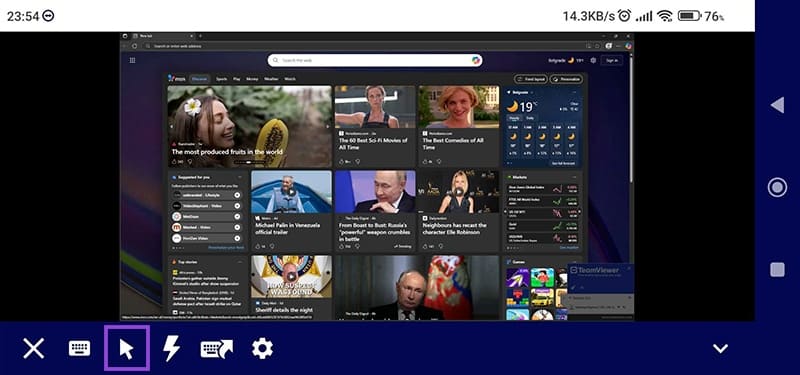
The keyboard is accessed through the keyboard icon, but actual keyboard shortcuts are also available with the keyboard shortcut icon (fifth in the row).
You can remotely enter the “Ctrl + Alt + Del” command, lock, or even reboot the PC from the “Quick Actions” menu (the thunderbolt icon). You can even transfer files from the phone to the PC with dedicated commands.
Step 6. To stop controlling the PC, tap on the X icon.
TeamViewer is free for personal use (such as when you need to connect two family PCs or control your own devices).
Option 2: PC Remote
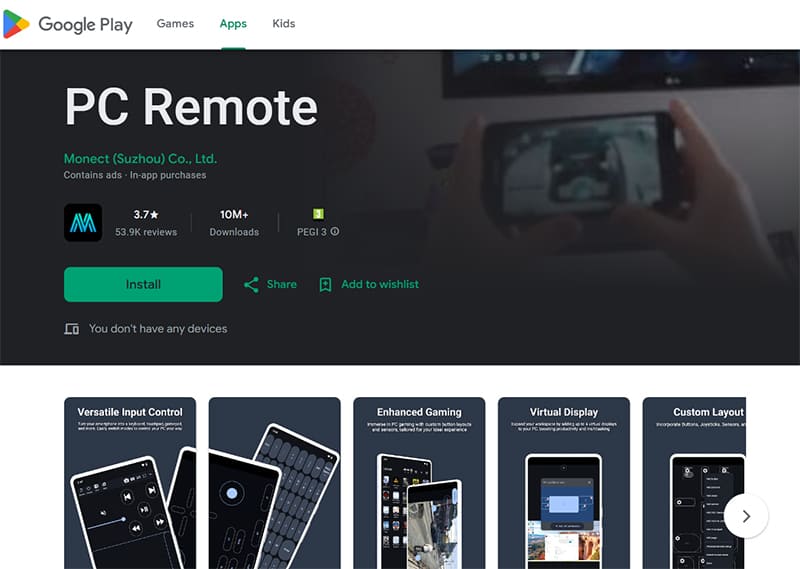
PC Remote is a Chrome-based app that works on Android phones, allowing for more streamlined control and being specifically designed for gaming. With it, you can use the phone as a makeshift controller with touch input. It’s a great alternative for a traditional Xbox controller, but it might require a bit of adaptation time.
However, some users have reported that it might not work if you have an actual controller plugged into the PC, as it seems to use the same ports and settings.
Option 3: Unified Remote
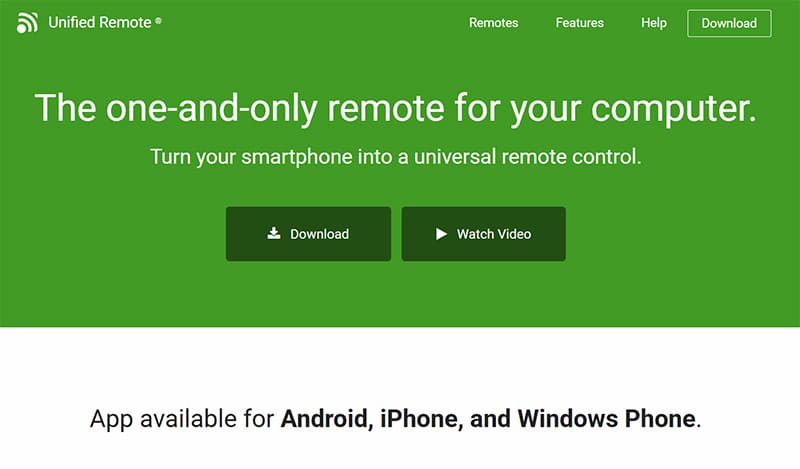
The Unified Remote app essentially makes your phone into a remote controller (like the one for TVs). It does require a bit of setup, with a dedicated server app you have to install on the PC and an app for mobile stores.
The app works over either Wi-Fi or Bluetooth, so you can remotely control PCs that are nearby or on the same network. Additionally, the app supports Wake on LAN, which allows you to wake a sleeping PC via the app (if the PC is correctly set up for it). In theory, you can use additional router settings to allow a phone to use the app to connect from a mobile network only, but this requires additional setup and security measures. However, some features of the app, including controls over some programs, are locked behind a paywall.
















