How To Customize Lock Screen On LG V20
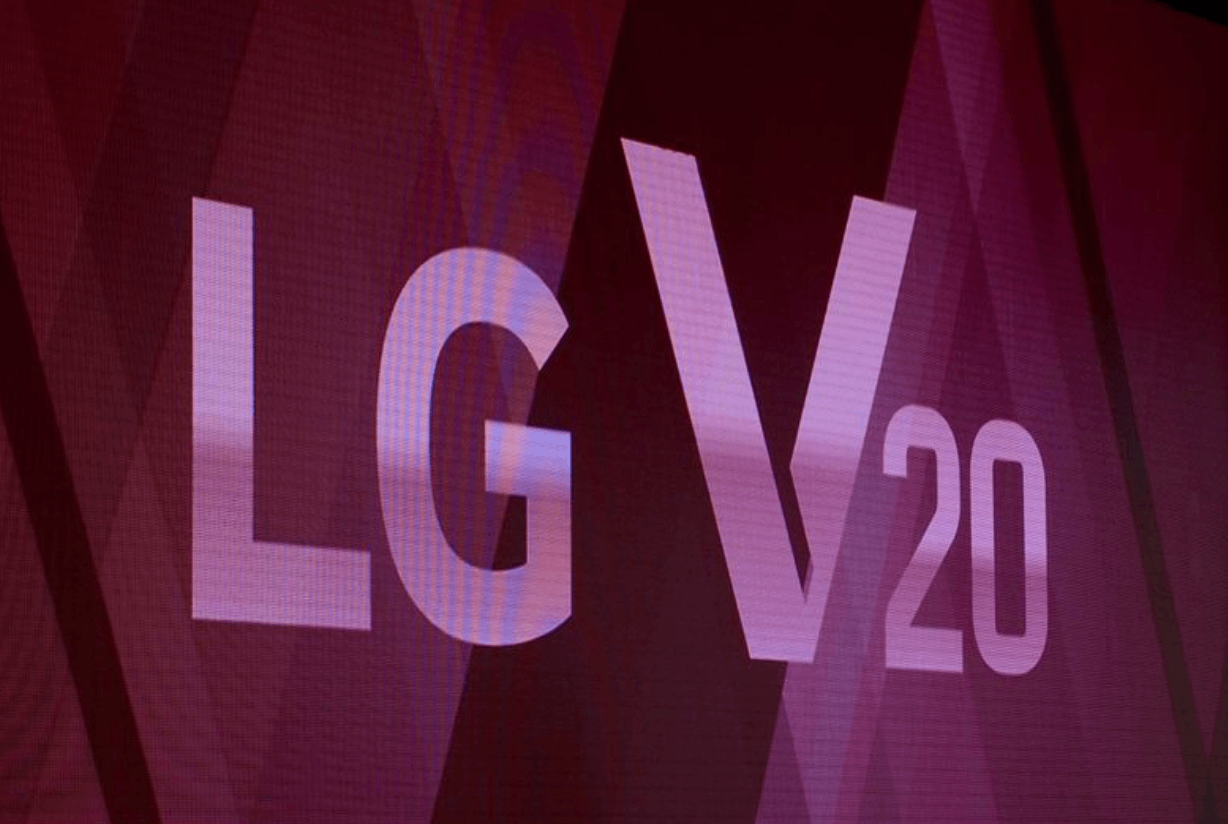
For those that own a LG V20, you can customize the lock screen. When you go to customize the lock screen, you can remove widgets that you don’t use and add others that you want to use to make your phone more customizeable.
In our example below, we’ll explain how you can turn on and off the weather widget icons that shows the current weather in the location that you’re at. This feature is part of the standard LG V20 settings, but for those that don’t use the weather icon on the lock screen, you can disable this feature. Follow the instructions below to learn how to turn ON or OFF the weather symbol on the LG V20, which will also work with the other icons like the clock and visual effect features.
How to customize lockscreen on LG V20:
- Turn on the LG V20.
- From the Home screen go to the Apps page.
- Browse and select on Settings.
- Select on the Lock screen.
- Select the Lock screen option.
- Either check or uncheck the Weather box to turn ON or OFF this feature
- Select the Home button to return to the standby mode.
If you choose to enable this option, then once your phone is locked you’ll see weather information will turn up there showing the temperature and your current location. If you want to turn OFF the weather icon on the lock screen, you’ll no longer so it on the LG V20 lock screen.
















