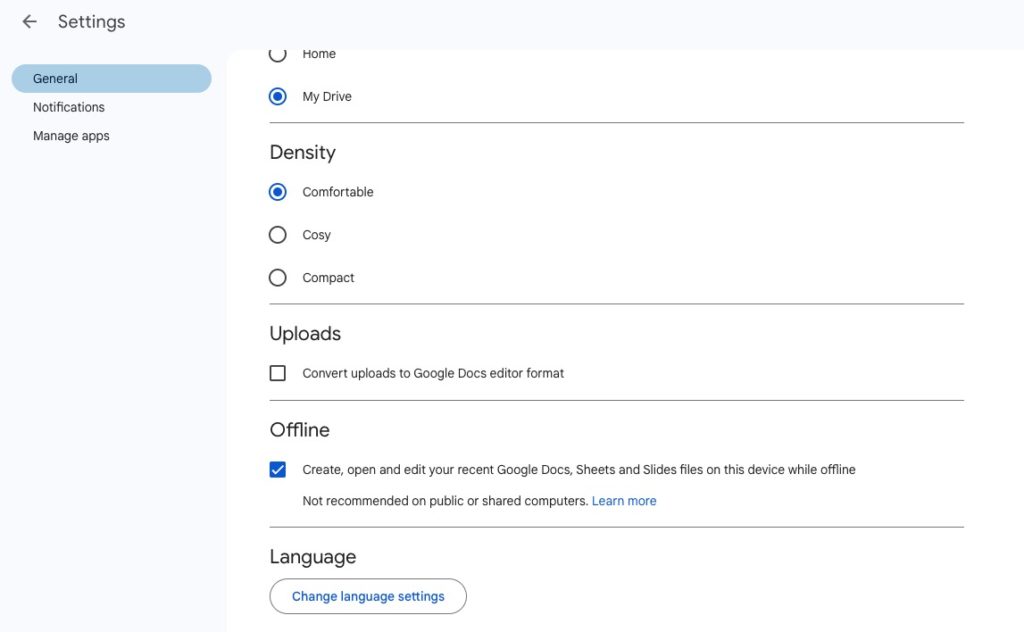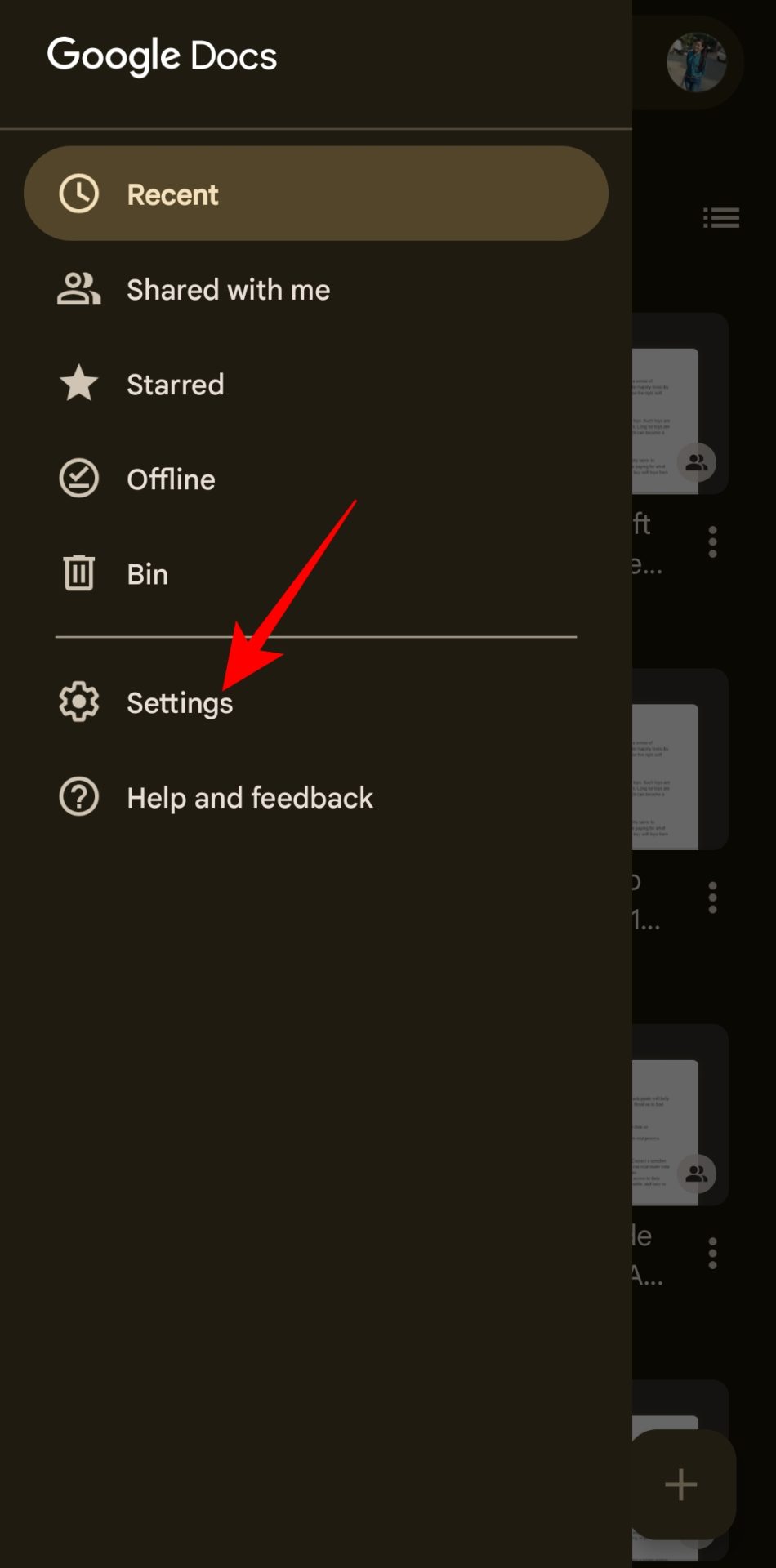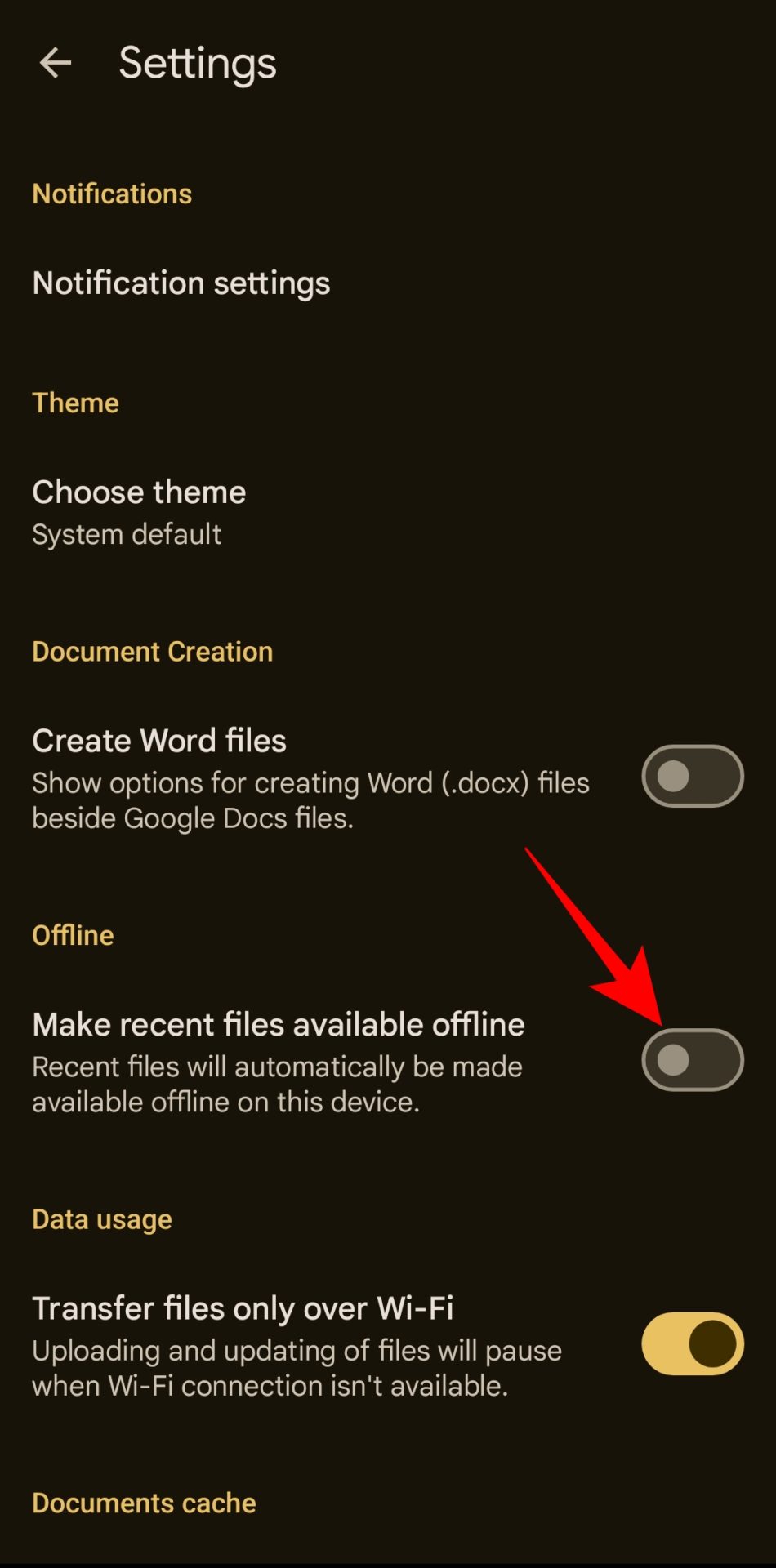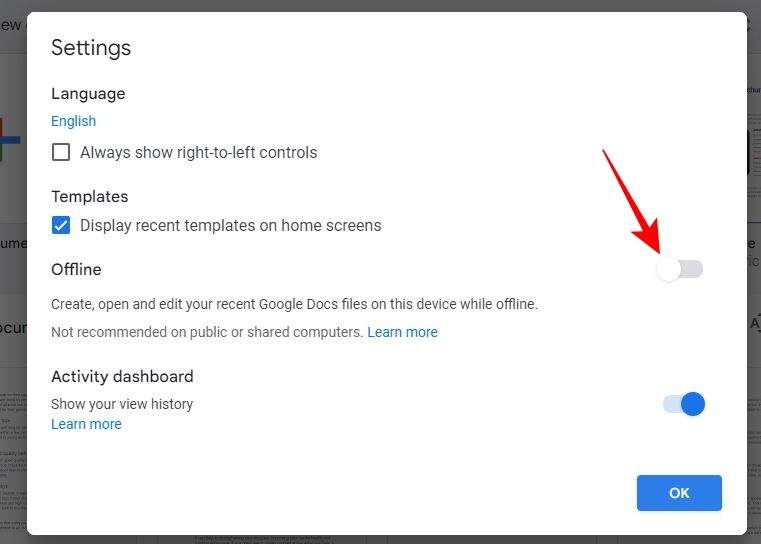How to Edit Google Docs Offline
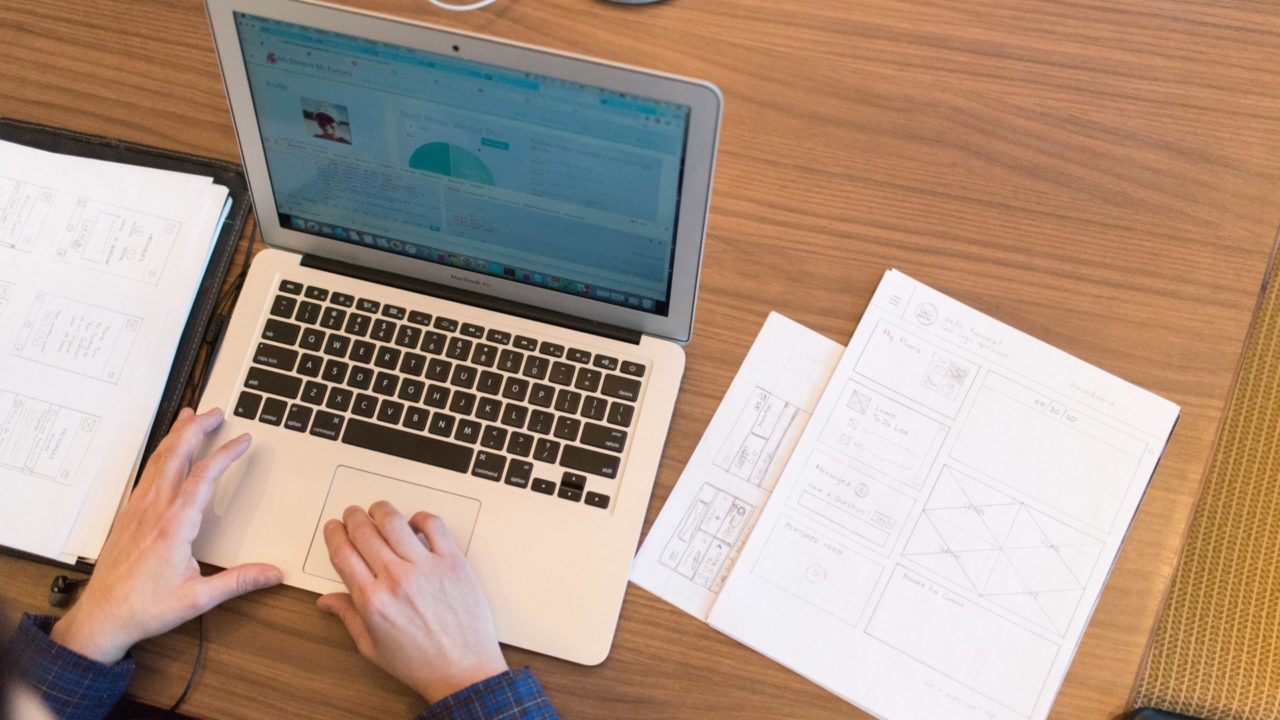
Google Docs is handy for quickly drafting documents. But since it is accessible through Google Drive, you can’t use Google Docs when your internet is down. Thankfully, you can edit Google Docs offline. Any changes you make in a document are saved locally and synced with the online version when internet connectivity is restored. But how do you enable offline editing for Google Docs across all your devices? Are there any downsides to editing documents offline? Let’s find out!
Google Docs Feature Not Available When Editing Offline
Offline editing in Google Docs can be a lifesaver when traveling or in a no-network zone. However, there are some limitations when you use Google Docs offline. There’s no real-time collaboration, so when working on a document, changes made by others will sync only when you go back online.
Also, working offline may still be challenging if your workflow relies on specific add-ons that require internet access. For example, you cannot use Grammarly to check for spelling and grammatical errors in Google Docs.
How to Edit Google Docs Offline on the Web
The web version of Google Docs offers a much better user experience and is equally handy for offline use. To use Docs offline, you must install the Google Docs Offline Extension from the Chrome Web Store on Google Chrome or Microsoft Edge. This extension is not available for Opera and other non-Chromium browsers.
Remember not to use private browsing or incognito mode when you want to use Google Docs offline. In private browsing, the browser will turn off all extensions, making offline docs unavailable. Also, remember that when you enable offline access for Google Docs, the entire suite of Drive apps, including Sheets and Slides, will also be available for offline use. So you can add Google Sheets to Google Docs even when working offline.
- Go to Google Docs in your preferred web browser.
- Click the settings cog icon on the top-right corner next to your profile photo.
- Go to Settings.
- Under the Offline section, enable the Create, open and edit your recent Google Docs, Sheets and Slides files option.

Go back to Google Drive after this. You have now successfully enabled offline editing in Google Drive, including Docs. All recently accessed Docs in your Google Drive will now be available for offline editing. For some files, you must manually right-click on it and enable the Available offline option.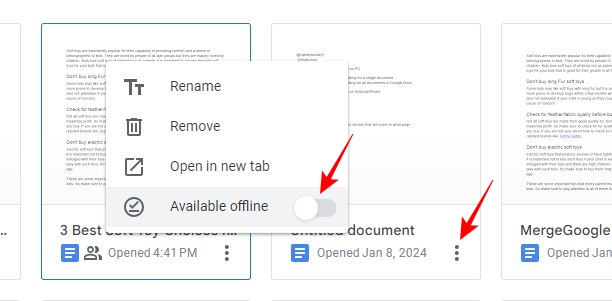
Check Google Drive offline settings across multiple devices to ensure the files you want are saved locally.
Remember that you cannot use speech-to-text in Google Docs on the web when offline.
How to Edit Google Docs Offline on Android or iPhone
The offline editing feature is also available on Google Docs for Android and iPhone and can be enabled for all recent documents or a single file of your choice.
- Opens the Google Docs app on your Android or iPhone.
- Tap the hamburger menu icon at the top left.
- Choose Settings from the popup menu.

- Toggle on Make recent files available offline.

- This will make all your recent files available for offline editing.
To enable offline access for a particular document, tap the ellipsis icon at the bottom right of the document and select Make available offline from the popup options.
Disable Offline Access When Working on a Shared Device
Enabling offline access on a shared device is not always a good idea. If you are using a public computer at a library or an internet cafe, disabling offline access is crucial to prevent the risk of leaving your documents accessible to others even after you log out.
- Open Google Docs.
- Click the hamburger menu icon at the top left.
- Go to Settings.
- Toggle off Offline and click OK at the bottom right.

You may also want to disable offline access on Android or iPhone if you have limited storage. To do so, follow steps 1 to 3 from the previous section and toggle off Offline to revoke offline access for all documents on your phone.
Make Sure to Preview Offline Access
Once you enable offline access in Google Docs, you should ensure the document you want to edit is available offline. On PC, you can open the file and click the status icon alongside the document title. If available for offline use, the “This document is ready for offline use” message should appear. On Android or iPhone, you can tap the hamburger menu icon and go to Offline to find a list of all documents available for offline use.
Now that you know how to edit files in Google Docs offline, learn how to change the background color on Google Docs.
FAQs
A. Make available offline means a document is available for editing when your device is not connected to the internet. On the other hand, downloading means storing the document on your device to access it locally.
A. Google Drive can be used offline by enabling offline mode. Go to Google Drive > Gear icon > Settings > General to enable it. To enable this feature, you can scroll down under General Settings and checkmark offline.