How To Fix Chromecast Screen Mirror On Samsung Galaxy S7
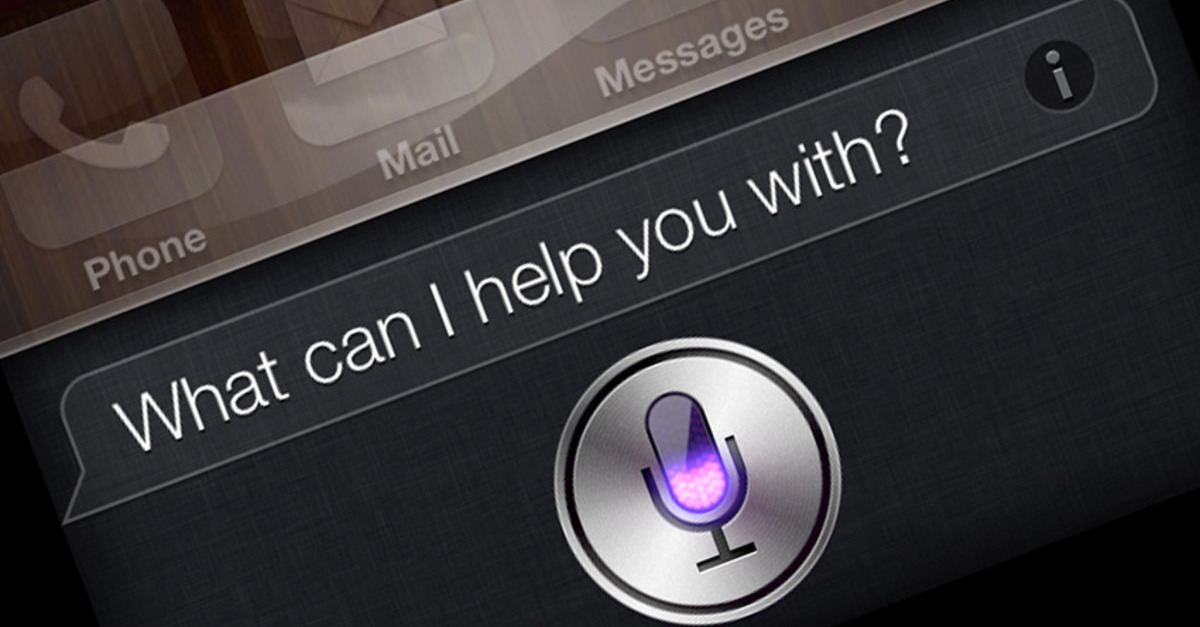
For those that own a Samsung Galaxy S7, you may want to know how to fix Google Chromecast screen mirror not working on your Galaxy S7. The main function of Chromecast with the Galaxy S7 is to help screen mirror whats playing/showing on your Samsung Galaxy S7 to your TV. Below we’ll explain how you can screen mirror on the Samsung Galaxy S7 using Google Chromecsat, when no display is showing on your TV.
How To Fix Chromecast Screen Mirror On Samsung Galaxy S7
If for some reason your Samsung Galaxy S7 doesn’t connect with the Google Chromecast to show your smartphone screen on the TV, there’s a problem that needs to be fixed. More likely than not, the issue is with the Chromecast app and not with your Galaxy S7. To troubleshoot the Chromecast app on your Samsung Galaxy S7, follow the instructions below:
- Turn on the Galaxy S7.
- From the Home screen, select on the Apps menu.
- Select on Settings.
- Tap on Applications.
- Browse and Select Application Manager Search.
- Type in “Chromecast.”
- Select on the Chromecast app and select on “Storage.”
- Tap on both “Delete Data” and “Delete Cache”
- Restart your Galaxy S7.
After you’ve restarted your Samsung Galaxy S7, go back and open up the Google Chromecast app and select on “Broadcast Slide.” Now you should be able to start streaming on with the Samsung Galaxy S7 to your TV.
















