How to Delete a Voicemail from the Samsung Galaxy S10

Gone are the days when you had to dial a number and press 1 or 2 on the keypad to listen to your voicemails. All the major carriers now offer a Visual Voicemail feature that you can control with an app.
That means that you can choose which voicemail to listen to and which to skip. You can also delete a voicemail before, after, or in the middle of listening to it.
Find out what that looks like on your Galaxy S10. And what to do if your S10 refuses to clear the voicemail notification from the status bar.
Using the Visual Voicemail App
Visual Voicemail apps are incredibly useful tools because they make it easier to manage your voicemails.
That means that you can skip voicemails you’d rather not listen to and easily access those that you want to hear more than once.
What’s important to keep in mind, though, is that the Visual Voicemail feature is something you normally have to pay extra for.
Take Verizon for example. The largest carrier offers several Voicemail Visual packages, some of which might be included in your plan and others come with an extra charge.
If you’re using a Samsung Galaxy S10, you’ll have to download Verizon’s Visual Voicemail app from Google Play to enable this feature.
When you get a voicemail, a notification will pop up, and by clicking on it you’ll see exactly who it’s from. It will look like this:
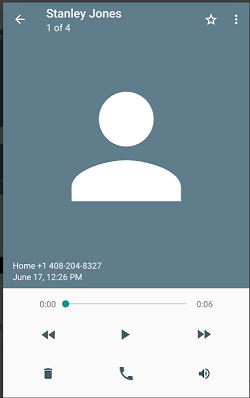
Apart from the person who left the voicemail, you’ll see the message’s duration and timestamp. To listen to it, just press the “Play” icon.
You can rewind and forward the message too. After listening to it, you can delete it by tapping on the trash can icon in the bottom left corner.
This is what deleting a voicemail in Verizon’s Visual Voicemail looks like. If you’re using a different carrier, the app will look a little different but the concept is the same.
Clearing the Persistent Voicemail Notification on Your Galaxy S10
Believe it or not, not all people use the voicemail feature on their S10.
For those who use it, some S10 users have been experiencing certain issues.
The crux of the problem is that often the icon that notifies you that you have a new voicemail appears at the top of the screen, even when there’s no new voicemail. Or, it doesn’t go away after you have listened to the new voicemail.
One can see how this could be a source of frustration. Here are a few things you can try to fix this:
Solution 1
You can try calling yourself on your S10. It will automatically go to voicemail. Proceed to leave a short voicemail and go back to listen to it.
After that, delete the voicemail. There is no clear explanation of why this method has worked for many users. It’s definitely worth a try.
Solution 2
Clear the cache and data for your Visual Voicemail app. On your S10, go to “Settings” and then “Applications.”
Find the app and select “Clear cache” and “Clear data.” You can do the same thing for the “Phone” app as well, just in case.
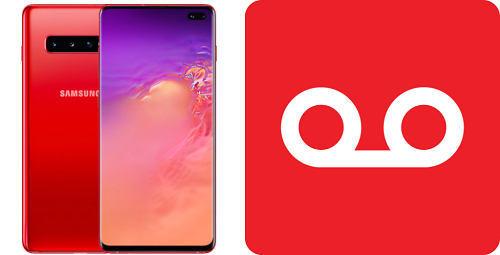
Solution 3
If the first two solutions don’t work, you can try restarting your phone. The stuck voicemail notification could be just a minor glitch on your S10 resolvable with a simple reboot.
Solution 4
Because Visual Voicemail apps are technically third-party apps, they can have glitches from time to time. What you can do is run your S10 in Safe Mode and make sure that’s indeed the problem.
To do that, press and hold the Power Button. When the Power menu appears on the screen, select and hold the “Power Off” until your S10 gets into Safe Mode.
Solution 5
The absolute last resort is a factory reset, though it’s unlikely that you have to do this or think that it’s worth it.
However, if all else fails, you can still perform a factory reset that will definitely help. It’s just that it will erase all downloaded apps and custom settings on your S10.

Keep Only the Voicemails That You Want to Keep
Visual Voicemail apps have made cellphone voicemails much easier to manage. You can listen to your voicemails just as you would listen to any audio message received, which also means that one tap is all it takes to delete it on your Samsung Galaxy S10.
If you don’t want to have a voicemail feature at all, you’ll need to talk to your carrier directly. And if what’s bothering you is a persistent voicemail notification that doesn’t make sense, try one or all of the solutions listed above.
Do you use a Visual Voicemail app? Let us know in the comments section below.















