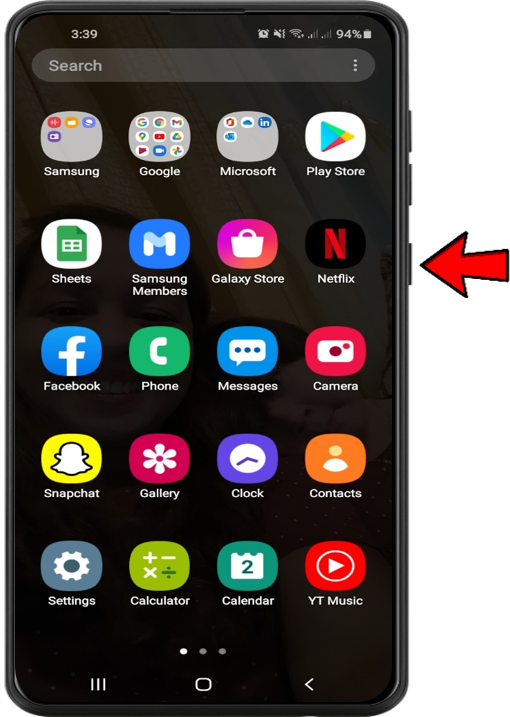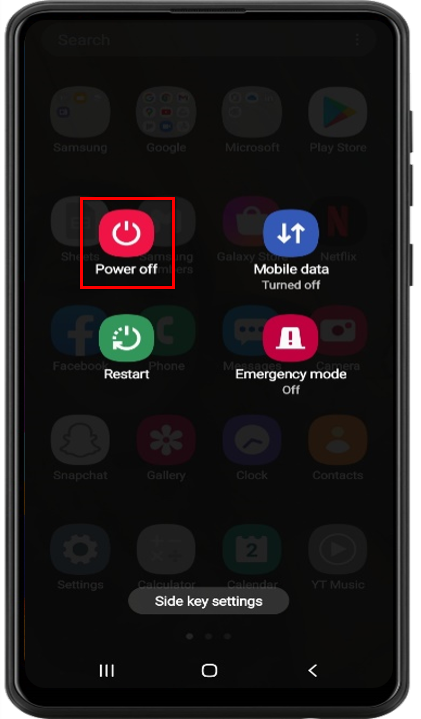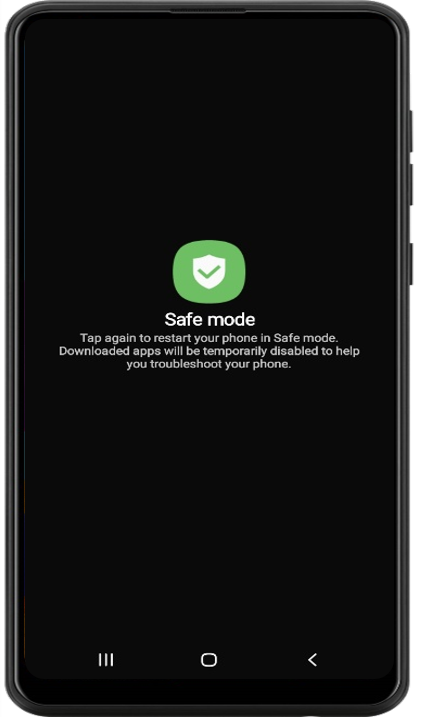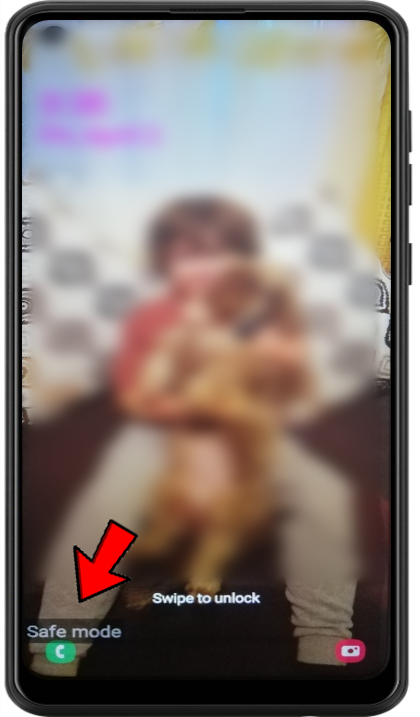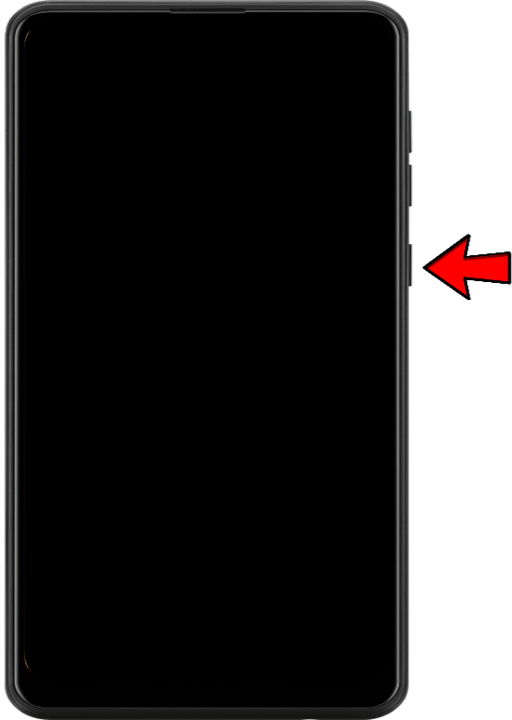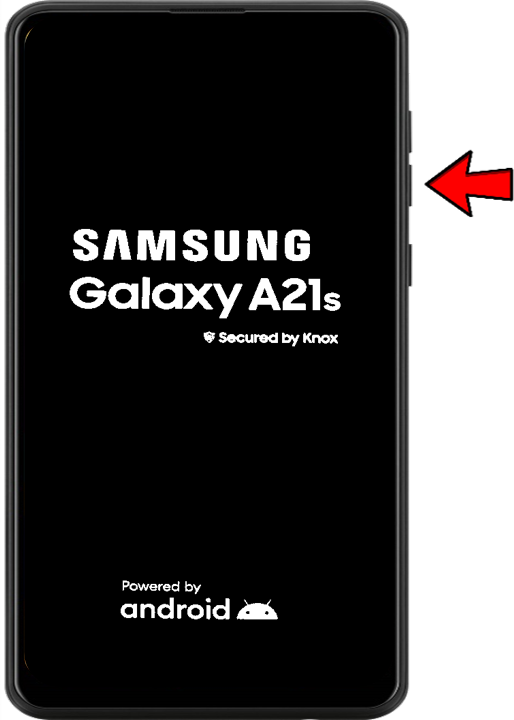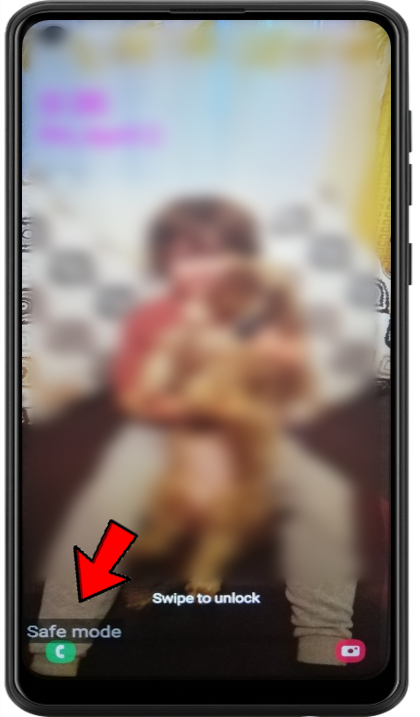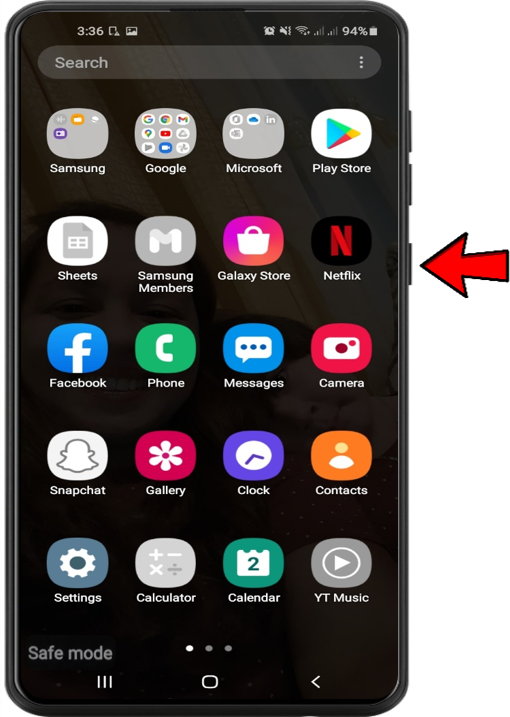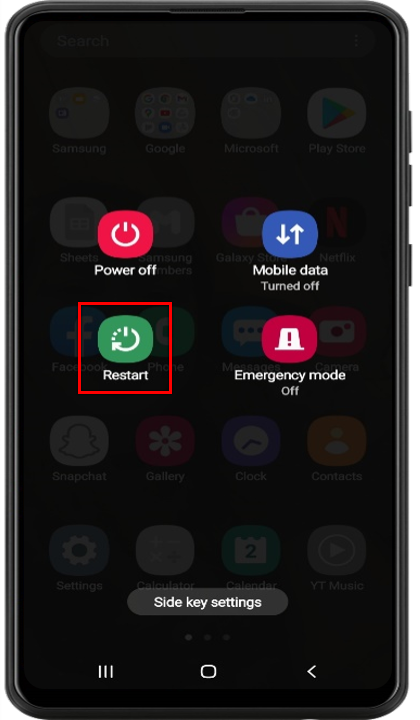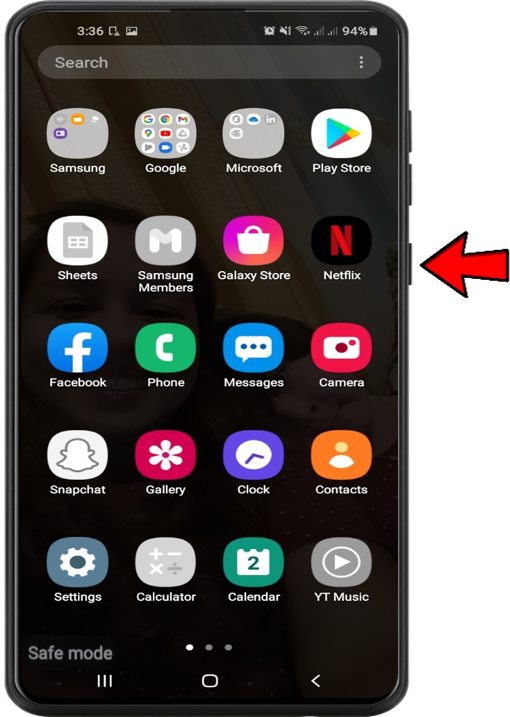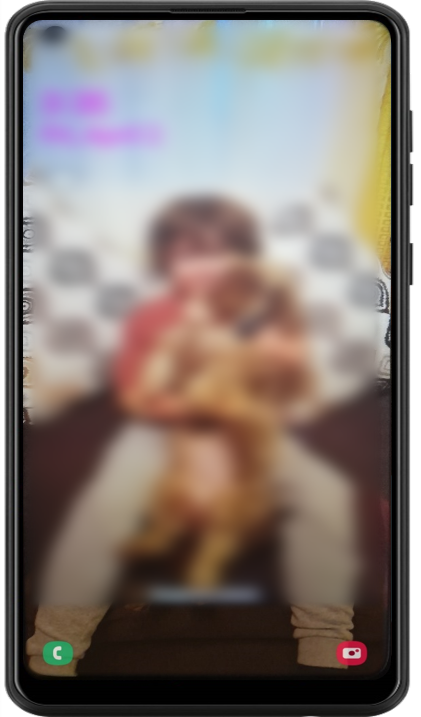Using Safe Mode in Android Oreo

Despite Android’s robust operating system, technical problems are always inevitable. These can range from simple inconveniences to major headaches. Some can be solved simply from within the OS menus or apps. Others require digging deeper into the more basic functions of the device. One way of solving more difficult issues is with Safe Mode. Safe Mode is a functionality built into the OS software. It’s primary purpose is diagnosing app-related problems. In Safe Mode, only the most basic functions of the phone are available. Most apps and services are deactivated. The stock phone and messaging apps will be there, but user-installed apps won’t.
You can use Safe Mode to test app conflicts. For example, a third-party messaging app might be causing unexpected operation. You can boot into safe mode and try messaging with the stock app. If it works in Safe Mode, then you know the app is the problem. Read on for instructions for entering and exiting safe mode in Android 8 Oreo.
Entering Safe Mode with Power On
- With your device turned on, press and hold the power button as you would to shut it off

- When the power menu comes up, tap and hold the power off button

- After a few seconds, a dialogue will pop up asking if you want to enter safe made

- Tap OK and your device will now restart in safe mode

You can also enter safe mode when the device is powered off
Entering Safe Mode with Power Off
- Turn your device on as normal

- When the device begins to boot, press and hold “Volume Down”

- Hold this key until the loading animation goes away
- The device will continue booting into safe mode

Exiting Safe Mode
- Press and hold the power button, bringing up the power menu

- Tap restart

- If the restart option doesn’t appear, hold the power button until the phone powers down

- Then turn the phone back on as normal

This process isn’t used to solve one single problem, but is useful in a wide range of troubleshooting situations. It’s a good preliminary step before clearing the cache or factory resetting your device. You can test a few things without actually deleting anything or changing any settings. Search our site for more information if you’re having trouble with a specific issue.