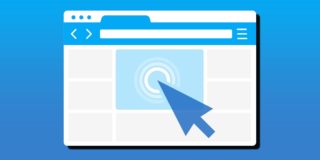How to Fix DNS_PROBE_FINISHED_NXDOMAIN Error
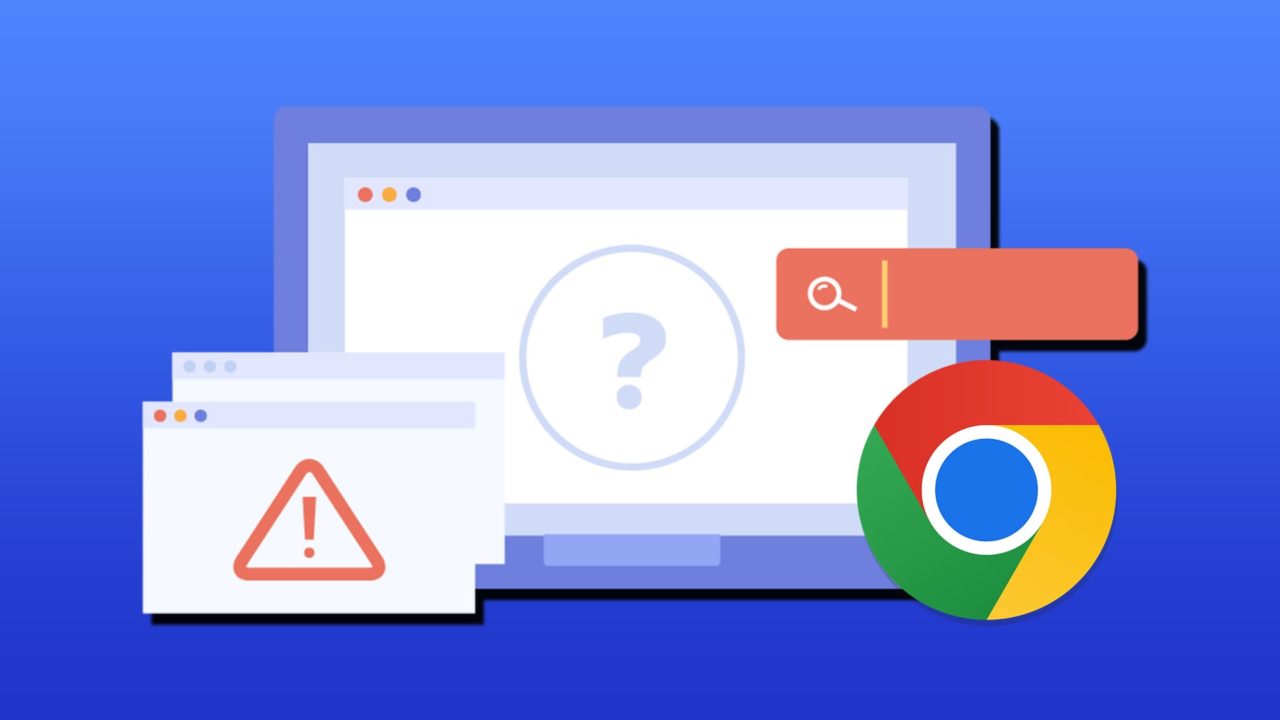
If you’ve come across the “DNS_PROBE_FINISHED_NXDOMAIN” error on Google Chrome, you’re probably wondering how to fix it. It might help to know this error is related to domain issues when accessing the web and is caused by any number of factors, primarily centered around either your PC or your router.
This article will offer a few solutions to get you back on track.
Causes and Solutions to Fix “DNS_PROBE_FINISHED_NXDOMAIN” Error
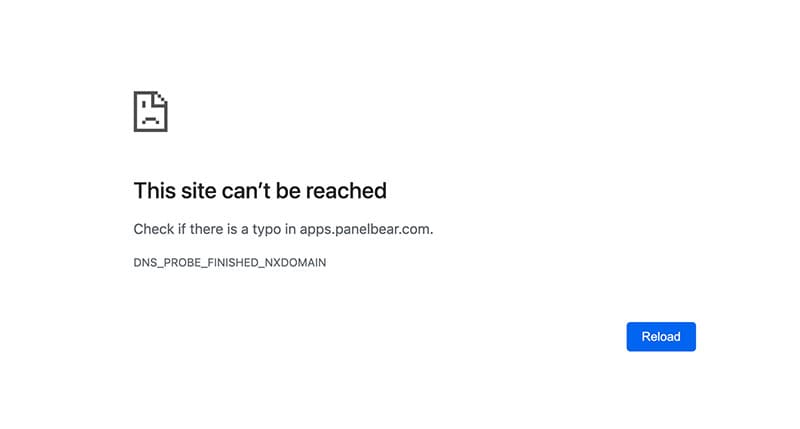
There’s a lot that can cause the “DNS_PROBE_FINISHED_NXDOMAIN” error you see on your Chrome screen. Some major examples include:
- An incorrect or retired domain name on the other side
- No IP address to access
- Problems with a VPN or antivirus software
- Connectivity problems with your router or PC
- A misconfiguration of your machine’s DNS settings.
As you might’ve guessed, there are a lot of potential solutions for this myriad of issues. Let’s get started with some fixes:
Some Obvious Checks
Starting simple, it’s important to see that both your router and PC are properly connected and fully updated in terms of system software. From the PC side, try accessing the web through a different browser.
Your problem may also lie with an incorrectly entered domain name, or one that’s been retired by the host. Confirm what you’ve typed into the address bar. Try accessing another website to see if the issue persists, or use a search engine to access the site in question.
Finally, it’s always a good idea to restart both your PC and router before continuing with more fixes.
Flush the DNS Cache
A major cause of the “DNS_PROBE_FINISHED_NXDOMAIN” error is the DNS cache, which maps domain names to IP addresses. Some sites may be retired or change domains, which can cause trouble for the cache. Clearing things gives you a clean slate. Here’s how to clear the Chrome cache:
Step 1. Open up Chrome and type the following into the Address Bar: “chrome://net-internals/#dns.”
Step 2. Click the “Clear host cache” button.
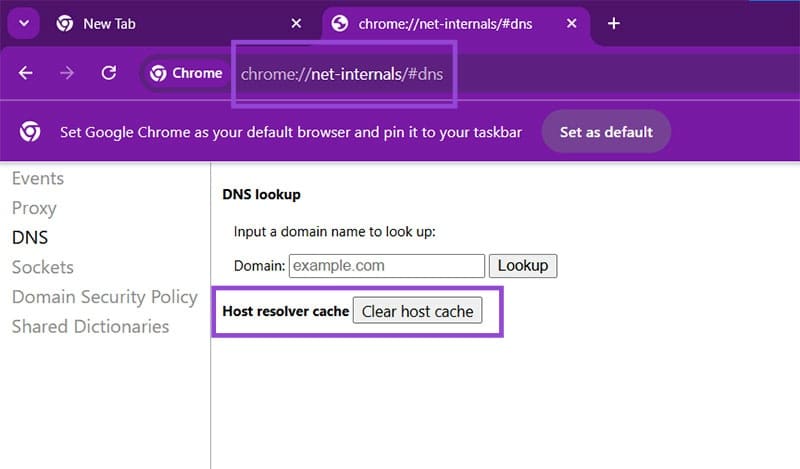
Step 3. Check if this resolves the error.
Restart the DNS Client Service
If the issue goes beyond Google Chrome, a good way to troubleshoot your PC’s DNS woes is by restarting the DNS client service. Here’s how:
Step 1. Open the Run Dialog (Win + R) and enter “msconfig” before pressing OK.
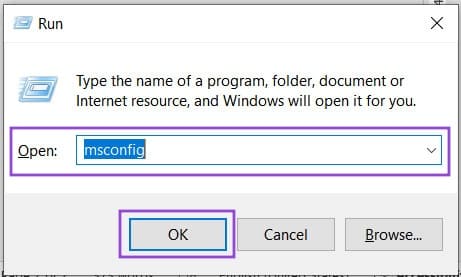
Step 2. Navigate to the “Services” tab.
Step 3. Navigate to “DNS Client” and uncheck the box. Click OK.
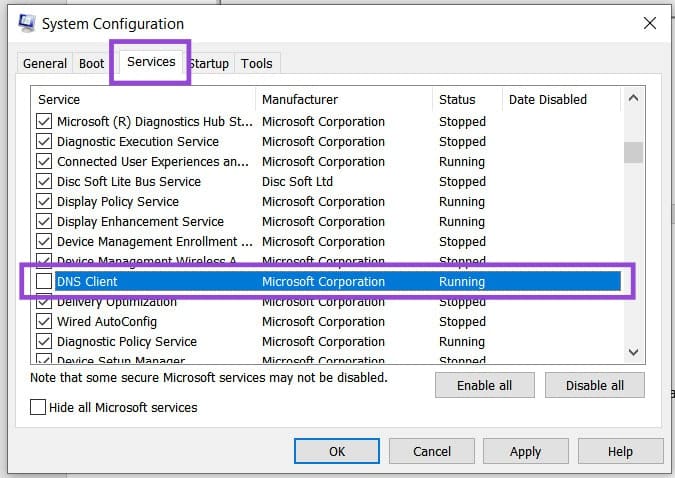
Step 4. Restart your machine, navigate back to the same location, and check the same option.
Step 5. Restart again.
Double-check the Local Host File
Host files match IP addresses to certain domain names. These might incorrectly flag a certain domain as inaccessible. Checking the file might solve the problem. Here’s how:
Step 1. Open up Notepad as an Administrator.
Step 2. Under “File,” select “Open” and navigate to “C:\Windows\System32\drivers\etc\.”
Step 3. Select “All Files” from the format dropdown list and choose the “hosts” file.
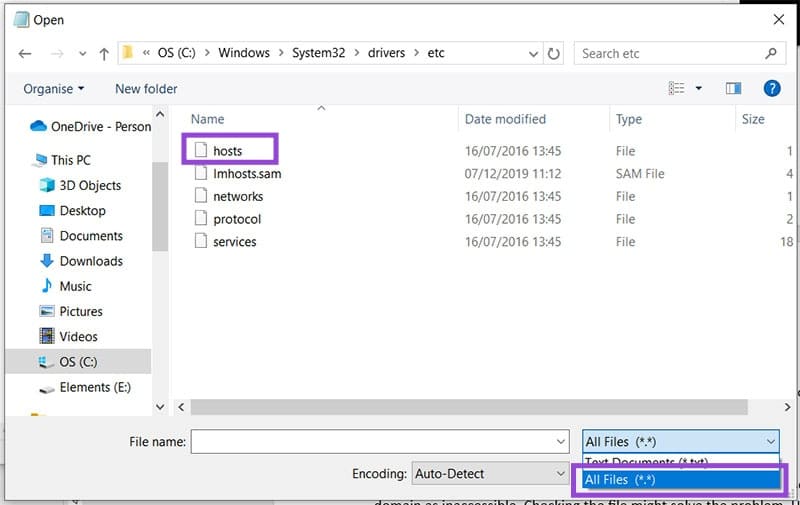
Step 4. The file will open. Any blocked sites will be shown below the “::1 localhost” line. If you see your site, simply delete the line and save the changes.
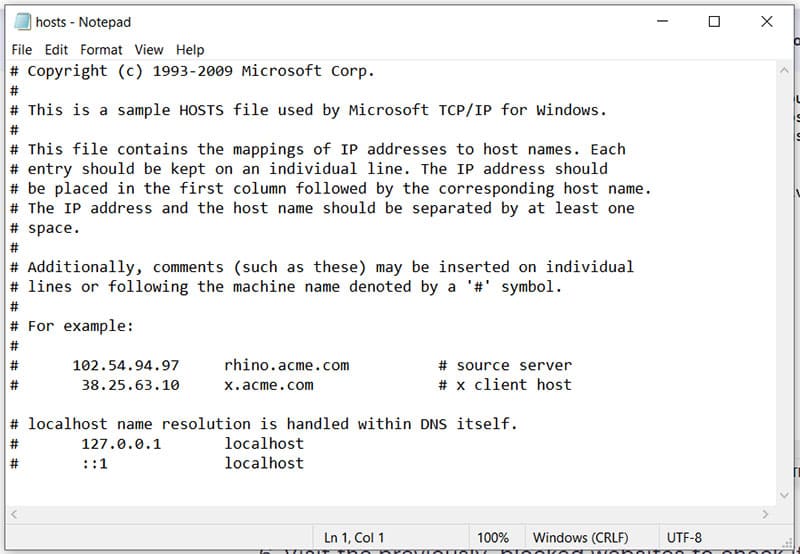
Release Your Current IP Address
If you think the problem is related to your IP address, then you can always give up the lease on your existing IP and ask for a new one. This is a more extreme measure, but still easy to do via Command Prompt:
Step 1. Open the Run dialog (Win + R) and enter “cmd.” Press (Ctrl + Shift + Enter) to run as Administrator.
Step 2. To release your current IP, type “ipconfig /release” and to renew, type “ipconfig /renew” pressing “Enter” after each one.
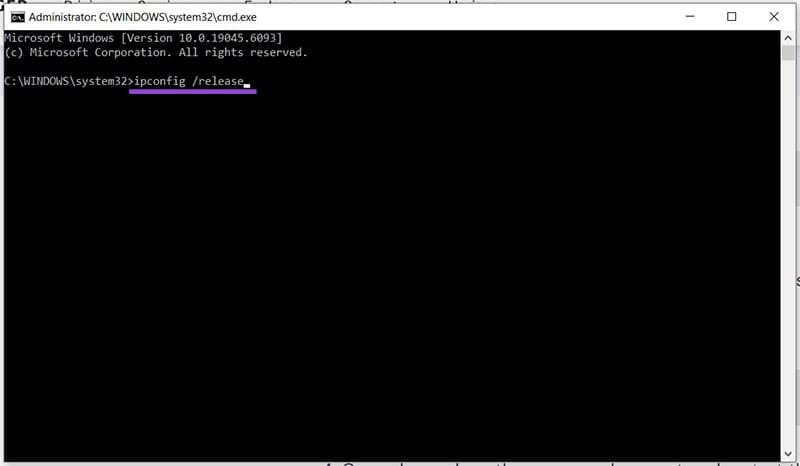
Step 3. Restart your computer once done.