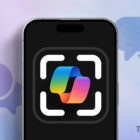How To Fix iPhone Xs, iPhone Xs Max and iPhone Xr Camera Not Working (Solution)

The iPhone Xs, iPhone Xs Max and iPhone Xr smartphones possess one of the best cameras in the world, but sadly, there have been cases of failed camera problem with some new users of the iPhone Xs, iPhone Xs Max and iPhone Xr. After working well for a while, they claim it suddenly pops up with an unexpected error, and the camera fails to work after many failed attempts. Usually, this issue should be fixable with a simple reboot, but that is not always the case and might require a factory reset.
We explain below the different methods through which owners of the iPhone Xs, iPhone Xs Max and iPhone Xr can fix their phone camera issues on their iPhone Xs, iPhone Xs Max and iPhone Xr smartphone.
How To Fix Apple iPhone Xs, iPhone Xs Max and iPhone Xr Camera Not Working
- Restart the iPhone Xs, iPhone Xs Max and iPhone Xr immediately you encounter such a problem. Just long press the Power and Volume Down buttons at the same time until the phone turns off after which you can turn it back on normally
- The next option of a simple restart does not work to clear the cache partition, which should easily fox the camera failed error on your Apple iPhone Xs, iPhone Xs Max and iPhone Xr. Click on Settings > General > iPhone Storage > Manage Storage.
- Click on an item under the Documents and Data option.
- Slide all unwanted items to the left of the screen and tap the Delete icon. Finally, select Edit > Delete All to erase all the apps data
If the error continues, then we recommend that you get in touch with your local retailer or Apple customer service to ask for a replacement since your smartphone camera has a factory issue.