How to Fix iTunes Waiting for Changes to be Applied And Won't Sync On iPhone iOS

If you keep waiting for changes to be applied in iOS 8 when you have your iPhone or iPad connected to iTunes, there are several different ways to fix the issue. The best iTunes waiting for changes to be applied fix would be required users to open up iTunes and make manually changes to fix the issue. This issue has become common of Apple users that have upgraded their iPhone and iPad to iOS and noticing that wifi syncing capabilities between iTunes are now broken. It seems it’s common on the iPhone 6, iPhone 6 Plus, iPhone 5s, iPhone 5c, iPhone 5 and iPhone 4s including different iPad models as well.
For those interested in getting the most out of your Apple device, then make sure to check out Logitech’s Harmony Home Hub, Olloclip’s 4-in-1 lens for iPhone, Mophie’s iPhone juice pack and Fitbit Charge HR Wireless Activity Wristband to have the ultimate experience with your Apple device.
Recommended: How to Fix iTunes WiFi Sync Now Working With iOS 8.
No matter what kind of devices has iTunes stuck on waiting for changes to be applied during a wifi sync, these troubleshooting steps will help you fix the issue. It seems that iOS 8 causes a lot of issues with iPhone 6, iPhone 5 and iOS devices. After updating iOS devices from iOS 7.1.2 to iOS 8, all music was removed from library. IOS users can’t transfer music on the iPhone or iPad with iTunes.
For those iOS users say that iPhone sync session failed to start the issues can be fixed. Others have said that the sync button on music tab in iTunes is missing and they can’t drag or drop songs rom iMac or Windows to iPhone. Music sync messages also show up like “Waiting to copy items” or “Waiting for changes to be applied” will be fixed using the following instructions below.
Sync iTunes Music
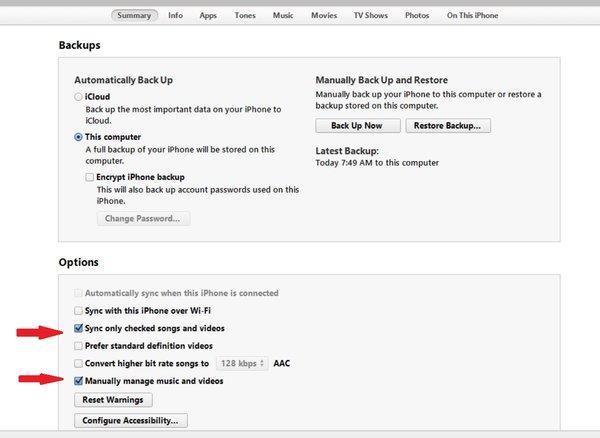
- Uncheck “Sync Music” option in iTunes.
- Go to General -> Usage -> Manage Storage and delete music.
- Then Re-check “Sync Music” option.
- In the iTunes summary tab, select “Sync only checked songs & videos” and “Manually manage music & videos” options.
- Now try to sync again.
// <![CDATA[
(function() {
var ARTICLE_URL = window.location.href;
var CONTENT_ID = 'everything';
document.write(
'’+’x3C/scr’+’ipt>’);
})();
// ]]>
- Open Settings app, go to General and reset the network settings.
- Then select “Trust this computer.”
- In the iTunes Summary tab, select the box next to “manually manage music and videos.”
- Now try to Sync again.
Change Music Sync Option
- Uncheck sync music in iTunes and apply changes.
- Recheck sync music option and apply changes.
Note: If it’s still not working, try turning off “Convert higher bitrate songs to 128kbps.”
Syncing Solution for iPad Only
- Turn off Bluetooth.
- Uncheck “Manually Manage Music” option and recheck the option again.
- Uncheck the box to change the bitrate. Then recheck the box again.
Delete Non-Music Files
- Go to the iTunes music folder.
- Delete non-music files.
- Restore your phone from backup and re-add all of your music.
USB Cable
- Turn on your iPhone or iPad
- Connect your iPhone or iPad device to your computer using USB cable.
- Go to your device menu and click the music tab.
- Check the trio button to sync entire music library.
Temporarily Fix
Connect your iPhone or iPad with computer using USB cable. When it gets stuck, unplug it and plug it again. The sink will continue where it stopped
Drag & Drop
Try to drag and drop a playlist to your phone. It will sync with the music you want.
Manually Manage Videos
On the summary tab, select the “Manually manage videos” option. Now you can able to add music to your iPhone manually.
Turn Off Music Sync
Turn off sync music, delete music from iOS device in usage > manage storage.
Wi-Fi Syncing
In iTunes, go to the phone handset. Go to General -> iTunes WiFi Sync and Sync now
//
















