How To Fix Slow Internet Lag On Galaxy S7 And Galaxy S7 Edge
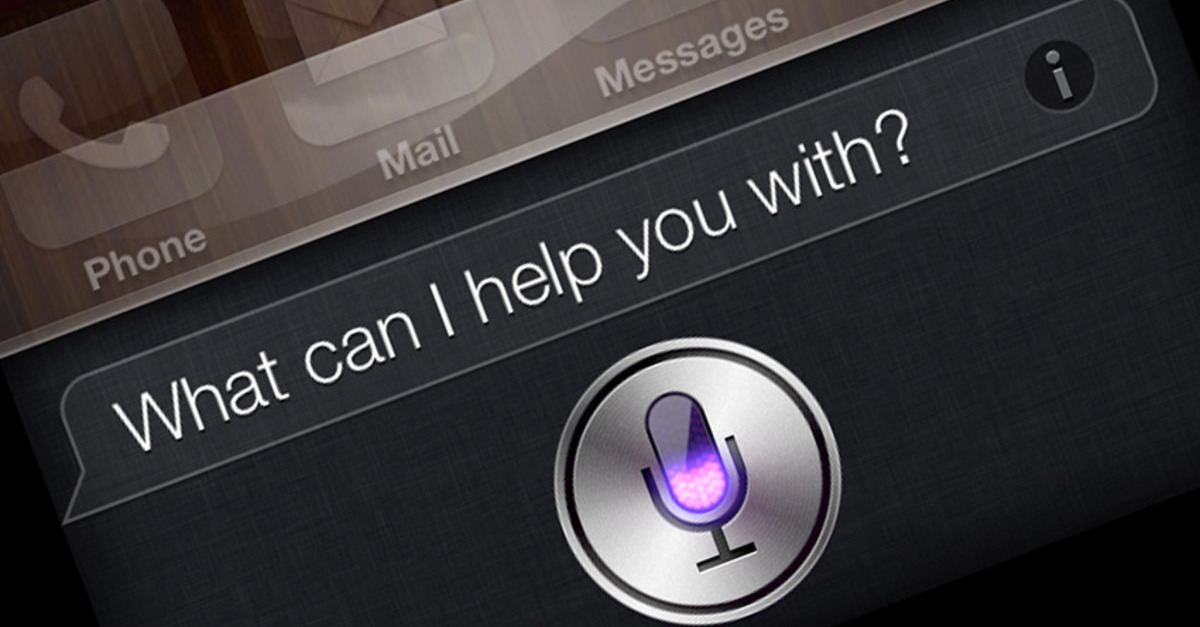
Many people that own the Samsung smartphone have reported that there’s been a slow interent lag on Galaxy S7 and Galaxy S7 Edge. Several things could be causing your smartphone to be slow when using apps like Twitter, Snapchat, Instagram, WhatsApp Facebook or YouTube.
Below we’ll explain the reason for this happening on your smartphone, and tell you how to fix the weak Internet connection on your device. Just follow the instructions below.
Related Articles:
- Galaxy S7 problems with WiFi solutions
- How to fix Galaxy S7 bluetooth problems
- Turn data ON and OFF with Galaxy S7
- How to fix slow WiFi problem on Galaxy S7
Common Reasons Why Galaxy S7 Internet is Being Slow:
- Bad signal strength
- Bad Wifi network
- A website has lots of traffic
- Network congestion or too many users of the network
- Some apps running in the background
- Not enough smartphone memory
- Internet cache is corrupted or full
- You need to update the firmware
- Outdated browser software or browser software requires update
- Exceeded data speed limit or speed reduction is reached
The things listed above could be making the Internet slow on your phone. If you’ve checked the reasons above to see if it’s causing the problem on your smartphone, and the issue is still happening then follow the steps below to fix the weak data connection. If you still can’t figure out how to fix the slow Internet issue, you may need to contact technical support.

Make Sure WiFi is Turned Off on Galaxy S7
Lots of times the phone stays connected to a WiFi network even when the signal is weak. If this is the case, you should attempt to turn off the WiFi and turn it back on to see if that fixes your problem. You can follow these steps:
- Turn on your smartphone
- Tap on Menu
- Select Settings
- Tap Connections
- Tap Wifi
- Touch the ON/OFF slider next to Wifi to turn Wifi OFF
Clear Caches on Galaxy S7
Most of the time the solution above should solve your slow Internet problem on your device. If you’re still dealing with your slow Internet connection, than you might want to complete a “wipe cache partition.” When you clear the cache, it won’t delete any files, photos or contacts. You do complete a Wipe Cache Partition by reading this and learning how to clear Galaxy S7 and Galaxy S7 Edge phone cache.
[embedyt] http://www.youtube.com/watch?v=jozTdqpFw6s[/embedyt]
Scan Galaxy S7 For Malware
If for some reasons clearing the cache didn’t help, the final solution would be to test and check your smartphone for malware. You can search on the Google Play Store for free malware scanner apps that are generally free. It’s suggested that you first read reviews of these apps before you go to download them. Not all these apps are good, and you should see if others have left good reviews saying if the app has helped fix the weak Internet problem on Galaxy S7 or Galaxy S7 Edge.
If malware was detected from scan, then you should first cache and data on your smartphone. Another option would be to complete a factory reset on the Galaxy S7 to make the phone like new again. You should know that you should first back up all files, contacts and photos before you factory reset your device incase something goes wrong.
[embedyt] http://www.youtube.com/watch?v=8XweQE32tLs[/embedyt]
Get Technical Support
If you’ve tried everything and nothing still works, then it’s recommended to take your smartphone and get it tested from a technical professional. Most of the time if the phone said to be defective by a technician, a replacement unit may be provided for you of it could be repaired.
//
















