How To Hide Photos With Private Mode On Galaxy J7
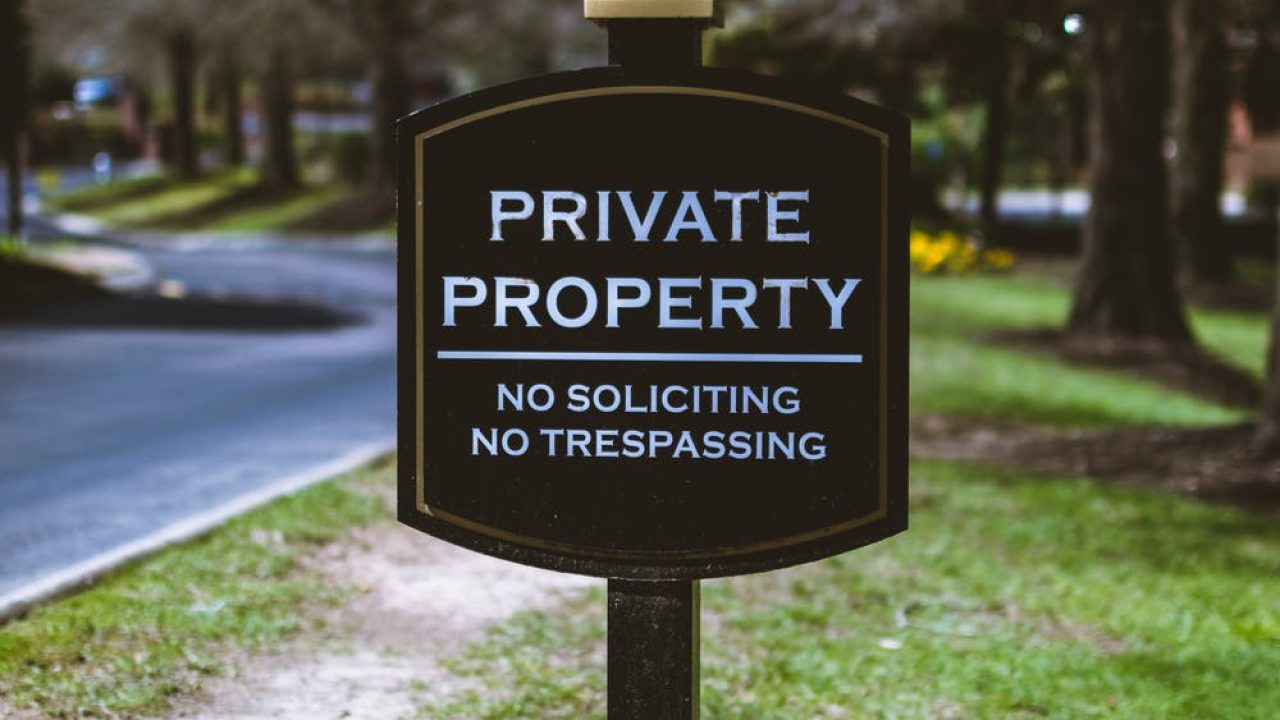
We all have photographs that perhaps we wouldn’t like other people to see without our permission – but if someone has your phone and knows the lock code (if you even set one), then that person can see everything you have! The good news is that on your Samsung Galaxy J7 you can easily use “Private Mode” to keep your personal photos private. You don’t need to download any extra apps or pay for any services; this is a built-in feature of your phone. In this article I will show you how to activate Private Mode and how to put your private information into that mode.
How to enable Private Mode on Samsung Galaxy J7
- Using two fingers, swipe down from the top of the screen to find a list of options.
- From the list of options, select Private Mode.
- After you enter Private Mode for the first time, a quick walkthrough will be given and you’ll need to enter a pin code. (The code will be required every time you enter Private Mode, so don’t forget it!)
How to add and remove files from Private Mode on the Galaxy J7
Private Mode supports several different media types including photos and videos. Follow these steps to add supported files to Private Mode:
- Turn Private Mode On if it isn’t already.
- Go to the photo or file that you want to hide and only make viewable in Private Mode.
- Select the file(s) and then select on the Overflow menu button in the upper right.
- Select Move to Private.
How to disable Private Mode on Samsung Galaxy J7
- Using two fingers, swipe down from the top of the screen to find a list of options.
- From the list of options, select Private Mode.
- Now the Galaxy J7 should go back to normal mode.
The instructions above will help you set up Private Mode on the Galaxy J7. It will also allow you to add those files to a private album or folder that is only viewable when in Private Mode.
















