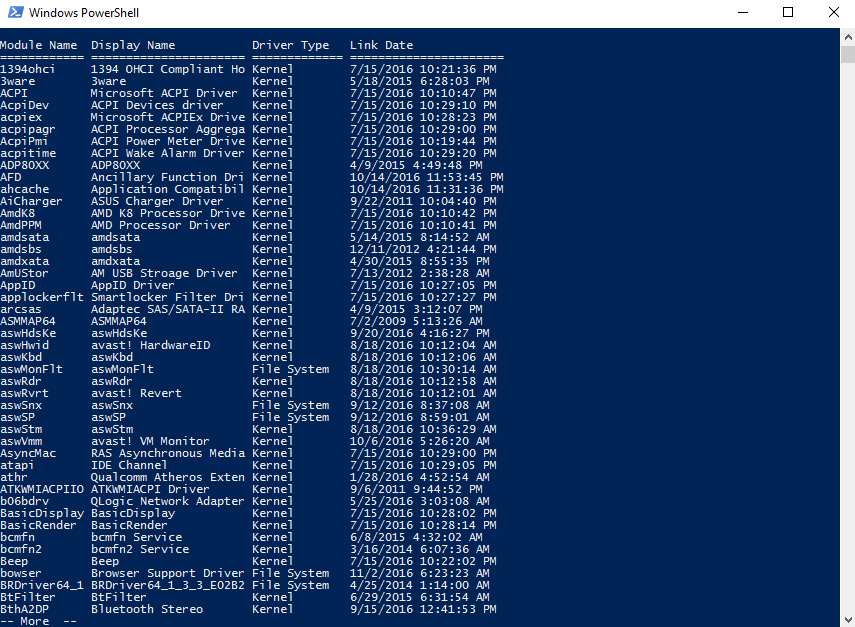How to view Command Prompt or PowerShell results one page at a time
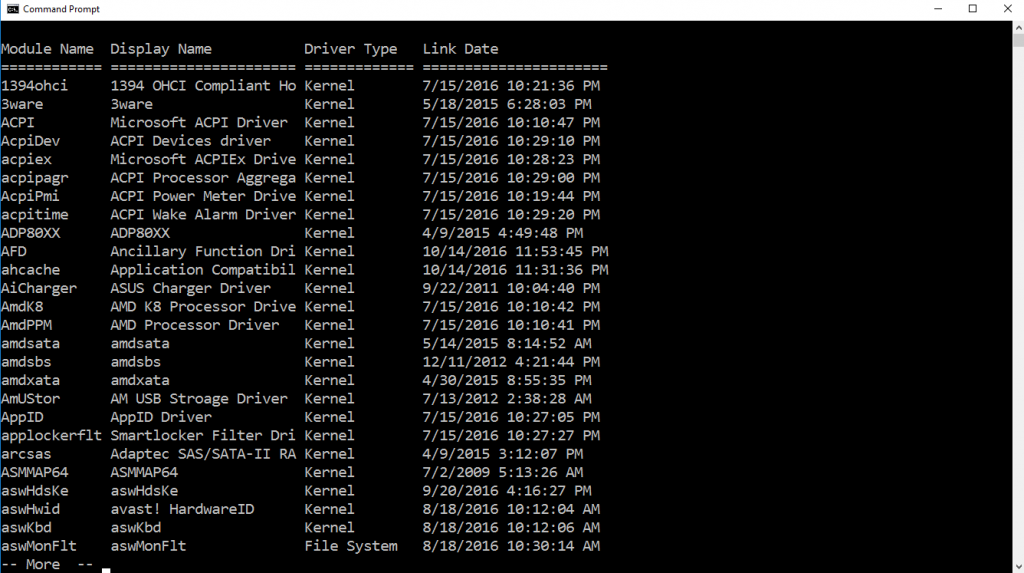
Instead of listing all of the drivers, only a chunk of them is displayed when the “| more” command is used.
Tired of having Command Prompt running through so many lines after entering a command? For example, when Command Prompt displays all the drivers on the computer, it does it instantly, giving you no time to look through the results. Instead, you have to scroll up and try and find what you’re looking for. With how many results you get, it’s like a needle in a haystack.
Thankfully, there’s a command you can use in Command Prompt to slow things down. It displays results one page at a time so you have time to scroll through and find what you’re looking for. Follow along below and we’ll show you how to use it.
Getting results one page at a time
It’s very easy to get Command Prompt to only display a page at a time. To do that, with any command that displays a lot of text — such as driveryquery — simply add | more to the end of the command. For example, it might look something like this: driverquery | more. You could do the same thing when it comes to listing the directory contents of certain files, such as dir c:windowssystem 32 | more. Then, to scroll through the pages, you simply press the spacebar.
The same process works for the Windows PowerShell Console.
Video
[youtube https://www.youtube.com/watch?v=TLzeFHWwOZA&w=560&h=315]
Closing
And that’s all there is to it! If you have any questions, be sure to leave a comment below or join us in the PCMech Forums.